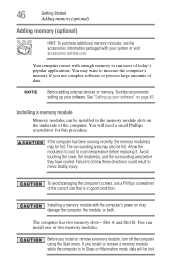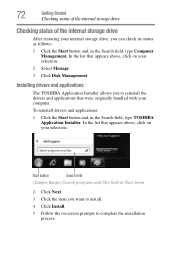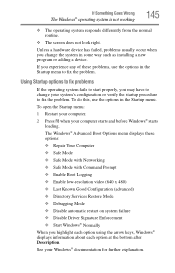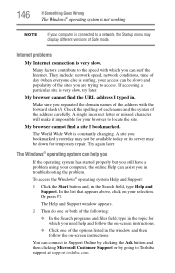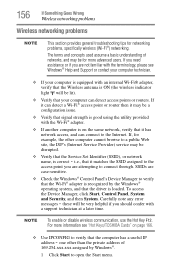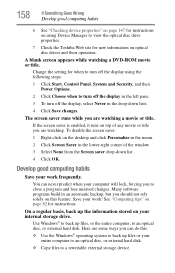Toshiba Satellite P845-S4200 Support Question
Find answers below for this question about Toshiba Satellite P845-S4200.Need a Toshiba Satellite P845-S4200 manual? We have 1 online manual for this item!
Question posted by takbebe on June 12th, 2014
How To Go To Boot Menu In Toshiba Satellite P875-s7200
The person who posted this question about this Toshiba product did not include a detailed explanation. Please use the "Request More Information" button to the right if more details would help you to answer this question.
Current Answers
Answer #1: Posted by freginold on June 3rd, 2020 10:30 PM
To access the boot menu, hold down the <F12> key then turn on the computer. (Keep the key pressed until the Toshiba logo is displayed on screen.)
Related Toshiba Satellite P845-S4200 Manual Pages
Similar Questions
How To Access The Bios With Fast Boot Enabled Satellite P875-s7200
(Posted by OGEerics 9 years ago)
How To Get In To Boot Menu? Satellite P875-s7200
(Posted by snvpolsh 10 years ago)
How To Boot Toshiba Satellite P875-s7200 From Usb
(Posted by cjlkalan5 10 years ago)
Where Can I Find A Users Manual For A P875 S7200 Laptop?
(Posted by grayribbon 11 years ago)