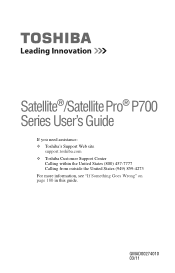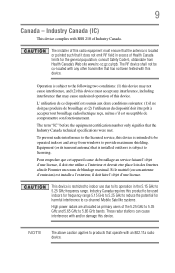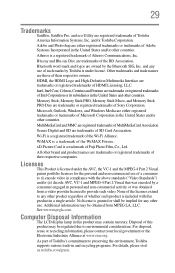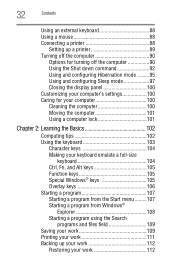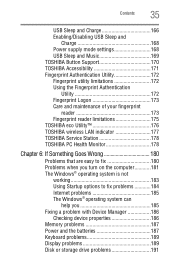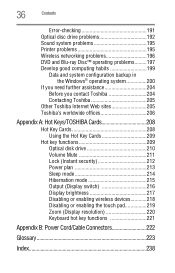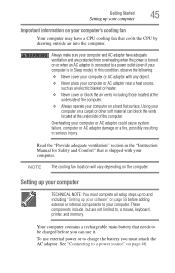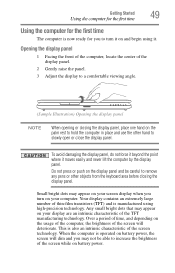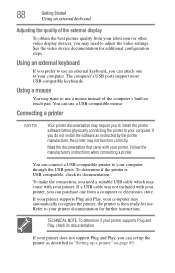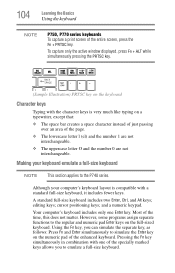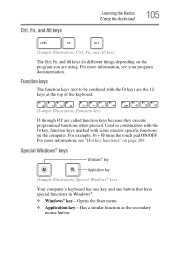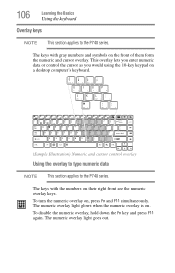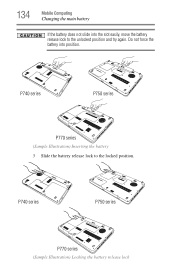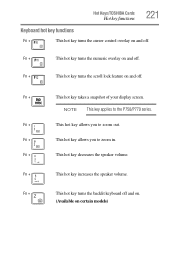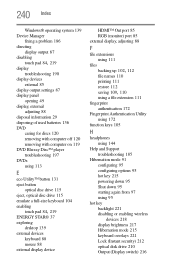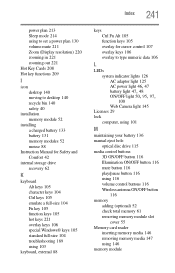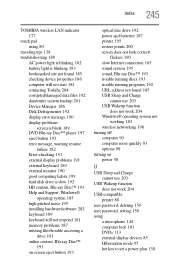Toshiba Satellite P745-S4102 Support Question
Find answers below for this question about Toshiba Satellite P745-S4102.Need a Toshiba Satellite P745-S4102 manual? We have 1 online manual for this item!
Question posted by chattcomom on May 6th, 2013
Keyboard Locked
the keyboard is locked to only shortcuts and now the mouse won't move. help ! when i try to use the keyboard it is using the keys for short cuts, i thought it as a FN key and after trying to fix i now have the mouse/cusor locked as well
Current Answers
Related Toshiba Satellite P745-S4102 Manual Pages
Similar Questions
How To Reset Toshiba Laptop Satellite C50-a546 Bios Password
How To Reset Toshiba Laptop Satellite c50-a546 Bios Password
How To Reset Toshiba Laptop Satellite c50-a546 Bios Password
(Posted by mohmoh1980 9 years ago)
Can Satellite P745-s4102 Laptop Power Adapter Be Connected While Computer Is
using
using
(Posted by Getver 10 years ago)
How To Remove The Keyboard On A Toshiba Satellite Laptop P745
(Posted by piplendri 10 years ago)
How To Boot From Cd Toshiba Laptop Satellite P745
(Posted by was4str 10 years ago)
Toshiba Laptop Satellite L355-s7915
how to reset the bios password on toshiba laptop satellite L355-s7915
how to reset the bios password on toshiba laptop satellite L355-s7915
(Posted by pctechniciandallas 12 years ago)