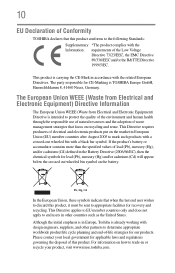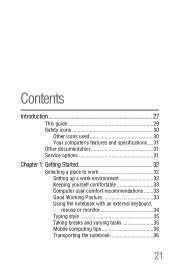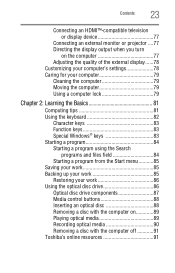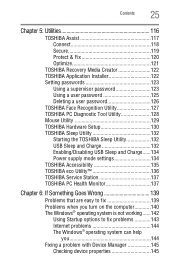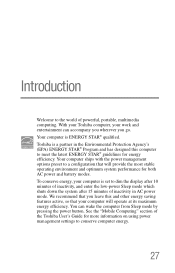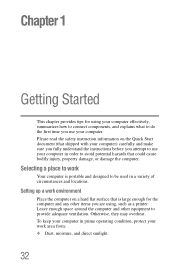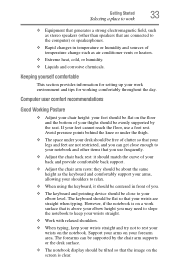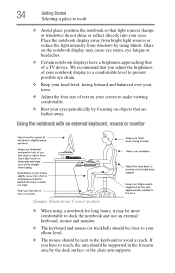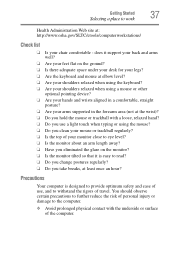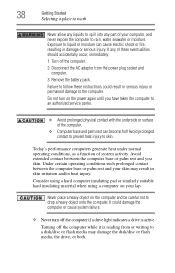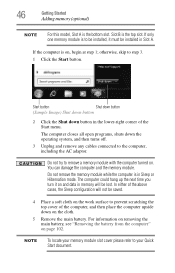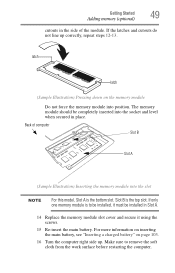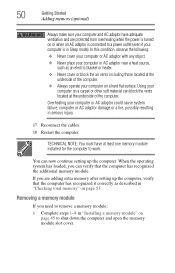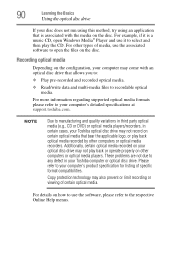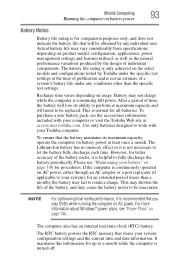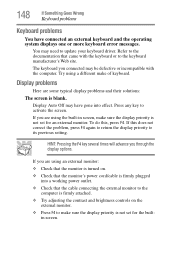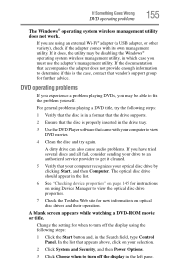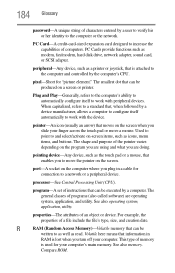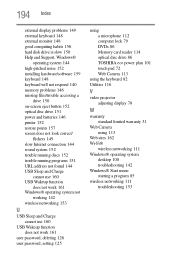Toshiba Satellite L875D-S7210 Support Question
Find answers below for this question about Toshiba Satellite L875D-S7210.Need a Toshiba Satellite L875D-S7210 manual? We have 1 online manual for this item!
Question posted by deanmk on May 29th, 2014
I Cannot Get The Hotkeys To Work On My Computer When I Play Games.
When I try to use a game item that corresponds to F2 or F3, for example, I can only get the computer screen to darken or lighten according to the top symbols. How do I get the bottom symbols, the hotkeys F1-F12 to work? F1, oddly, seems to work. The others don't.
Current Answers
Related Toshiba Satellite L875D-S7210 Manual Pages
Similar Questions
How To Reset Toshiba Laptop Satellite C50-a546 Bios Password
How To Reset Toshiba Laptop Satellite c50-a546 Bios Password
How To Reset Toshiba Laptop Satellite c50-a546 Bios Password
(Posted by mohmoh1980 9 years ago)
How To Use Webcam On Toshiba Satellite L875d-s7210
(Posted by anpgu 9 years ago)
Does The Toshiba Satellite L875d-s7210 Have A Sound Card
(Posted by RolBuck 10 years ago)
Besoin D'une Carte Mère De Laptop Toshiba Satellite L875d-s7210, Processeur Amd
(Posted by plsbonibile 10 years ago)
Toshiba Laptop Satellite L355-s7915
how to reset the bios password on toshiba laptop satellite L355-s7915
how to reset the bios password on toshiba laptop satellite L355-s7915
(Posted by pctechniciandallas 12 years ago)