Toshiba Satellite L855D-S5220 Support Question
Find answers below for this question about Toshiba Satellite L855D-S5220.Need a Toshiba Satellite L855D-S5220 manual? We have 1 online manual for this item!
Question posted by shemajatd on May 29th, 2014
Toshiba L855d-s5220 3.0 Usb Port Wont Work
The person who posted this question about this Toshiba product did not include a detailed explanation. Please use the "Request More Information" button to the right if more details would help you to answer this question.
Current Answers
There are currently no answers that have been posted for this question.
Be the first to post an answer! Remember that you can earn up to 1,100 points for every answer you submit. The better the quality of your answer, the better chance it has to be accepted.
Be the first to post an answer! Remember that you can earn up to 1,100 points for every answer you submit. The better the quality of your answer, the better chance it has to be accepted.
Related Toshiba Satellite L855D-S5220 Manual Pages
User Guide - Page 3
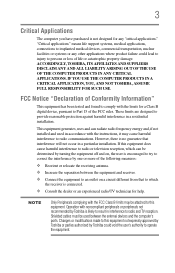
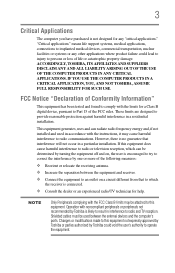
... has been tested and found to comply with noncompliant peripherals or peripherals not recommended by Toshiba could lead to injury to Part 15 of the following measures:
❖ Reorient or... devices and the computer's ports. This equipment generates, uses and can be attached to this equipment not expressly approved by Toshiba or parties authorized by Toshiba is no guarantee that to...
User Guide - Page 20


... hazardous substances, in accordance with recycling regulations in each state, country, and territory, Toshiba wants to make it easy for free recycling. Non working Toshiba computers can be mailed-back for customers to recycle products at the end of resources by working to achieve our zero-waste-to a local charity or resold easily through...
User Guide - Page 25
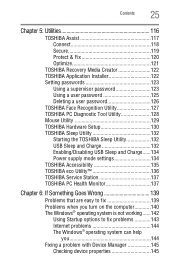
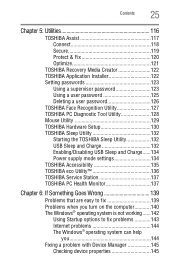
.../Disabling USB Sleep and Charge......134 Power supply mode settings 134 TOSHIBA Accessibility 135 TOSHIBA eco Utility 136 TOSHIBA Service Station 137 TOSHIBA PC Health Monitor 137
Chapter 6: If Something Goes Wrong 139
Problems that are easy to fix 139 Problems when you turn on the computer............140 The Windows® operating system is not working...
User Guide - Page 66
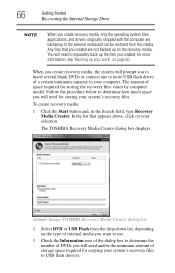
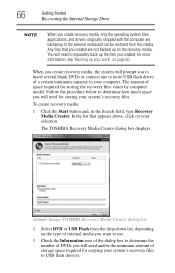
... Media Creator dialog box displays.
(Sample Image) TOSHIBA Recovery Media Creator dialog box
2 Select DVD or USB Flash from this media. To create recovery media:
1 Click the Start button and, in the Search field, type Recovery Media Creator. for storing your work" on the recovery media. Any files that appears above, click on...
User Guide - Page 67
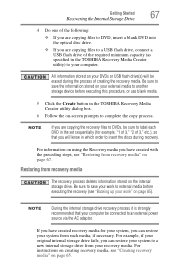
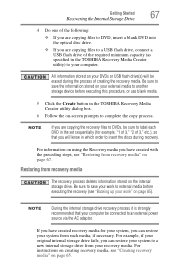
... instructions on creating recovery media, see "Backing up your work to external media before executing this procedure, or use blank media.
5 Click the Create button in the TOSHIBA Recovery Media Creator utility) to your computer.
All information stored on your DVDs or USB flash drive(s) will know in the set sequentially (for your...
User Guide - Page 68
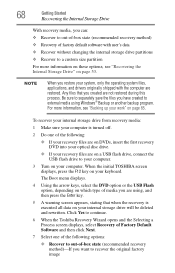
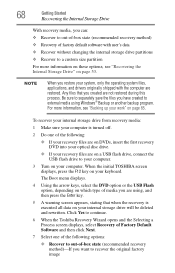
...your internal storage drive will be deleted and rewritten. Click Yes to continue.
6 When the Toshiba Recovery Wizard opens and the Selecting a Process screen displays, select Recovery of Factory Default Software ...files are on a USB flash drive, connect the USB flash drive to your computer.
3 Turn on page 53. When the initial TOSHIBA screen displays, press the F12 key on your work" on which type...
User Guide - Page 70
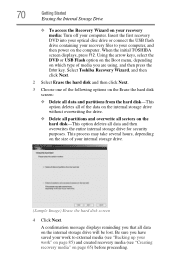
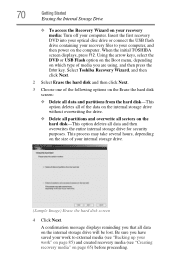
...) Erase the hard disk screen
4 Click Next. Using the arrow keys, select the DVD or USB Flash option on the Boot menu, depending on which type of the data on the internal storage drive... using, and then press the Enter key. When the initial TOSHIBA screen displays, press F12. A confirmation message displays reminding you have saved your work to your computer, and then power on page 65) before...
User Guide - Page 76
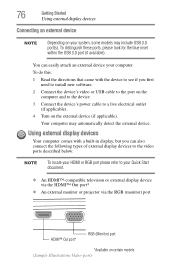
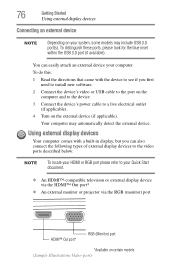
... this:
1 Read the directions that came with a built-in display, but you first need to install new software.
2 Connect the device's video or USB cable to the port on the computer and to the device.
3 Connect the device's power cable to your Quick Start document.
❖ An HDMI™-compatible television or...
User Guide - Page 93
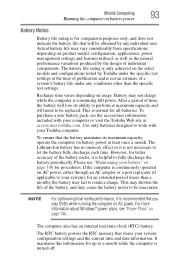
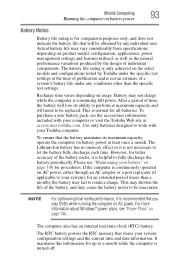
...indicate the battery life that will be replaced. Use only batteries designed to work with your computer or visit the Toshiba Web site at the time of publication and is not an estimate of the... its maximum capacity, operate the computer on AC power, either through an AC adaptor or a port replicator (if applicable to let the battery fully discharge each time. For more than the specific ...
User Guide - Page 131
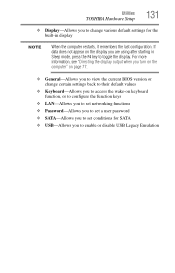
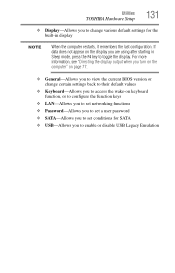
...When the computer restarts, it remembers the last configuration. Utilities
TOSHIBA Hardware Setup
131
❖ Display-Allows you to enable or disable USB Legacy Emulation If data does not appear on keyboard function,... password ❖ SATA-Allows you to set conditions for SATA ❖ USB-Allows you to change various default settings for the built-in Sleep mode, press the F4 key ...
User Guide - Page 132
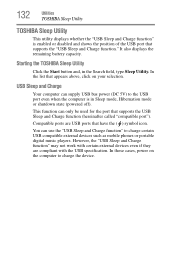
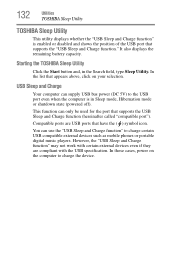
... and shows the position of the USB port that have the ( ) symbol icon. However, the "USB Sleep and Charge function" may not work with certain external devices even if they are USB ports that supports the "USB Sleep and Charge function."
132
Utilities
TOSHIBA Sleep Utility
TOSHIBA Sleep Utility
This utility displays whether the "USB Sleep and Charge function" is...
User Guide - Page 133
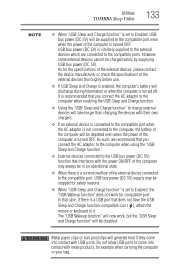
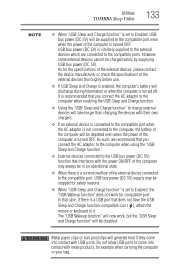
... 5V) supply may always be in your bag. Do not allow USB ports to come into contact with USB ports. Utilities
TOSHIBA Sleep Utility
133
NOTE
❖ When "USB Sleep and Charge function" is set to Enabled, the "USB Wakeup function" does not work , but the "USB Sleep and Charge function" will discharge during hibernation or when the computer...
User Guide - Page 134
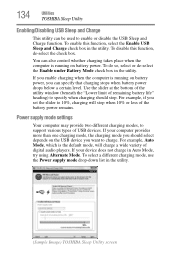
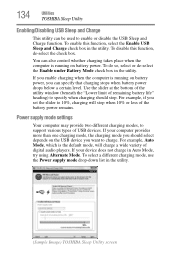
... or de-select the Enable under Battery Mode check box in the utility.
(Sample Image) TOSHIBA Sleep Utility screen Use the slider at the bottom of the utility window (beneath the "Lower...the USB Sleep and Charge function. To disable this function, select the Enable USB Sleep and Charge check box in Auto Mode, try using Alternate Mode. 134
Utilities
TOSHIBA Sleep Utility
Enabling/Disabling USB ...
User Guide - Page 135
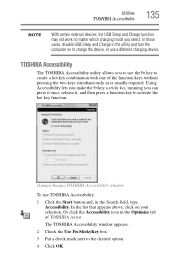
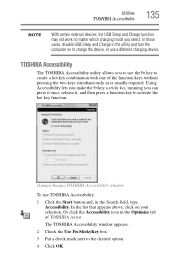
....
Or click the Accessibility icon in the utility and turn the computer on your selection. Utilities
TOSHIBA Accessibility
135
NOTE
With certain external devices, the USB Sleep and Charge function may not work no matter which charging mode you can press it once, release it, and then press a function key to activate the...
User Guide - Page 137
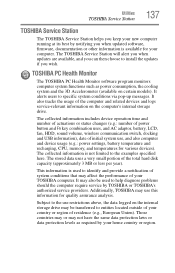
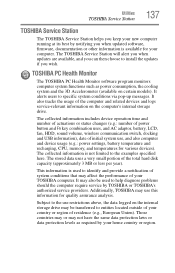
...Utilities
TOSHIBA Service Station
137
TOSHIBA Service Station
The TOSHIBA Service Station helps you keep your new computer running at its best by TOSHIBA or TOSHIBA's authorized service providers. The TOSHIBA Service ... battery, LCD, fan, HDD, sound volume, wireless communication switch, docking and USB information), date of your computer.
Those countries may or may affect the performance ...
User Guide - Page 154
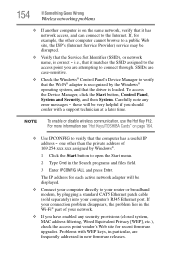
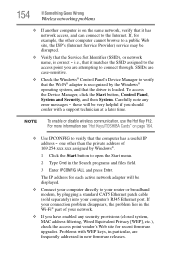
If your computer's RJ45 Ethernet port. 154
If Something Goes Wrong
Wireless networking problems
❖ If another computer is loaded... Manager, click the Start button, Control Panel, System and Security, and then System.
For more information see "Hot Keys/TOSHIBA Cards" on the same network, verify that the computer has a useful IP
address - one other computer cannot browse to ...
User Guide - Page 155
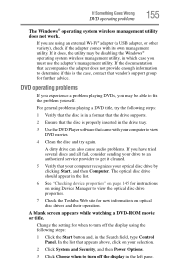
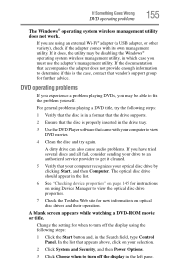
...playing DVDs, you are using an external Wi-Fi® adapter (a USB adapter, or other variety), check if the adapter comes with your selection...to view the optical disc drive properties.
7 Check the Toshiba Web site for further advice. If the documentation that your ...The Windows® operating system wireless management utility does not work. If it does, the utility may be disabling the ...
User Guide - Page 160
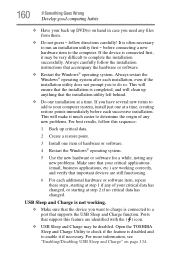
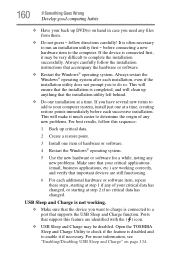
... the origin of any new problems. For best results, follow directions carefully! Ports that supports the USB Sleep and Charge function. 160
If Something Goes Wrong
Develop good computing habits
... applications, etc.) are working .
❖ Make sure that important devices are identified with the ( ) icon.
❖ USB Sleep and Charge may be disabled. Open the TOSHIBA Sleep and Charge Utility...
User Guide - Page 161
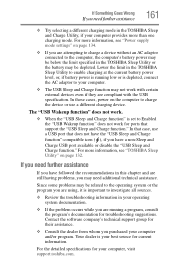
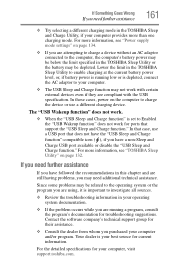
..., power on the computer to Enabled the "USB Wakeup function" does not work .
❖ When the "USB Sleep and Charge function" is set to charge the device or use a USB port that support the "USB Sleep and Charge function."
For more than one charging mode.
For more information, see "TOSHIBA Sleep Utility" on page 134.
❖ If...
User Guide - Page 186
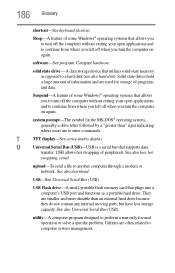
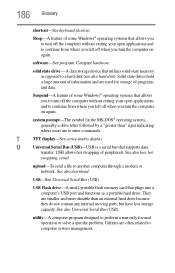
... of programs and data.
See also bus, hot
swapping, serial.
USB-See Universal Serial Bus (USB). USB Flash drive-A small, portable flash memory card that allows you to turn...commands. Suspend-A feature of some Windows® operating systems that plugs into a computer's USB port and functions as opposed to continue from where you left off when you turn the computer...
Similar Questions
How To Activate Touch Pad On Satellite L855d-s5220 Not Working
(Posted by gizbum 9 years ago)
How Can U Wipe A Toshiba Satellite L855d-s5220 Clean
(Posted by schma 10 years ago)
How To Reset Bios Password On Toshiba Satellite L855d-s5220
(Posted by faikandy8 10 years ago)

