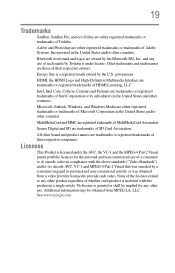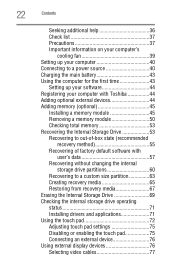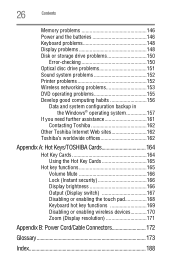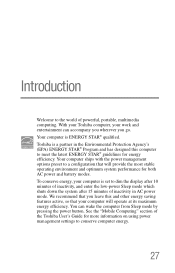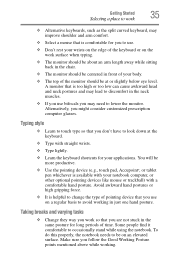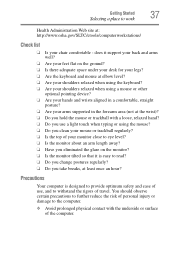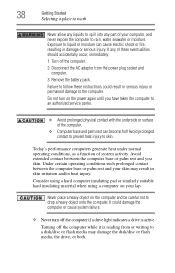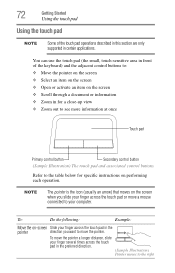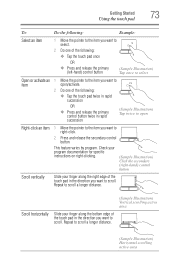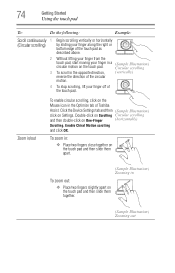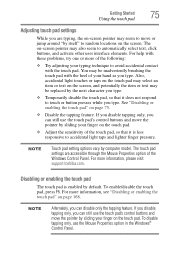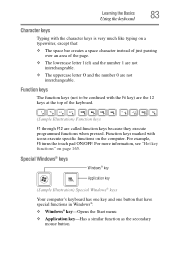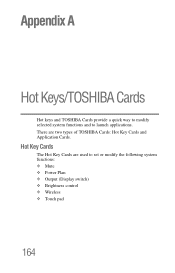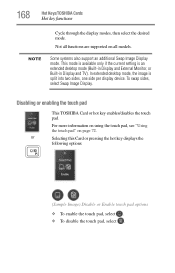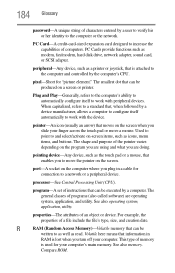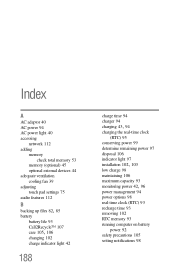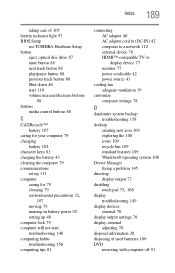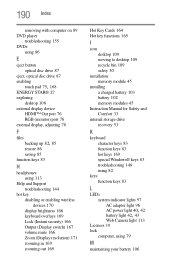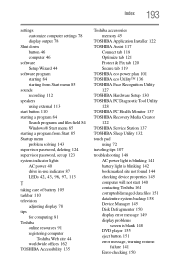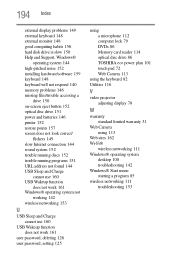Toshiba Satellite L855D-S5220 Support Question
Find answers below for this question about Toshiba Satellite L855D-S5220.Need a Toshiba Satellite L855D-S5220 manual? We have 1 online manual for this item!
Question posted by gizbum on August 31st, 2014
How To Activate Touch Pad On Satellite L855d-s5220 Not Working
The person who posted this question about this Toshiba product did not include a detailed explanation. Please use the "Request More Information" button to the right if more details would help you to answer this question.
Current Answers
Answer #1: Posted by freginold on November 11th, 2014 4:49 AM
According to the user manual, you can enable or disable the touchpad by pressing Fn and F5 together. If you don't have the user manual, you can download it here.
Related Toshiba Satellite L855D-S5220 Manual Pages
Similar Questions
I Lost My Touch Pad Driver And My F9 Key Doesnt Work
I somehow lost my touch pad driver and do not know how to get it back. Is that also why my f9 keydoe...
I somehow lost my touch pad driver and do not know how to get it back. Is that also why my f9 keydoe...
(Posted by dgil72760 9 years ago)
Touch Pad Left Click Not Working
Looking for a replacement touch pad for toshiba satellite P750 model psay3a-05q001 . Have downloaded...
Looking for a replacement touch pad for toshiba satellite P750 model psay3a-05q001 . Have downloaded...
(Posted by Ogikolo 9 years ago)
How To Restore Factory Os On Toshiba Satellite L855d-s5220
(Posted by celc1ta 10 years ago)
How To Enable Webcam On Satellite L855d-s5220
(Posted by sarmsvi 10 years ago)
Touch Pad
Touch pad not working. Went into settings and it isnt disabled. It works when I first boot up the co...
Touch pad not working. Went into settings and it isnt disabled. It works when I first boot up the co...
(Posted by Anonymous-85030 11 years ago)