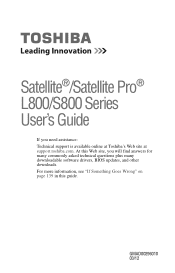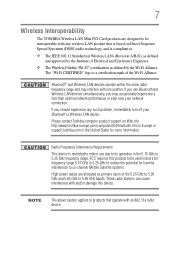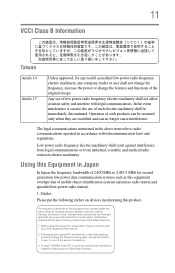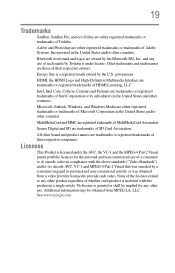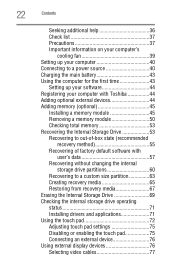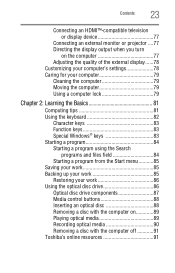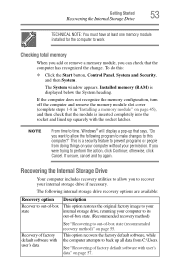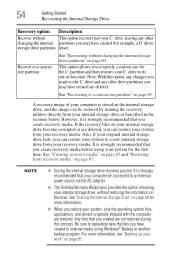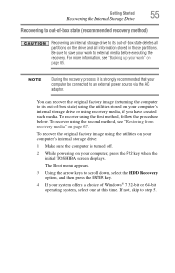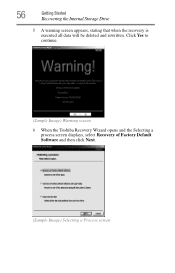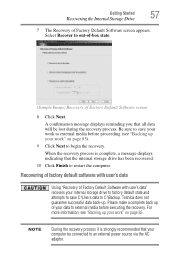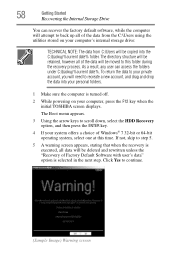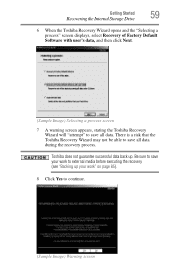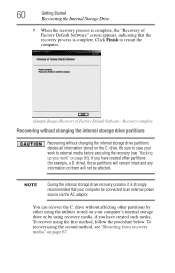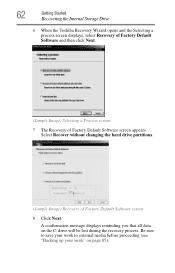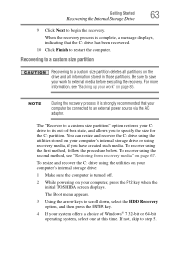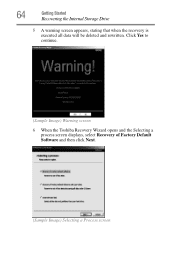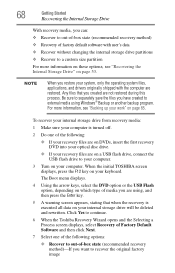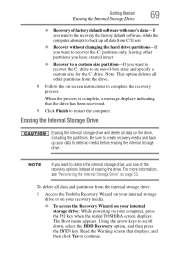Toshiba Satellite L855D-S5220 Support Question
Find answers below for this question about Toshiba Satellite L855D-S5220.Need a Toshiba Satellite L855D-S5220 manual? We have 1 online manual for this item!
Question posted by celc1ta on March 22nd, 2014
How To Restore Factory Os On Toshiba Satellite L855d-s5220
The person who posted this question about this Toshiba product did not include a detailed explanation. Please use the "Request More Information" button to the right if more details would help you to answer this question.
Current Answers
Related Toshiba Satellite L855D-S5220 Manual Pages
Similar Questions
How Can U Restore A Toshiba Satellite L855d-s5220 To Its Factory Settings
(Posted by nurraFRANCO 9 years ago)
How Can U Wipe A Toshiba Satellite L855d-s5220 Clean
(Posted by schma 10 years ago)
How To Do A Factory Recovery On L855d-s5220
(Posted by mak99razel 10 years ago)
How Do I Restore Factory Settings On My Toshiba Satellite A505-s6020 ?
(Posted by effingpsycho 11 years ago)