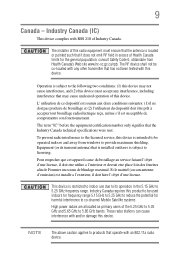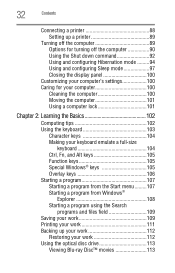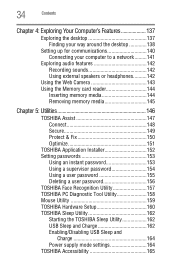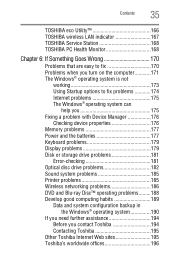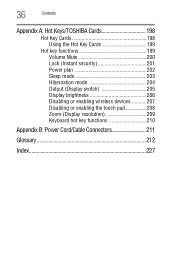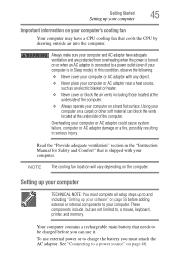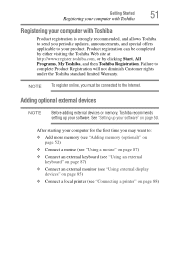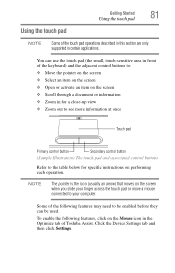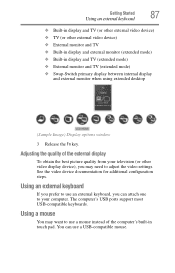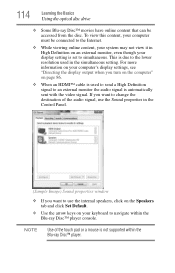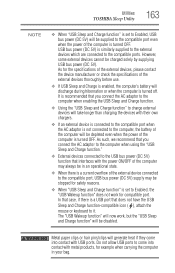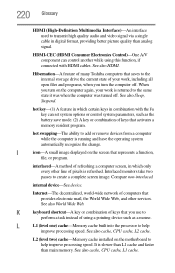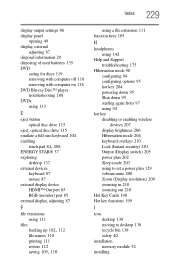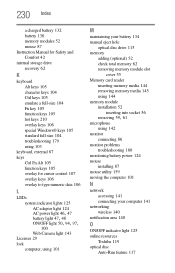Toshiba Satellite L775 Support Question
Find answers below for this question about Toshiba Satellite L775.Need a Toshiba Satellite L775 manual? We have 1 online manual for this item!
Question posted by Kayann81007 on April 3rd, 2021
Add-on Keyboard/mouse
how to connect ONN wireless keyboard/wireless mous
Current Answers
Answer #1: Posted by hzplj9 on April 5th, 2021 12:00 PM
Plug the nano receiver into the USB port on your computer, then press the connect button on the mouse and keyboard. The LED indicators on the mouse and keyboard flash steadily while in pairing mode (10 seconds). After pairing successfully, the LED turns off. Check the batteries in your mouse or keyboard.
Hope that helps.
Related Toshiba Satellite L775 Manual Pages
Similar Questions
How To Reset Toshiba Laptop Satellite C50-a546 Bios Password
How To Reset Toshiba Laptop Satellite c50-a546 Bios Password
How To Reset Toshiba Laptop Satellite c50-a546 Bios Password
(Posted by mohmoh1980 9 years ago)
Toshiba Satellite L775 Keyboard Does Not Work
(Posted by nlinhDaru 9 years ago)
Why Wont My Laptop Boot Up For Toshiba Satellite L775
(Posted by jonfoe 10 years ago)
Why Does My Toshiba Laptop Keyboard Stop Working Satellite L775
(Posted by philSav 10 years ago)
Toshiba Laptop Satellite L355-s7915
how to reset the bios password on toshiba laptop satellite L355-s7915
how to reset the bios password on toshiba laptop satellite L355-s7915
(Posted by pctechniciandallas 12 years ago)