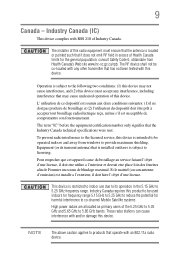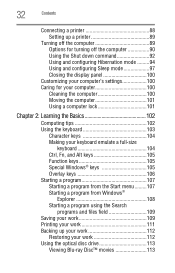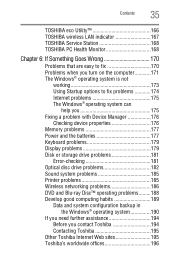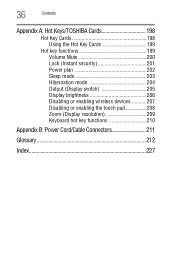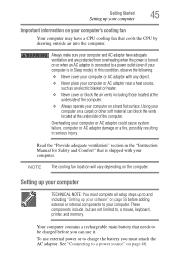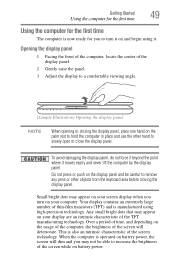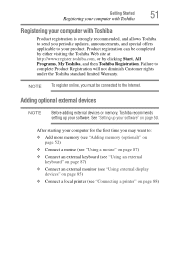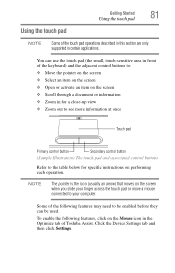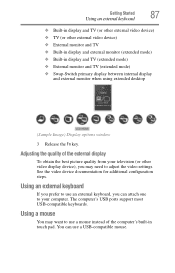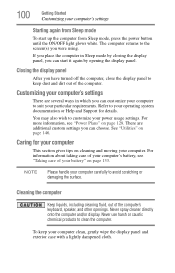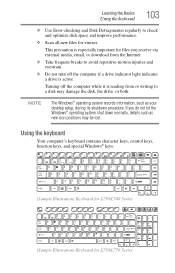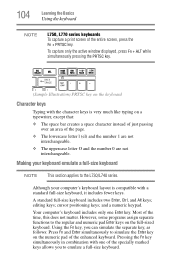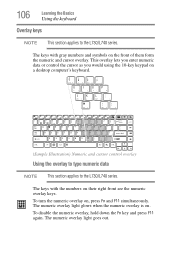Toshiba Satellite L745-S4210 Support Question
Find answers below for this question about Toshiba Satellite L745-S4210.Need a Toshiba Satellite L745-S4210 manual? We have 1 online manual for this item!
Question posted by Peeinpony on October 11th, 2020
Keyboard Backlighting
Requests for more information
thank you, however FN + Z didn't work and i don't have the 'all programs' or 'toshiba' options in my start menu.
Hi, thank you for the help but I'm still having no luck.
The FN + Z doesn't work and i don't have the all programs option in my start menu. I also don't have the Toshiba Utilities or HW Setup anywhere that i can see.
Im on Toshiba Satellite l745-s4210 with Windows 10. I had an issue with a few keys not working so i replaced the keyboard with a brand new one. The backlight didn't work before the replacement either.
Thank you.
Current Answers
Answer #1: Posted by Troubleshooter101 on October 11th, 2020 6:34 PM
You can change the settings for the keyboard backlight in Toshiba Hardware Setup: Click the Windows Start button, then click All Programs, Toshiba, Utilities, and HWSetup. In the HWSetup app, click the Illumination tab.
The Illumination properties page will appear, as shown below. The available options are: Auto - The keyboard backlight will turn on when a key is pressed. It will stay on as you type, until you stop typing for the number of seconds specified in the Backlight Lighting Time field, which you can increase or decrease to suit your preference.
On - The keyboard backlight stays on -- until you press Fn + Z to turn it off. Off - The keyboard backlight stays off -- until you press Fn + Z to turn it on.
Thanks
Please respond to my effort to provide you with the best possible solution by using the "Acceptable Solution" and/or the "Helpful" buttons when the answer has proven to be helpful. Please feel free to submit further info for your question, if a solution was not provided. I appreciate the opportunity to serve you!
Troublshooter101
Related Toshiba Satellite L745-S4210 Manual Pages
Similar Questions
How To Reset Toshiba Laptop Satellite c50-a546 Bios Password
how to reset the bios password on toshiba laptop satellite L355-s7915