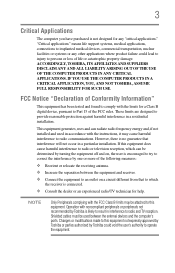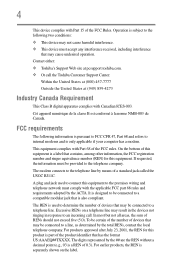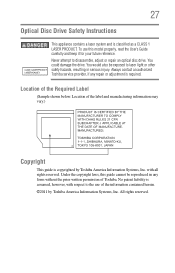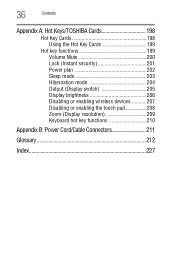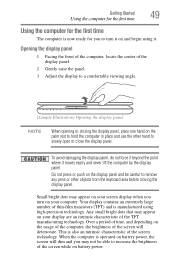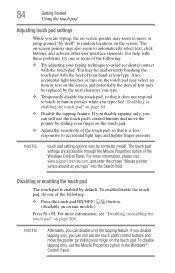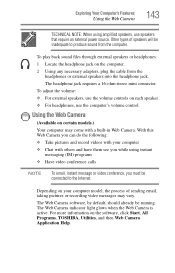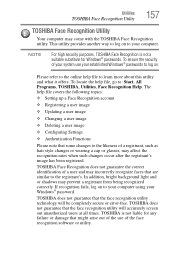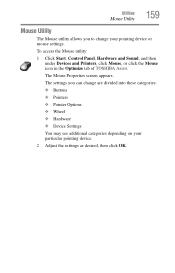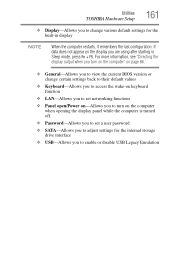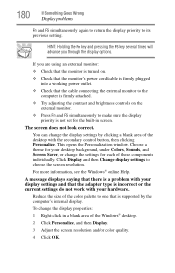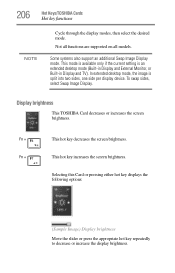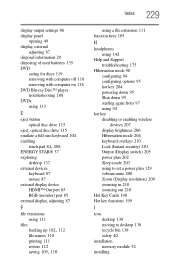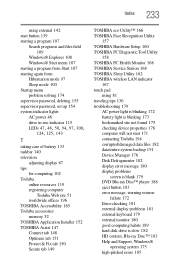Toshiba Satellite L745-S4210 Support Question
Find answers below for this question about Toshiba Satellite L745-S4210.Need a Toshiba Satellite L745-S4210 manual? We have 1 online manual for this item!
Question posted by bindesl on May 15th, 2014
How To Adjust Brightness On Toshiba L745-s4210
The person who posted this question about this Toshiba product did not include a detailed explanation. Please use the "Request More Information" button to the right if more details would help you to answer this question.
Current Answers
Related Toshiba Satellite L745-S4210 Manual Pages
Similar Questions
How To Reset Toshiba Laptop Satellite C50-a546 Bios Password
How To Reset Toshiba Laptop Satellite c50-a546 Bios Password
How To Reset Toshiba Laptop Satellite c50-a546 Bios Password
(Posted by mohmoh1980 9 years ago)
How To Go In Factory Setting Of Toshiba Laptop Satellite L745-s4210
(Posted by icozmik 9 years ago)
How Much Ram Can A Toshiba Satellite L745-s4210 Use
(Posted by ceeskdee 9 years ago)
How To Restore Toshiba Satellite L745-s4210
(Posted by kapadshubh 10 years ago)
How To Adjust Brightness On Toshiba Satellite Laptop P855-s5200
(Posted by djdalfet 10 years ago)