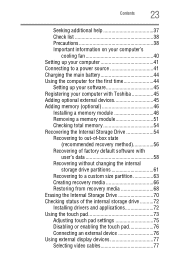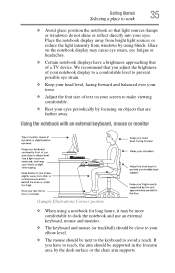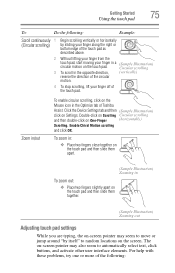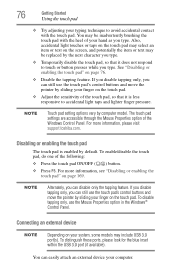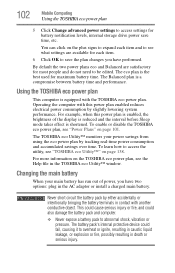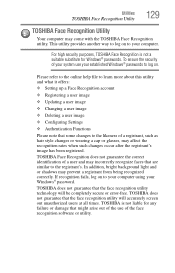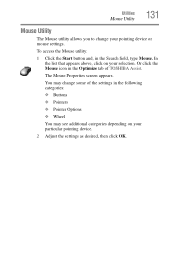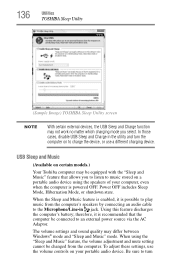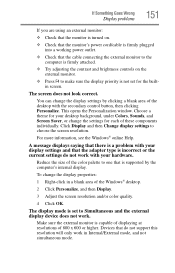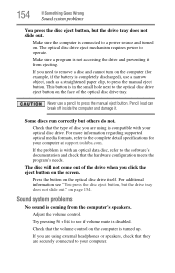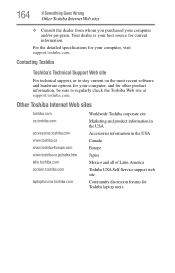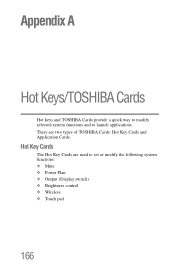Toshiba Satellite P855-S5200 Support Question
Find answers below for this question about Toshiba Satellite P855-S5200.Need a Toshiba Satellite P855-S5200 manual? We have 1 online manual for this item!
Question posted by djdalfet on November 2nd, 2013
How To Adjust Brightness On Toshiba Satellite Laptop P855-s5200
The person who posted this question about this Toshiba product did not include a detailed explanation. Please use the "Request More Information" button to the right if more details would help you to answer this question.
Current Answers
Related Toshiba Satellite P855-S5200 Manual Pages
Similar Questions
Toshiba Satellite Laptop P855-s5200 How To Use Webcam
(Posted by DiLroz 9 years ago)
How To Restore A Toshiba Satellite Laptop C655d-s5200 To Factory Settings
without a disk
without a disk
(Posted by rastere 9 years ago)
My Toshiba Satellite Laptop C655d-s5200 Won't Boot Up
(Posted by nerandy0 10 years ago)
Toshiba Satellite Laptop P855-s5312 Won't Shut Down
(Posted by crosRober 10 years ago)
How Do I Disable My Touchpad On My Toshiba Laptop P855-s5200
(Posted by neorgecko 10 years ago)