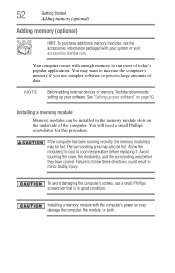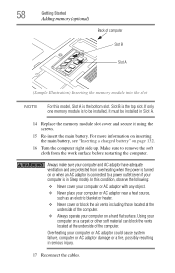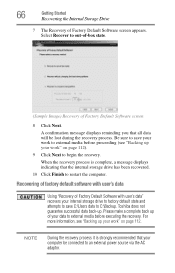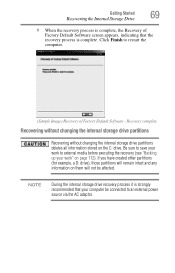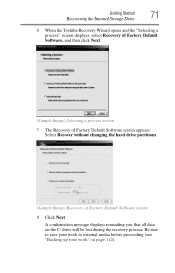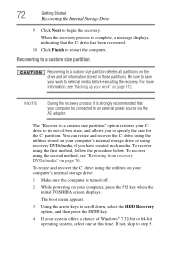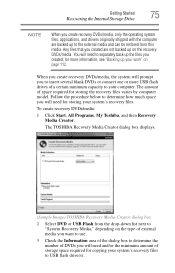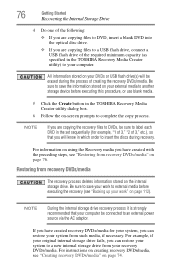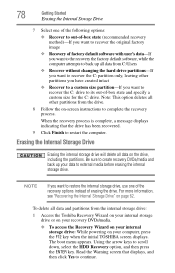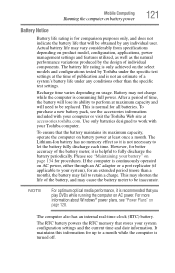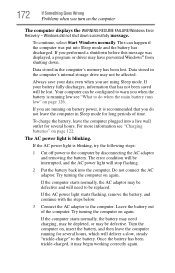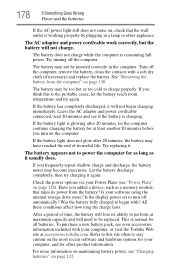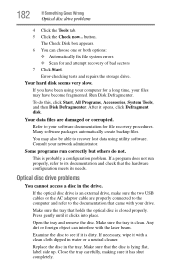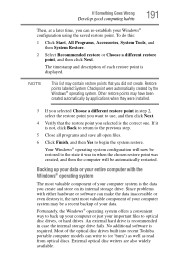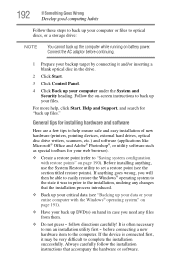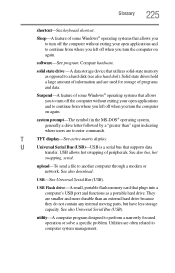Toshiba Satellite L745-S4110 Support Question
Find answers below for this question about Toshiba Satellite L745-S4110.Need a Toshiba Satellite L745-S4110 manual? We have 1 online manual for this item!
Question posted by kdenices on November 6th, 2013
Hard Drive Replacement Recommendations
I have to replce my hard drive but don't know the maximum capacity recommended for this laptop.
Current Answers
Related Toshiba Satellite L745-S4110 Manual Pages
Similar Questions
How Do I Replace Keyboard On Satellite C75d-a7310 Laptop?
(Posted by dreed3755 9 years ago)
Why Wont My Toshiba Satellite L745-s4110 Play Blu-ray Discs?
(Posted by Garjmga 9 years ago)
Detailed Instructions On How To Replace A Toshiba Satellite C655d-s5300 Laptop
screen
screen
(Posted by CaroBillyr 9 years ago)
How I Get An Recover Cd From Windows 7 Home Edition 64 Bits
(Posted by cmercado888 11 years ago)