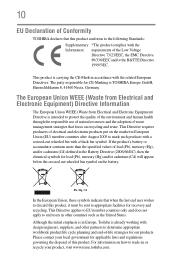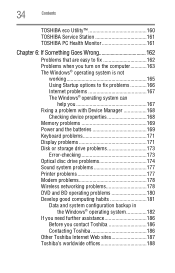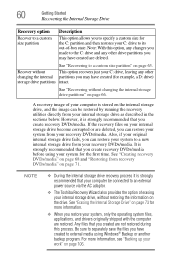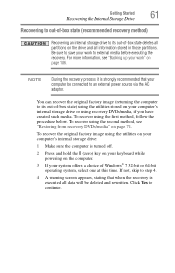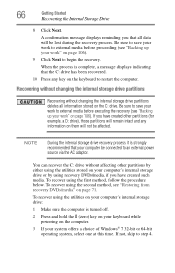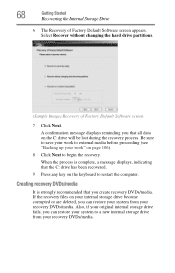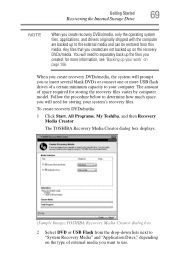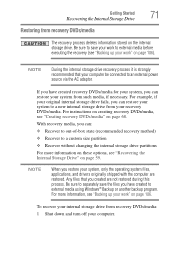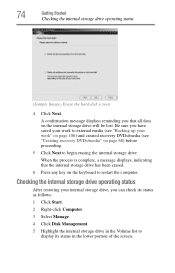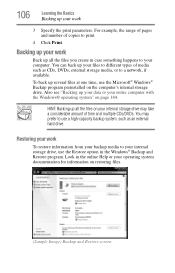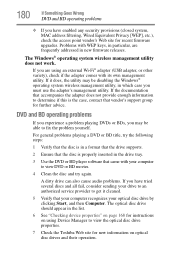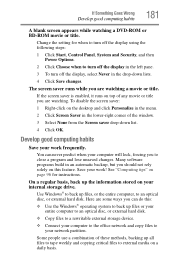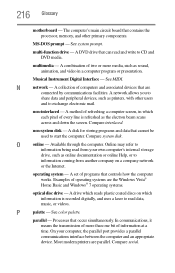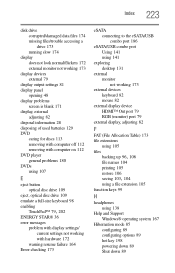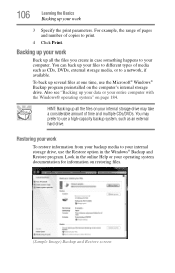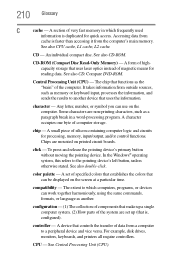Toshiba Satellite L655 Support Question
Find answers below for this question about Toshiba Satellite L655.Need a Toshiba Satellite L655 manual? We have 3 online manuals for this item!
Question posted by gairdavid on December 29th, 2012
Dvd Not Working Cd Works Fine
Current Answers
Answer #1: Posted by zerobeamsabre on December 30th, 2012 10:11 AM
1.) The laptop has no DVD drive. Confirm that the laptop has a working DVD drive.
2.) The disk you are trying to play is too damaged to read. Look for scratches or fingerprints. If there are fingerprints, carefully wipe them off with a soft cloth and try again.
3.) You're missing DVD playing software to play DVD movies. This issue only involves situations where the disk is a movie. You don't need this software for DVD music, data, or picture disks. If you're missing this software, you will need to buy or borrow from a friend a copy of such software (PowerDVD, Ulead DVD, etc.).
If you have satisfied all three criteria, and the disk still fails to play, then the drive is damaged or defective. Replace to resolve this issue. Good luck.
Related Toshiba Satellite L655 Manual Pages
Similar Questions
How To get The media control buttons To Work On A Satellite®/Satellite Pro® L900/S900 Series...
Nothing at all shows on the screen. Tried to restart. Was working fine yesterday and now no screen.