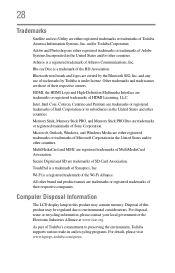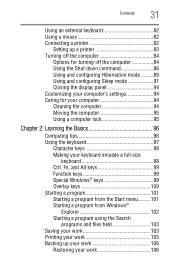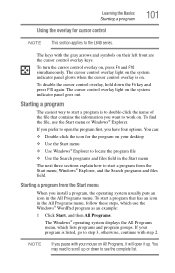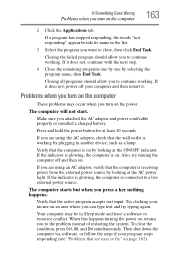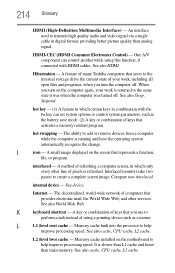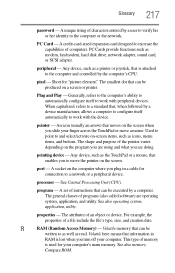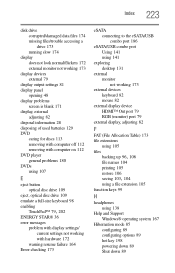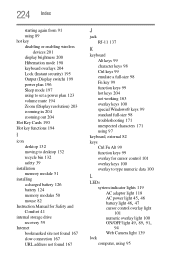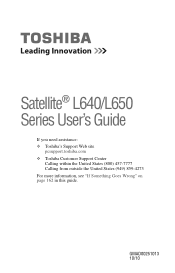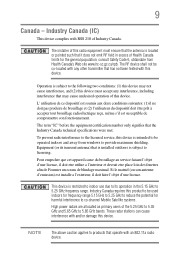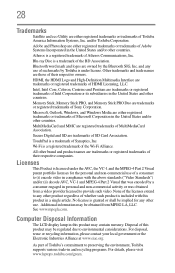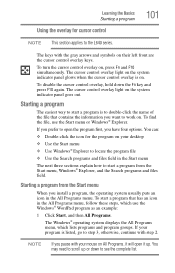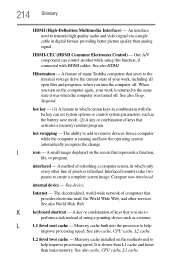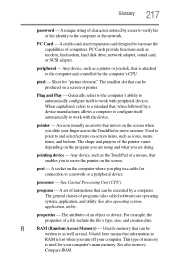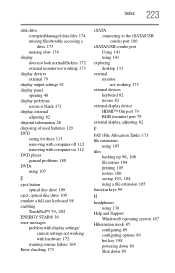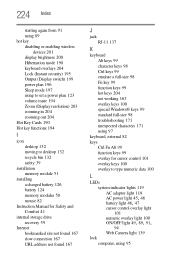Toshiba Satellite L655 Support Question
Find answers below for this question about Toshiba Satellite L655.Need a Toshiba Satellite L655 manual? We have 3 online manuals for this item!
Question posted by ktbartz71 on September 23rd, 2012
Mouse Does Not Work After Reassembling Computer.
The person who posted this question about this Toshiba product did not include a detailed explanation. Please use the "Request More Information" button to the right if more details would help you to answer this question.
Requests for more information
Request from koocola on September 23rd, 2012 9:14 PM
Externa or built in?
Externa or built in?
Current Answers
Related Toshiba Satellite L655 Manual Pages
Similar Questions
How To Use Keyboard To Enable Wireless For Laptop Satellite L655
(Posted by Loumhi 9 years ago)
The Driver For My Dvd Player Toshiba Satellite L655 Does Not Work
(Posted by willwaseemm 9 years ago)
My Toshiba Laptop Satellite C855d-s5320 Built In Mouse Wont Work
(Posted by shpizz 9 years ago)
How To Enable Wi-fi In Toshiba Laptop Satellite L 655
(Posted by khaderh 10 years ago)
W35dt-a3300 Touchpad Mouse Isnt Working And Screen Not Taking Charge
So right off the bat i have 2 problems with the laptop that i hope can be fixed but cant seem to fin...
So right off the bat i have 2 problems with the laptop that i hope can be fixed but cant seem to fin...
(Posted by mattjpost 10 years ago)