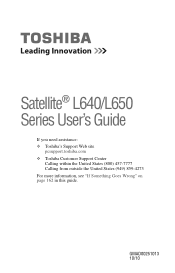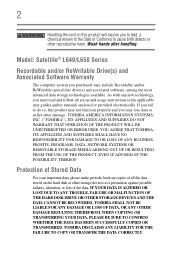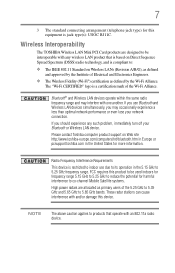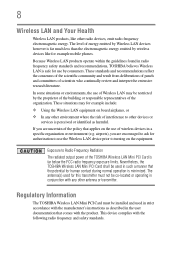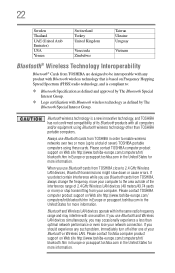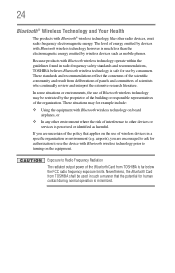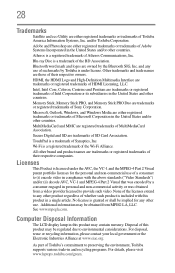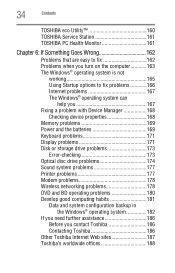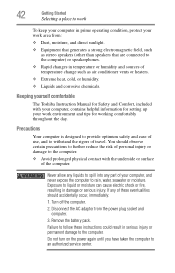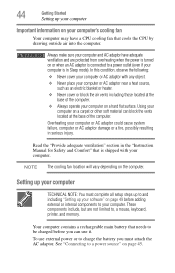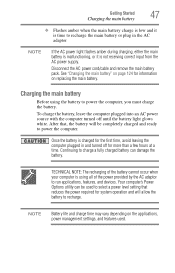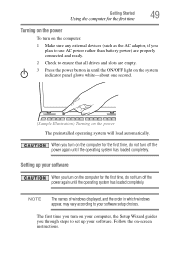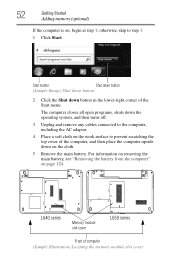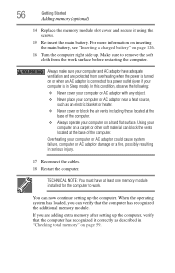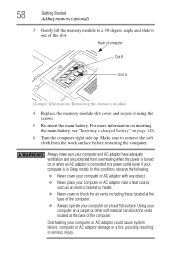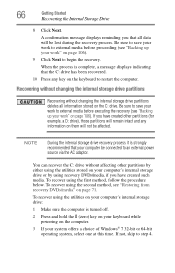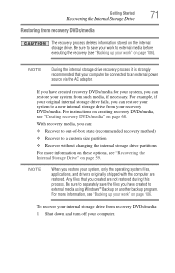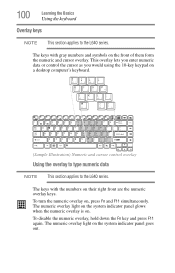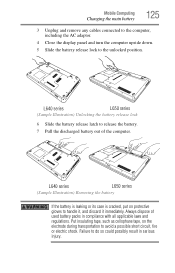Toshiba Satellite L645 Support Question
Find answers below for this question about Toshiba Satellite L645.Need a Toshiba Satellite L645 manual? We have 1 online manual for this item!
Question posted by odoro on March 8th, 2014
How To Turn On A Satellite L640 Wireless Adaptor
The person who posted this question about this Toshiba product did not include a detailed explanation. Please use the "Request More Information" button to the right if more details would help you to answer this question.
Current Answers
Related Toshiba Satellite L645 Manual Pages
Similar Questions
How Do I Turn On The Wireless Adapter For Satellite L645
(Posted by octopus2734 9 years ago)
How Do You Turn On The Wireless Switch On A Toshiba Laptop L645
(Posted by suhexdav 9 years ago)
Toshiba Satellite L645 How Turn Off Wireless
(Posted by unclBOBBEL 10 years ago)
How To Turn On Wireless Capability On Toshiba Satellite L645
(Posted by Alikcprocn 10 years ago)
How Do I Turn On My Wireless Communication Switch
I have a toshiba satellite A105-S4274 and i need to know how to turn on the wireless communication s...
I have a toshiba satellite A105-S4274 and i need to know how to turn on the wireless communication s...
(Posted by kiali102906 11 years ago)