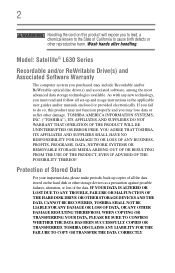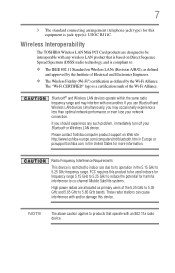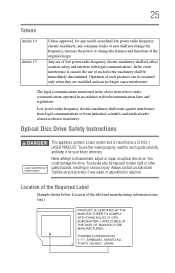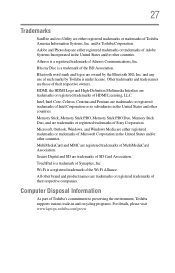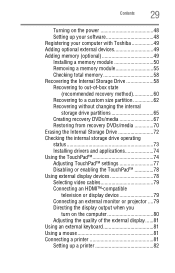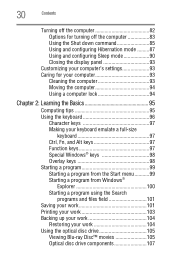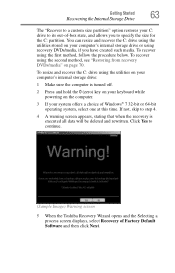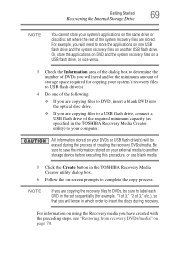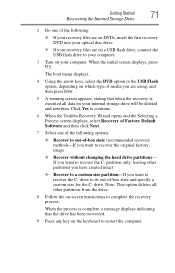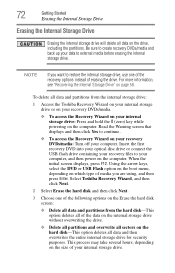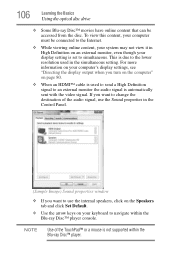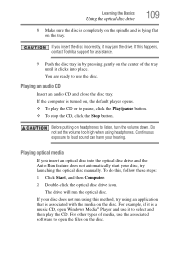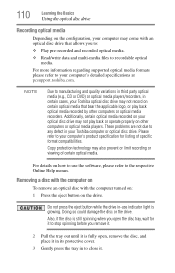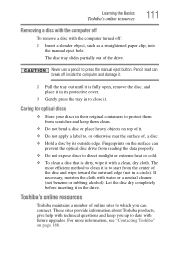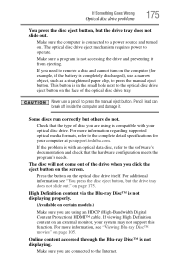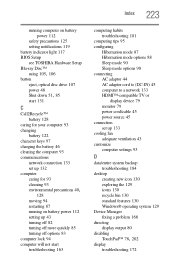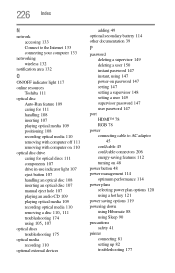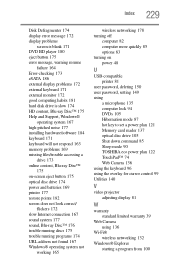Toshiba Satellite L635 Support Question
Find answers below for this question about Toshiba Satellite L635.Need a Toshiba Satellite L635 manual? We have 1 online manual for this item!
Question posted by henryped on March 18th, 2014
How To Turn On Optical Drive Toshiba Satellite L635
The person who posted this question about this Toshiba product did not include a detailed explanation. Please use the "Request More Information" button to the right if more details would help you to answer this question.
Current Answers
Related Toshiba Satellite L635 Manual Pages
Similar Questions
How To Clean Toshiba Satellite L635 Laptop Fan
(Posted by jrcadkin 10 years ago)
Which Optional External Writable Optical Drive Should I Purchase
need to know which external writable optical drive i should purchase to create recovery DVD/media
need to know which external writable optical drive i should purchase to create recovery DVD/media
(Posted by marid727 12 years ago)