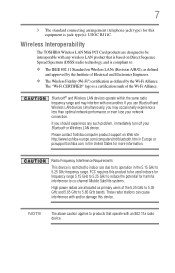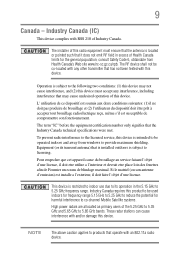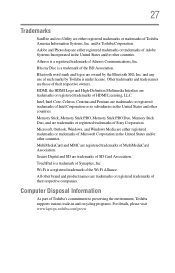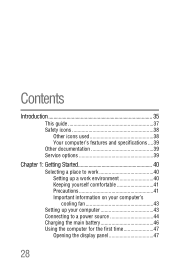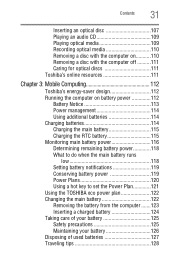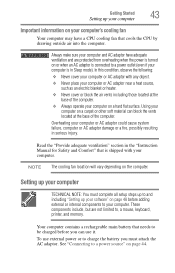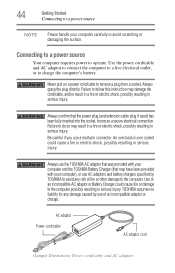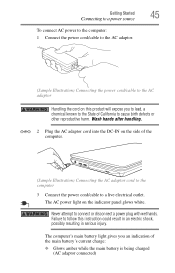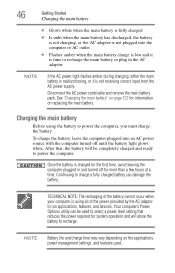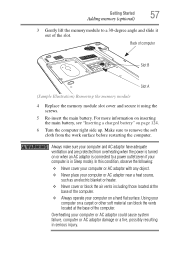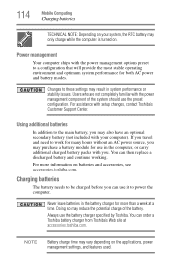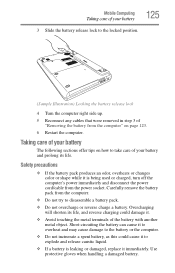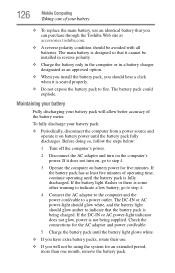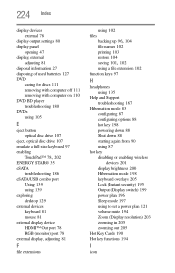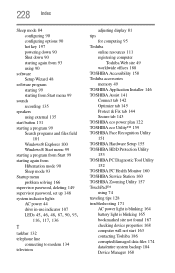Toshiba Satellite L635 Support Question
Find answers below for this question about Toshiba Satellite L635.Need a Toshiba Satellite L635 manual? We have 1 online manual for this item!
Question posted by basia1023 on January 21st, 2013
My L635 Not Charging Or Powering
Current Answers
Answer #1: Posted by tintinb on March 25th, 2013 5:56 AM
If you have more questions, please don't hesitate to ask here at HelpOwl. Experts here are always willing to answer your questions to the best of our knowledge and expertise.
Regards,
Tintin
Related Toshiba Satellite L635 Manual Pages
Similar Questions
how to reset the bios password on toshiba laptop satellite L355-s7915