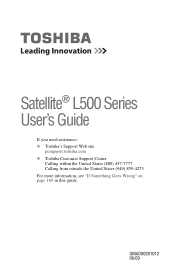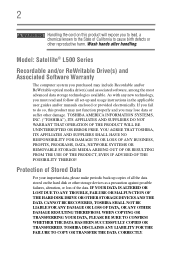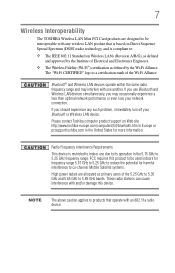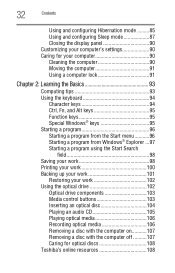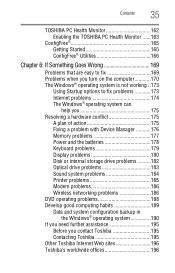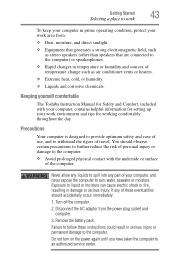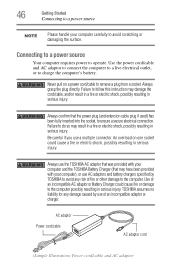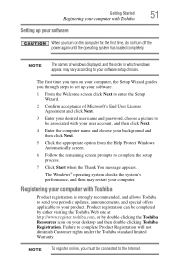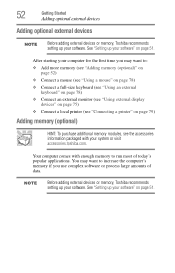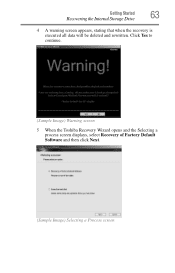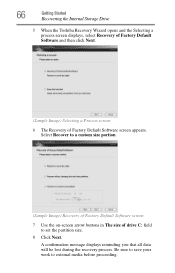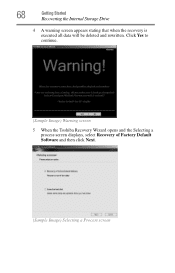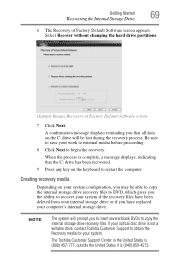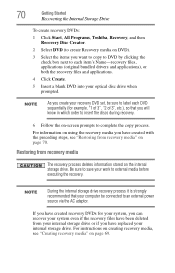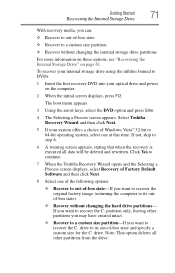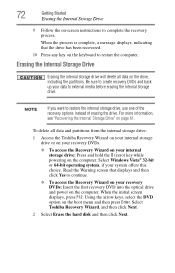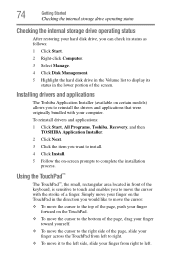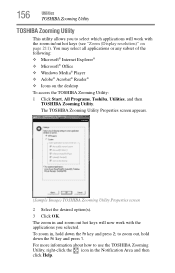Toshiba Satellite L505D Support Question
Find answers below for this question about Toshiba Satellite L505D.Need a Toshiba Satellite L505D manual? We have 1 online manual for this item!
Question posted by mujeeZeph on October 14th, 2013
Toshiba Satellite L505d Won't Start
The person who posted this question about this Toshiba product did not include a detailed explanation. Please use the "Request More Information" button to the right if more details would help you to answer this question.
Current Answers
Related Toshiba Satellite L505D Manual Pages
Similar Questions
How Do I Fix Bootmngr Missing On My Toshiba Satellite L505d-s5983
How do I fix bootmngr missing on my toshiba satellite l505d-s5983
How do I fix bootmngr missing on my toshiba satellite l505d-s5983
(Posted by Mhuckstep 2 years ago)
What Programs Should Be Running On My Toshiba Satellite L505d
(Posted by poosjmre 9 years ago)
How Do I Activate Touch Screen Video Hardware For Toshiba Satellite L505d-s5965
laptop
laptop
(Posted by phreini 9 years ago)
How To Reboot Toshiba Satellite L505d-s5983 Laptop
(Posted by phswowcrid 10 years ago)
Bios Password - Toshiba Satellite L505d-ls5001
For some reason my Toshiba Satellite L505D-LS5001 is asking for a BIOS Password. IS there a default ...
For some reason my Toshiba Satellite L505D-LS5001 is asking for a BIOS Password. IS there a default ...
(Posted by jaymc88 11 years ago)