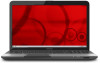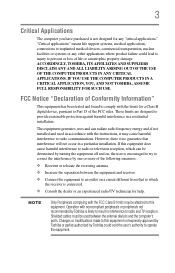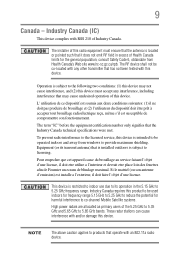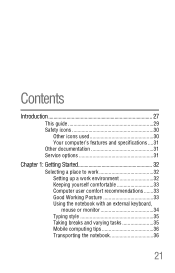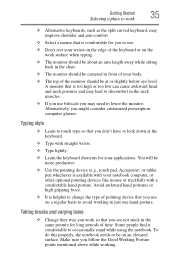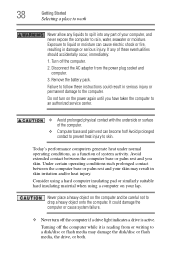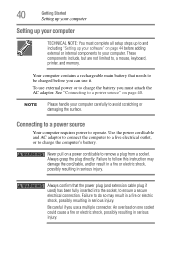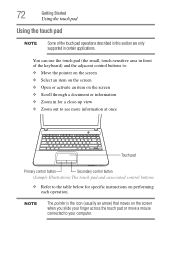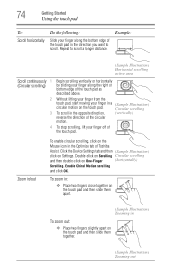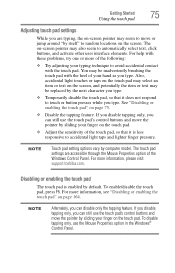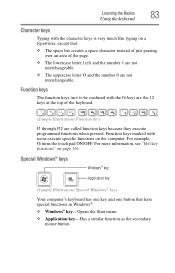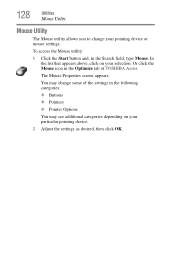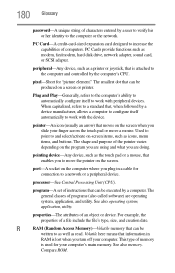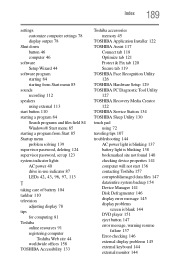Toshiba Satellite C875D-S7225 Support Question
Find answers below for this question about Toshiba Satellite C875D-S7225.Need a Toshiba Satellite C875D-S7225 manual? We have 1 online manual for this item!
Question posted by blackj on February 15th, 2013
Mouse Pad Failure
Current Answers
Answer #1: Posted by tintinb on February 17th, 2013 5:25 PM
http://www.helpowl.com/manuals/Toshiba/SatelliteC875DS7225/172805
If you have more questions, please don't hesitate to ask here at HelpOwl. Experts here are always willing to answer your questions to the best of our knowledge and expertise.
Regards,
Tintin
Related Toshiba Satellite C875D-S7225 Manual Pages
Similar Questions
the touch pad stops working on my toshiba laptop running windows eight. the driver gets disabled and...
With an external mouse I can work perfect. But the touch pad in the lap top is not working. Model T...
I dont know if there is a setting for touch pad on or off but it all together stopped working and i ...