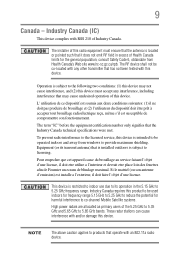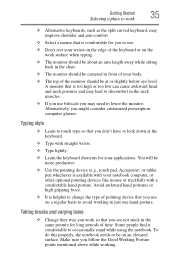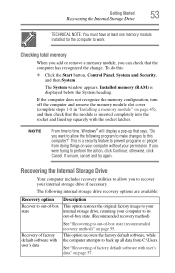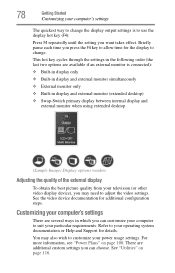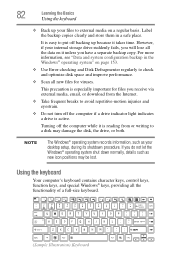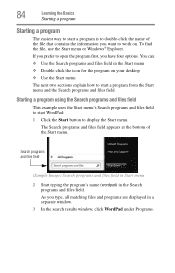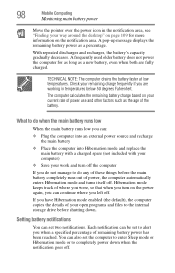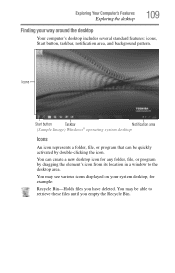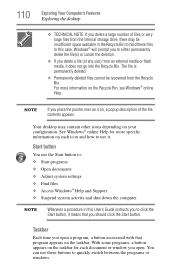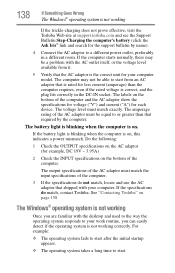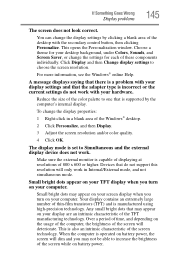Toshiba Satellite C870 Support Question
Find answers below for this question about Toshiba Satellite C870.Need a Toshiba Satellite C870 manual? We have 1 online manual for this item!
Question posted by pparker3399 on February 10th, 2013
How Do I Add A Shortcut To The Desktop?
Current Answers
Answer #1: Posted by tintinb on February 10th, 2013 5:13 PM
1. Locate the file/application that you wish to add shortcut
2. Right click that file
3. Hover your mousepointer to Send To
4. Finally, click the Desktop (create shortcut) menu
The system will automaticall send a shortcut for that file/application to your desktop.
If you have more questions, please don't hesitate to ask here at HelpOwl. Experts here are always willing to answer your questions to the best of our knowledge and expertise.
Regards,
Tintin
Related Toshiba Satellite C870 Manual Pages
Similar Questions
How To Reset Toshiba Laptop Satellite c50-a546 Bios Password
it missing the driveres i would like to give it to please
how do i turn on the bluetooth on my toshiba satellite c870 laptop 17in
how to reset the bios password on toshiba laptop satellite L355-s7915