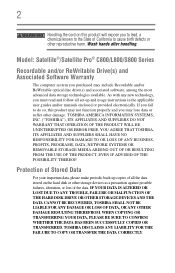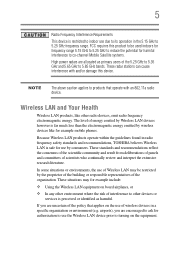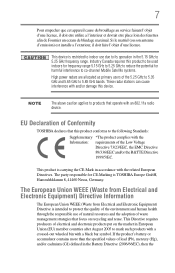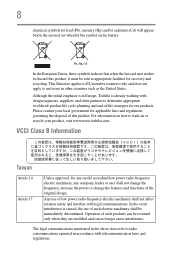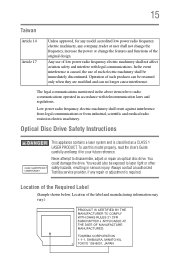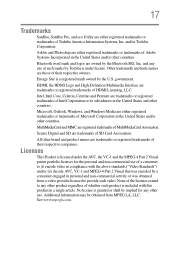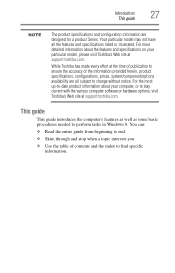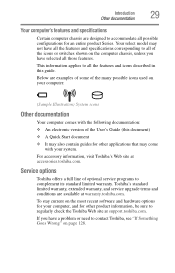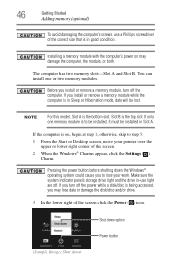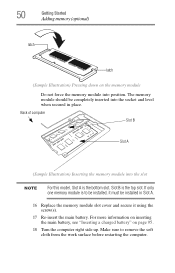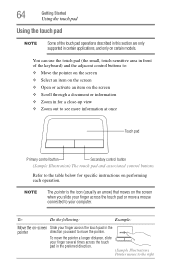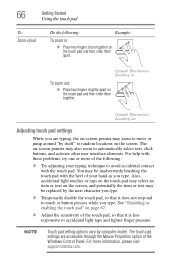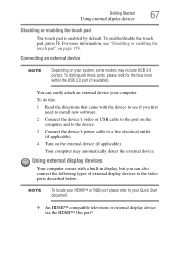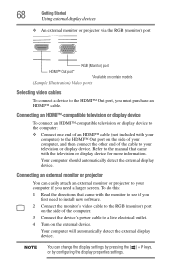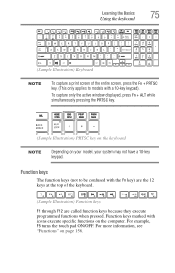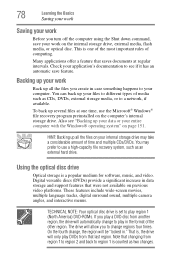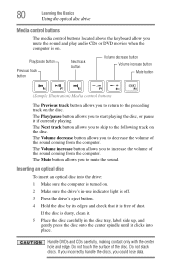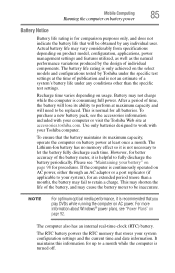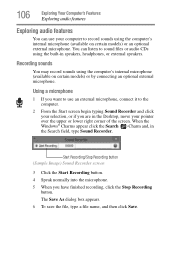Toshiba Satellite C855-S5350 Support Question
Find answers below for this question about Toshiba Satellite C855-S5350.Need a Toshiba Satellite C855-S5350 manual? We have 1 online manual for this item!
Question posted by Kaikais93 on April 26th, 2014
Can I Use Cds On This Model?
where can I insert a cd?
Current Answers
Related Toshiba Satellite C855-S5350 Manual Pages
Similar Questions
How To Use Recovery Disc Toshiba Satellite C855-s5350
(Posted by ShGE 10 years ago)
Compatible Webcams That Can Be Used With Toshiba Laptop Satellite C655d-s5200
(Posted by rlme 10 years ago)
Toshiba Laptop Satellite L355-s7915
how to reset the bios password on toshiba laptop satellite L355-s7915
how to reset the bios password on toshiba laptop satellite L355-s7915
(Posted by pctechniciandallas 12 years ago)