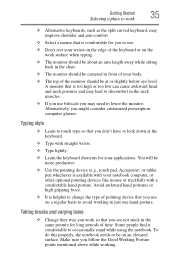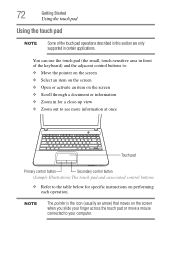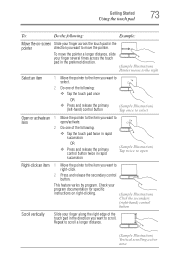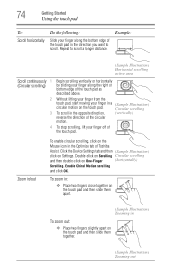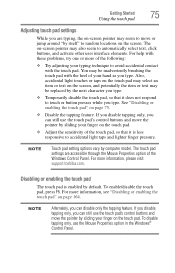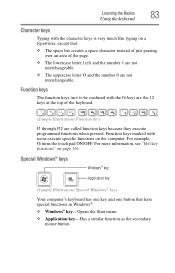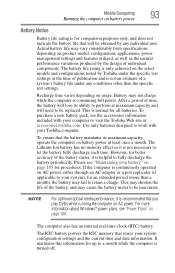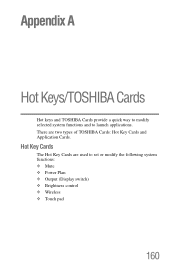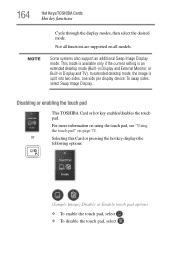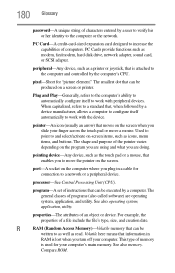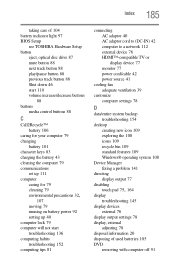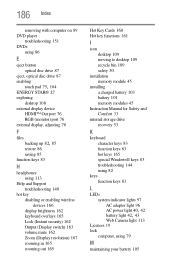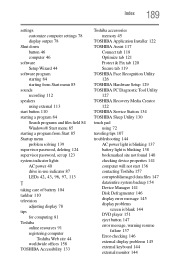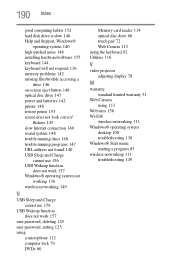Toshiba Satellite C855-S5214 Support Question
Find answers below for this question about Toshiba Satellite C855-S5214.Need a Toshiba Satellite C855-S5214 manual? We have 1 online manual for this item!
Question posted by layededs on June 17th, 2014
Toshiba Satellite C855-s5214 Touch Pad Wont Work
The person who posted this question about this Toshiba product did not include a detailed explanation. Please use the "Request More Information" button to the right if more details would help you to answer this question.
Current Answers
Related Toshiba Satellite C855-S5214 Manual Pages
Similar Questions
My Mouse Wont Work On My Toshiba Laptop Model Satellite C855-s5214
(Posted by ariffff 10 years ago)
Toshiba C855-s5214 Repair Disc Wont Work
(Posted by Ania7yo 10 years ago)
Toshiba C855-s5214 Startup Disc Wont Work
(Posted by janifoj 10 years ago)
Touch Pad Stops Working
the touch pad stops working on my toshiba laptop running windows eight. the driver gets disabled and...
the touch pad stops working on my toshiba laptop running windows eight. the driver gets disabled and...
(Posted by mattolrich 11 years ago)
My Touch Pad Stopped Working
I dont know if there is a setting for touch pad on or off but it all together stopped working and i ...
I dont know if there is a setting for touch pad on or off but it all together stopped working and i ...
(Posted by waukeshaboi 13 years ago)