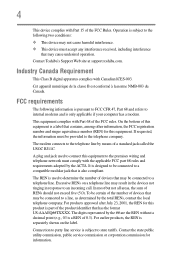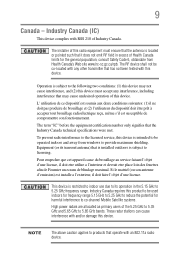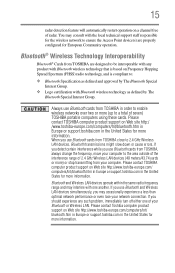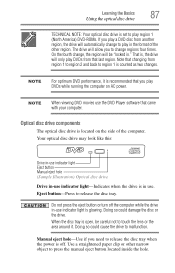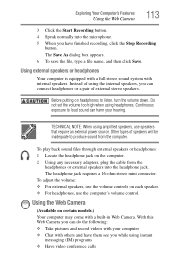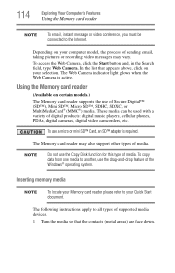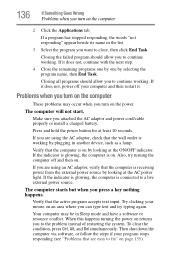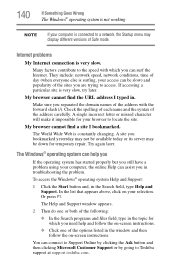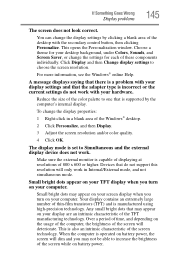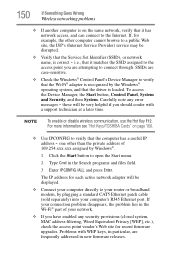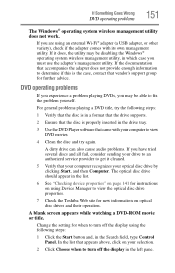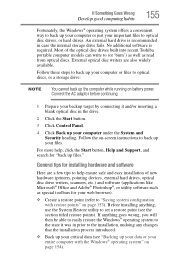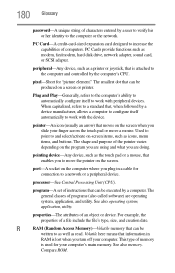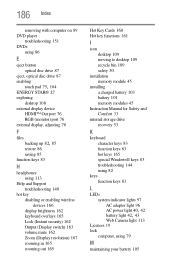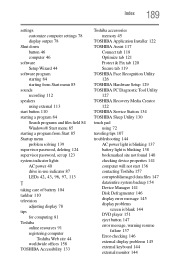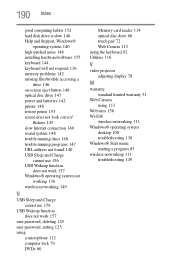Toshiba Satellite C855-S5214 Support Question
Find answers below for this question about Toshiba Satellite C855-S5214.Need a Toshiba Satellite C855-S5214 manual? We have 1 online manual for this item!
Question posted by Lilmomma2witlove on September 24th, 2013
Looking For The Web Cam Button To Take A Picture..
Wheres the web cam button at?? Im trying to take a picture an have no clue how to do it..i bouggt this laptop from a pawn shop an it didnt have a guide with it..im soo lost please help me. Thank you. Billie ann west
Current Answers
Answer #1: Posted by sabrie on September 24th, 2013 11:33 PM
Instructions
1.
Click "Start," then "All Programs" or "Programs," and select the "Toshiba" folder.
2.
Click on "Utilities," then "Web camera application." The application will open, although it may minimize automatically to one edge of your screen. If this happens, hover your mouse over the utility to make it open.
3.
Click the icon that looks like a camera and video camera to start up the webcam. This will turn the camera on and show you what your image looks like. Click the camera icon to capture a still image, or click the video camera icon to record a video.
4.
Click on the icon that looks like a camera with a series of sliders underneath it to open the settings panel. Adjust the brightness, contrast and other settings by clicking on the vertical tabs for each setting and sliding them left or right.
5.
Click the icon that looks like a camera with a paintbrush to add special effects. You can enhance contrast, add frames to your image, or select a screen cover that will appear if you want to temporarily hide your image with a photo. Return to this screen and select "off" to remove the screen cover.
6.
Click the icon that looks like an ID card to set the face-recognition software that automatically unlocks your computer when the camera recognizes your face. This software is not available on all models of Toshiba laptops, so you may not have this icon. Follow the on-screen prompts to set this feature.
7.
Click the icon that looks like a wrench below your image on the video/photo screen to set other properties for the camera, such as the folder where you want images saved and the format you want them saved in. You can also click the resolution menu to adjust resolution.
8.
Exit the Web camera application by clicking the "X" in the upper-right corner of the window.
1.
Click "Start," then "All Programs" or "Programs," and select the "Toshiba" folder.
2.
Click on "Utilities," then "Web camera application." The application will open, although it may minimize automatically to one edge of your screen. If this happens, hover your mouse over the utility to make it open.
3.
Click the icon that looks like a camera and video camera to start up the webcam. This will turn the camera on and show you what your image looks like. Click the camera icon to capture a still image, or click the video camera icon to record a video.
4.
Click on the icon that looks like a camera with a series of sliders underneath it to open the settings panel. Adjust the brightness, contrast and other settings by clicking on the vertical tabs for each setting and sliding them left or right.
5.
Click the icon that looks like a camera with a paintbrush to add special effects. You can enhance contrast, add frames to your image, or select a screen cover that will appear if you want to temporarily hide your image with a photo. Return to this screen and select "off" to remove the screen cover.
6.
Click the icon that looks like an ID card to set the face-recognition software that automatically unlocks your computer when the camera recognizes your face. This software is not available on all models of Toshiba laptops, so you may not have this icon. Follow the on-screen prompts to set this feature.
7.
Click the icon that looks like a wrench below your image on the video/photo screen to set other properties for the camera, such as the folder where you want images saved and the format you want them saved in. You can also click the resolution menu to adjust resolution.
8.
Exit the Web camera application by clicking the "X" in the upper-right corner of the window.
www.techboss.co.za
Related Toshiba Satellite C855-S5214 Manual Pages
Similar Questions
Looking For New Parts For Toshiba Satellite Model S55t-a5238 Laptop.
Dears,I am looking for touch screen for my Toshiba Satellite Model S55T-A5238 Laptop. I would like t...
Dears,I am looking for touch screen for my Toshiba Satellite Model S55T-A5238 Laptop. I would like t...
(Posted by adelmuzafari 9 years ago)
Toshiba Satellite C855-s5214 Uses Which Button Battery Onmothe Board
What button battery goes on the mother board for this laptop? Repairing mine and lost it!
What button battery goes on the mother board for this laptop? Repairing mine and lost it!
(Posted by BlueoceanTina 10 years ago)
Mouse Won't Work. Is There A Lock Out Button. Have Tried 2 Different Mouses
(Posted by lipslammer 10 years ago)
How To Play Dvds On Toshiba Laptop Satellite C855-s5214
(Posted by kogksam 10 years ago)
How To Replace Keyboard On Toshiba Satellite Laptop C855-s5214
(Posted by jotibhvactv 10 years ago)