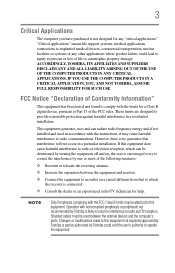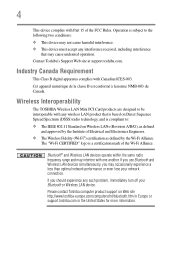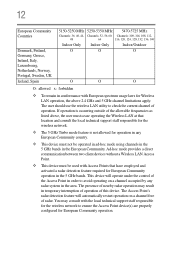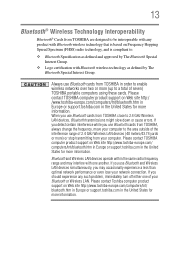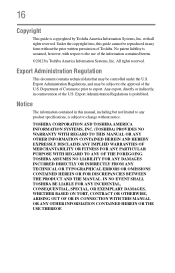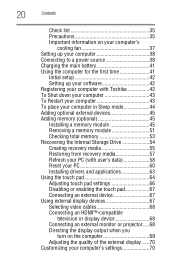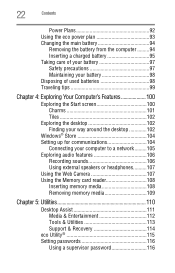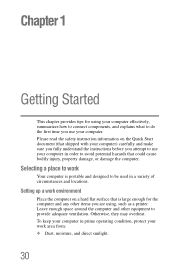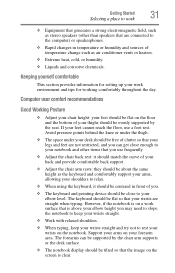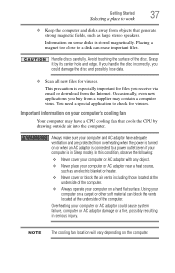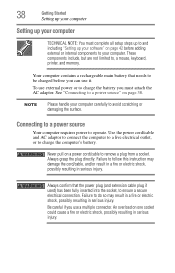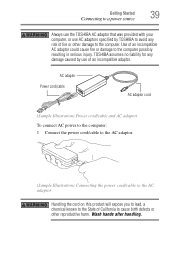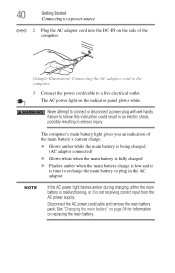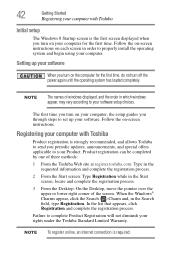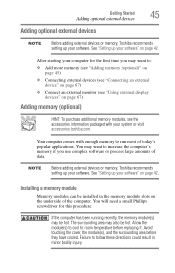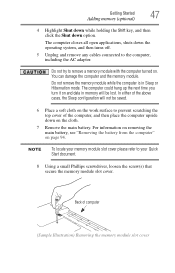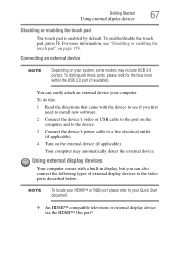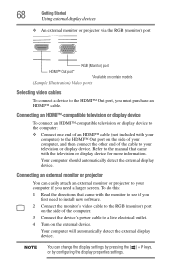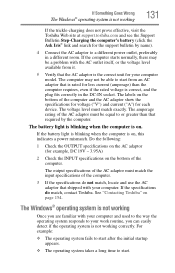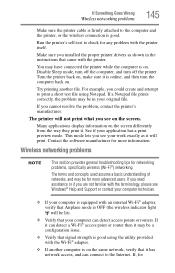Toshiba Satellite C855D-S5344 Support Question
Find answers below for this question about Toshiba Satellite C855D-S5344.Need a Toshiba Satellite C855D-S5344 manual? We have 1 online manual for this item!
Question posted by Anonymous-129553 on January 25th, 2014
Connecting Laptop To Detected Wifi
The person who posted this question about this Toshiba product did not include a detailed explanation. Please use the "Request More Information" button to the right if more details would help you to answer this question.
Current Answers
Related Toshiba Satellite C855D-S5344 Manual Pages
Similar Questions
Connecting Laptop To Hdtv
how to connct prodct to hdtv using vga/hdmi adapter; this worked on my sony hdtv, but the new samsun...
how to connct prodct to hdtv using vga/hdmi adapter; this worked on my sony hdtv, but the new samsun...
(Posted by jayscottstone 9 years ago)
What Are The Specs For Toshiba Satellite C855d-s5344 Part No Pscbqu-00h00e
What are the Specs for Toshiba Satellite C855D-S5344 Part No PSCBQU-00h00E?
What are the Specs for Toshiba Satellite C855D-S5344 Part No PSCBQU-00h00E?
(Posted by michelecroot 10 years ago)
Wireless Lan Driver Needed
I am in need of the Wireless Lan Driver the will work on Windows 7 on the Satellite C855D-S5344. Any...
I am in need of the Wireless Lan Driver the will work on Windows 7 on the Satellite C855D-S5344. Any...
(Posted by triplenickel 10 years ago)
How Do I Connect Laptop To Tv
(Posted by drippingwithgoodlooks 11 years ago)