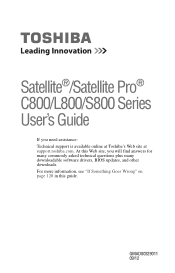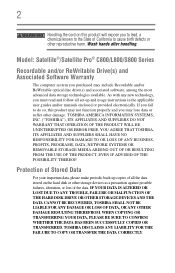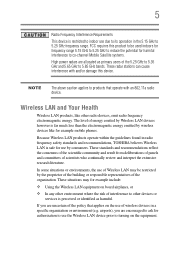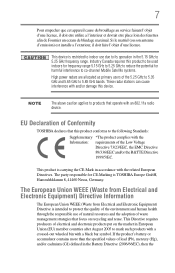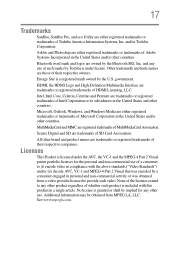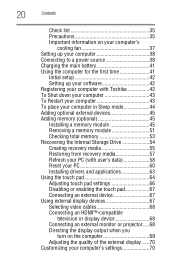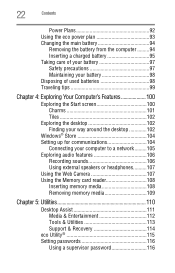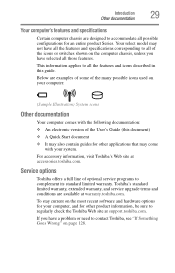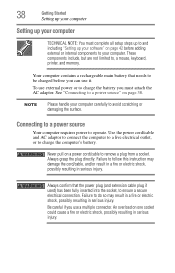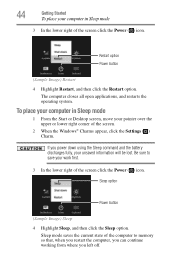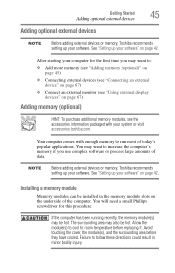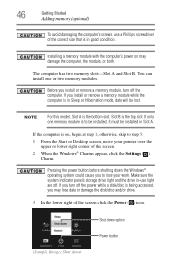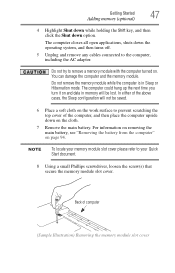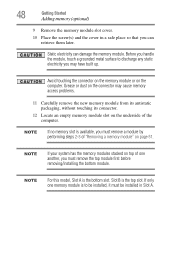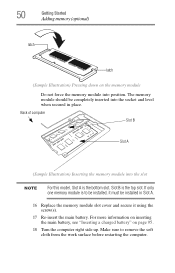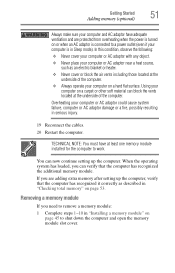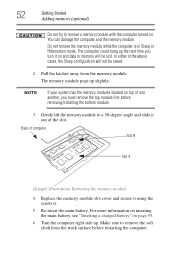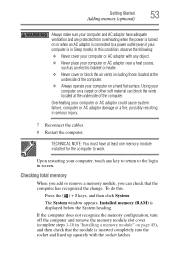Toshiba Satellite C855D-S5320 Support Question
Find answers below for this question about Toshiba Satellite C855D-S5320.Need a Toshiba Satellite C855D-S5320 manual? We have 1 online manual for this item!
Question posted by hamptonstudios on August 4th, 2013
How Do I Upgrade Memory
Current Answers
Answer #1: Posted by tintinb on August 4th, 2013 10:42 PM
- http://us.toshiba.com/computers/laptops/satellite/C850/C855D-S5320/
- http://www.cnet.com/laptops/toshiba-satellite-c855d-s5320/4507-3121_7-35519913.html
If you have more questions, please do not hesitate to ask here at HelpOwl. Experts here are always willing to help you by providing the best answers to solve your problem.
Regards,
TinTin
Related Toshiba Satellite C855D-S5320 Manual Pages
Similar Questions
How To Reset Toshiba Laptop Satellite c50-a546 Bios Password
how to reset the bios password on toshiba laptop satellite L355-s7915