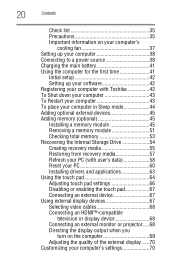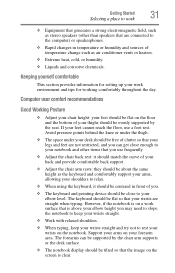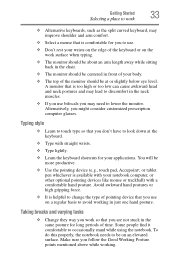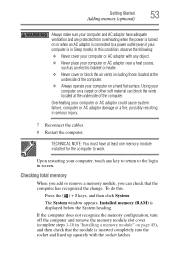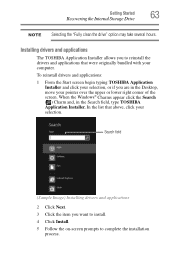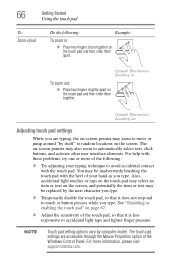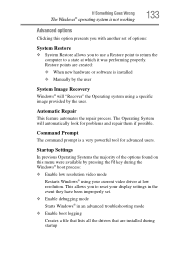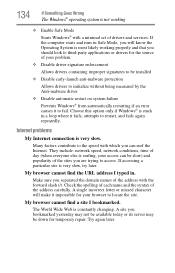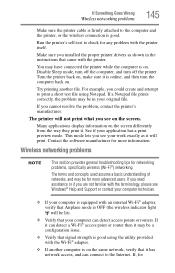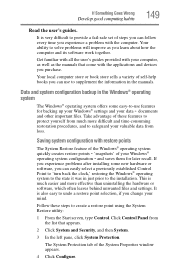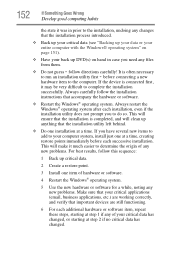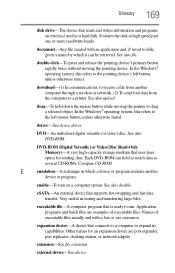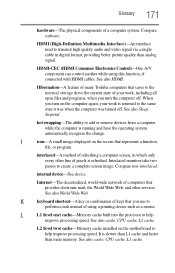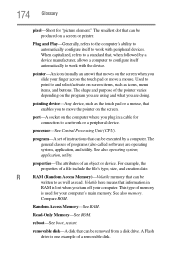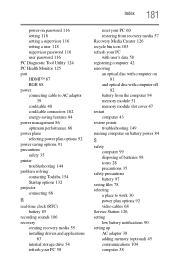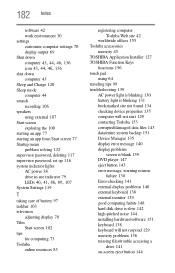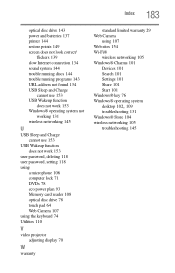Toshiba Satellite C855D-S5303 Support Question
Find answers below for this question about Toshiba Satellite C855D-S5303.Need a Toshiba Satellite C855D-S5303 manual? We have 1 online manual for this item!
Question posted by Brandon999 on February 6th, 2013
My Touch Point Wont Work, And I All Ready Re-installed The Driver What's Next?
Current Answers
Answer #1: Posted by tintinb on February 7th, 2013 10:32 AM
1. Click Start/Windows logo
2. Click Control Panel
3. Click the Hardware and Sound link
4. Click the Mouse link
5. Click the touchpad application for your Toshiba Satellite C855D-S5303
6. Enable it and click OK
7. Restart your comptuer and try your touchpad
If you have more questions, please don't hesitate to ask here at HelpOwl. Experts here are always willing to answer your questions to the best of our knowledge and expertise.
Regards,
Tintin
Related Toshiba Satellite C855D-S5303 Manual Pages
Similar Questions
How to get number pad to work after computer is up running.
device adaptor says says no driver found for the wireless adaptor wireless is enabled though