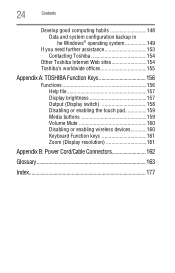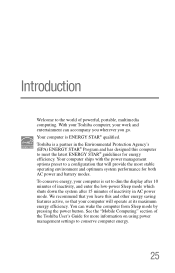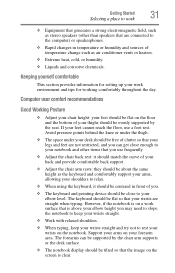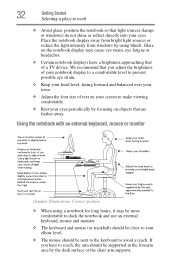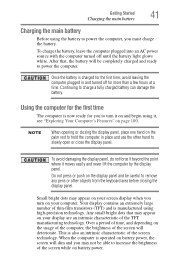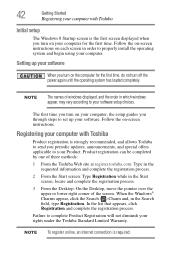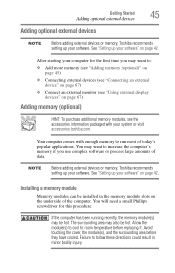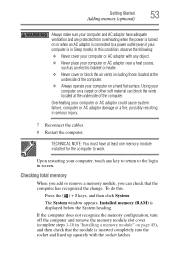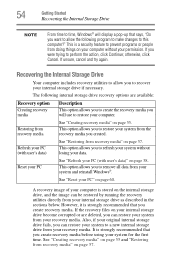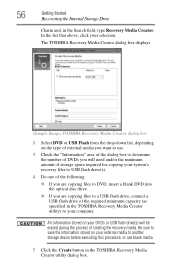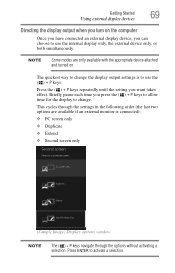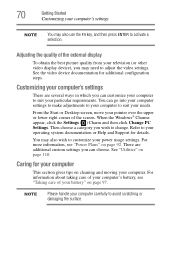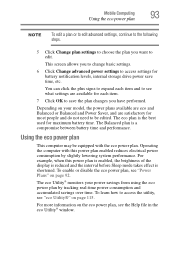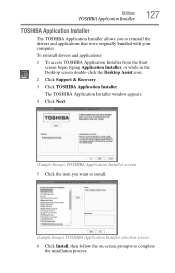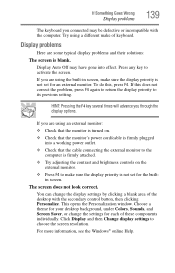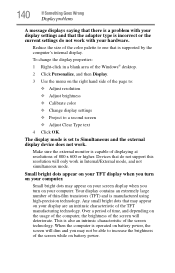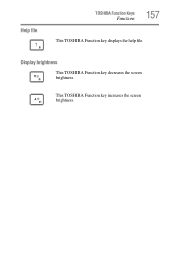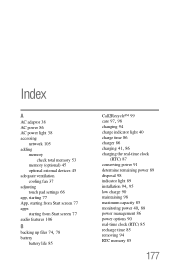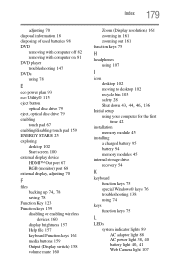Toshiba Satellite C855D-S5303 Support Question
Find answers below for this question about Toshiba Satellite C855D-S5303.Need a Toshiba Satellite C855D-S5303 manual? We have 1 online manual for this item!
Question posted by sunilsena on November 14th, 2013
Display Screen Brightness Want To Dim
sir i my laptop Toshiba Satellite C855D-S5303 and want to low the brightness of display in my laptop so tell me how i can becaues color management not give the adjust the brightness option
Current Answers
Related Toshiba Satellite C855D-S5303 Manual Pages
Similar Questions
Hdmi Connections On A Laptop Toshiba Satellite C855d-s5303 Where Is It
(Posted by deRich 9 years ago)
No Start Screen
This morning when I turned on my Toshiba Satelite c855D-S5303 I got a blank screen. The cursor arrow...
This morning when I turned on my Toshiba Satelite c855D-S5303 I got a blank screen. The cursor arrow...
(Posted by johnflubs 10 years ago)
How To Repair The Bios For Toshiba Satellite C855d-s5303
(Posted by buddgDog 10 years ago)
Power Saver Screen Brightness Too Dim
How do you disable the power saving feature so the screen is brighter all the time?
How do you disable the power saving feature so the screen is brighter all the time?
(Posted by edstamp 11 years ago)
Screen Brightness
My screen is very dim. I can't get it any brighter and it's at it's brightest level
My screen is very dim. I can't get it any brighter and it's at it's brightest level
(Posted by stephdalman 11 years ago)