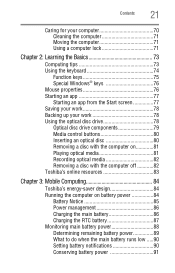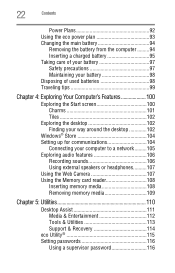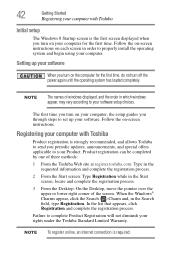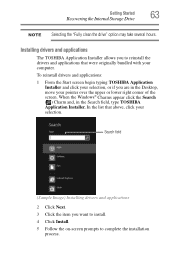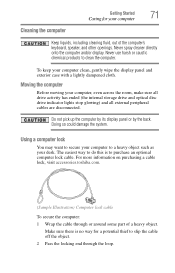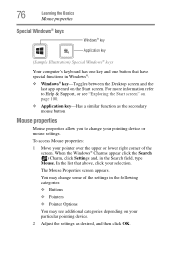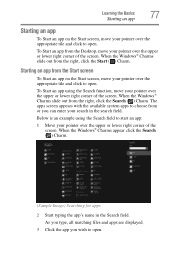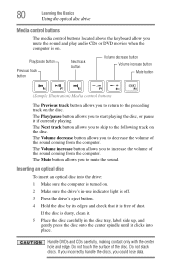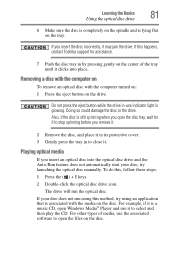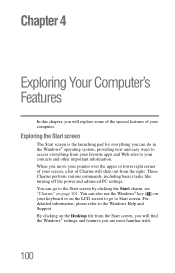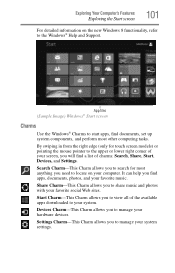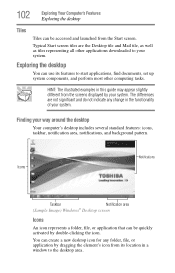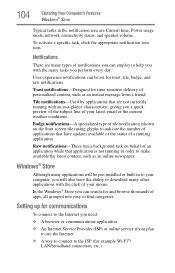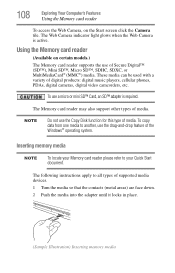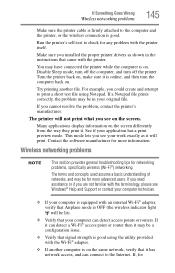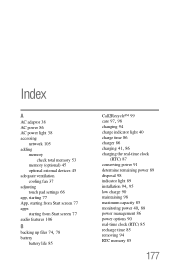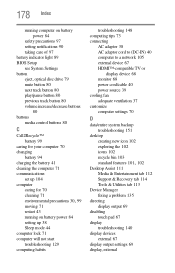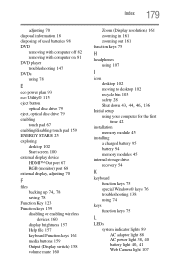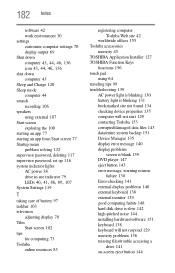Toshiba Satellite C855D-S5303 Support Question
Find answers below for this question about Toshiba Satellite C855D-S5303.Need a Toshiba Satellite C855D-S5303 manual? We have 1 online manual for this item!
Question posted by johnflubs on November 18th, 2013
No Start Screen
This morning when I turned on my Toshiba Satelite c855D-S5303 I got a blank screen. The cursor arrow moves with the mouse, and the three indicator lights are on . But there's no image or start screen . This laptop has Windows 8 on it.
Current Answers
Related Toshiba Satellite C855D-S5303 Manual Pages
Similar Questions
How To Start Toshiba Satellite C855d S5303 In Safe Mode
(Posted by marcubr 9 years ago)
Hdmi Connections On A Laptop Toshiba Satellite C855d-s5303 Where Is It
(Posted by deRich 9 years ago)
How To Turn Off Touchpad On Toshiba Satellite Laptop Windows 7 P855-s5200
(Posted by robwafarm 10 years ago)
Toshiba Satellite L850d Is Not Turning On
Toshiba Satellite L850d Is Not Turning On But Sounds Like Its On lights are on fans working has a bl...
Toshiba Satellite L850d Is Not Turning On But Sounds Like Its On lights are on fans working has a bl...
(Posted by sweetbutsour 10 years ago)
Mouse Freezing
Hello my toshiba c855d-s5303,brand new straight from the box, mouse freezes up. the mouse moveperfec...
Hello my toshiba c855d-s5303,brand new straight from the box, mouse freezes up. the mouse moveperfec...
(Posted by Eddiedoo1 11 years ago)