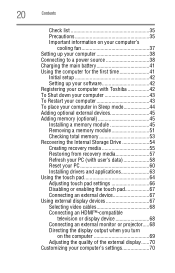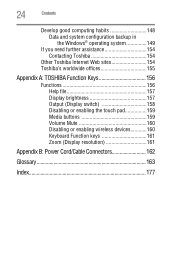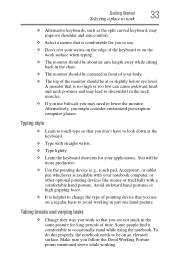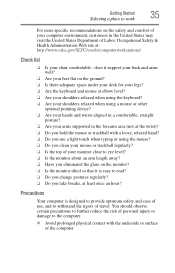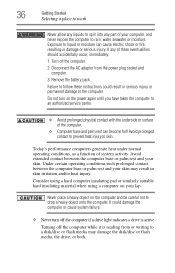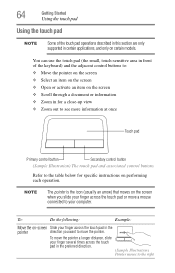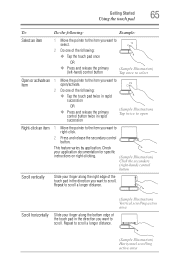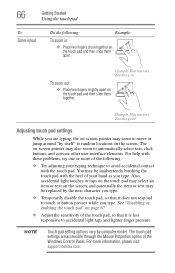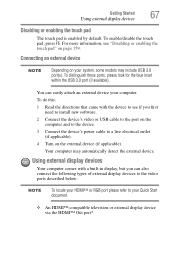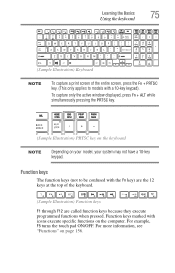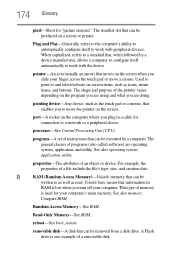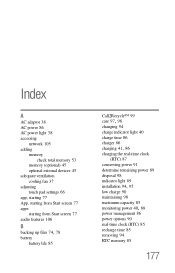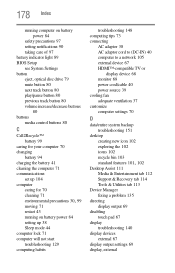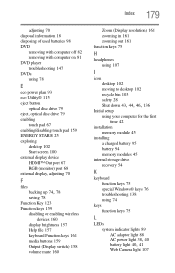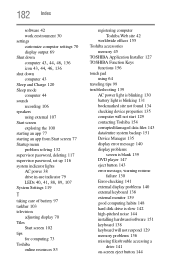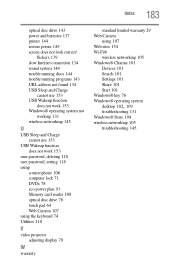Toshiba Satellite C855D-S5106 Support Question
Find answers below for this question about Toshiba Satellite C855D-S5106.Need a Toshiba Satellite C855D-S5106 manual? We have 1 online manual for this item!
Question posted by nazokatakromova on April 22nd, 2013
Touch Pad Is Not Work. Not Do Any Actions
Current Answers
Answer #1: Posted by tintinb on April 22nd, 2013 10:53 PM
- http://drivers.softpedia.com/get/SCANNER-Digital-CAMERA-WEBCAM/OTHER-SCANNERS/Toshiba-Satellite-C855D-Webcam-Driver-20335.shtml
- http://www.helpjet.net/files-Toshiba-Satellite-C855D-S5340.html
- http://www.helpjet.net/files-Toshiba-Satellite-C855D-S5203.html
If you have more questions, please don't hesitate to ask here at HelpOwl. Experts here are always willing to answer your questions to the best of our knowledge and expertise.
Regards,
Tintin
Related Toshiba Satellite C855D-S5106 Manual Pages
Similar Questions
I somehow lost my touch pad driver and do not know how to get it back. Is that also why my f9 keydoe...
My media keys stoped working after having this computer for 1 year, How do i fix this problem?
The message is refering to the drivers not installed. I am unsure on what to do. The Satellite # is ...