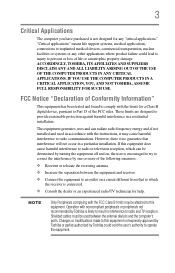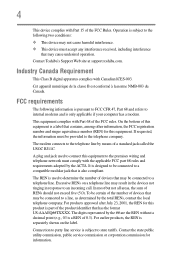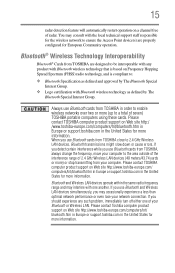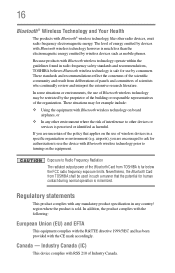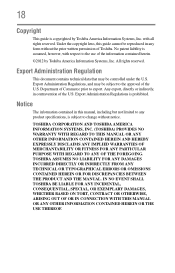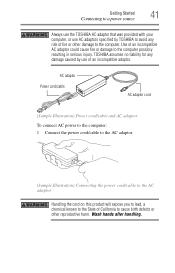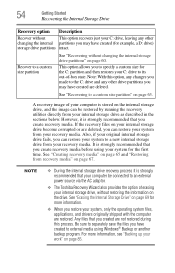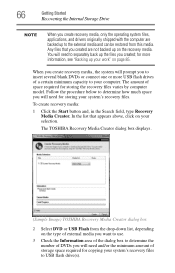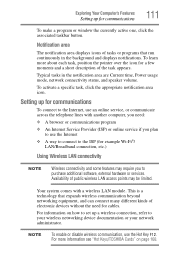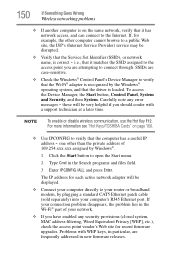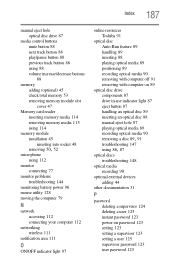Toshiba Satellite C855 Support Question
Find answers below for this question about Toshiba Satellite C855.Need a Toshiba Satellite C855 manual? We have 1 online manual for this item!
Question posted by shadet on December 7th, 2013
Toshiba Satellite C855 Wireless Connection How To Connect
The person who posted this question about this Toshiba product did not include a detailed explanation. Please use the "Request More Information" button to the right if more details would help you to answer this question.
Current Answers
Related Toshiba Satellite C855 Manual Pages
Similar Questions
Toshiba Satellite C855d-s5105 Wireless Connection
I have a Toshiba Satellite C855D-S5105 and my cable company tech ask me to connect the Ethernet cord...
I have a Toshiba Satellite C855D-S5105 and my cable company tech ask me to connect the Ethernet cord...
(Posted by stokeselonda 8 years ago)
How Do You Shut Down A Toshiba Satellite C855-s5350 Laptop
(Posted by dottwoody1 9 years ago)
How To Get Rid Of Bios Password On Toshiba Satellite C855
(Posted by Abhinmath 10 years ago)
Toshiba Satellite Loses Wireless Connection When Closed
(Posted by Bmilsedac 10 years ago)
Toshiba Satellite C855-s5345
how to rest password in windows 8 on his Toshiba laptop. I went into the bios and changed UEFI Boot ...
how to rest password in windows 8 on his Toshiba laptop. I went into the bios and changed UEFI Boot ...
(Posted by wjackson116 11 years ago)