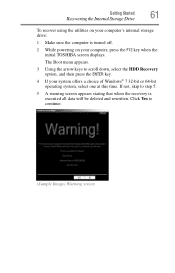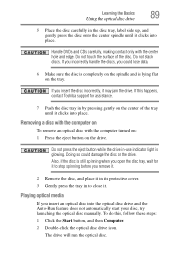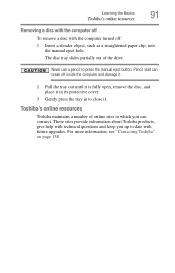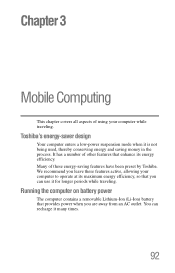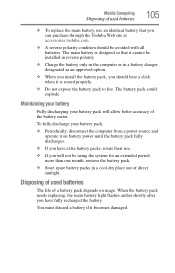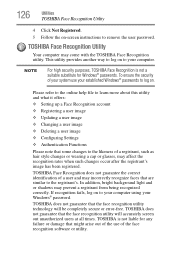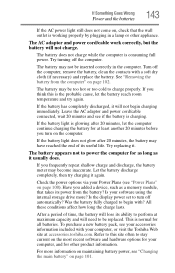Toshiba Satellite C855 Support Question
Find answers below for this question about Toshiba Satellite C855.Need a Toshiba Satellite C855 manual? We have 1 online manual for this item!
Question posted by LjuboMahf on June 12th, 2014
How To Remove Toshiba Satellite Hdd C855-s5308
The person who posted this question about this Toshiba product did not include a detailed explanation. Please use the "Request More Information" button to the right if more details would help you to answer this question.
Current Answers
Related Toshiba Satellite C855 Manual Pages
Similar Questions
How To Remove Bios Password On This Laptop
How to remove bios password on this laptop
How to remove bios password on this laptop
(Posted by oscarnvrro 7 years ago)
How To Remove Satellite P845-s4200 Laptop Screen
(Posted by scoShadaf 9 years ago)
How To Reset The Login On A Toshiba Satellite Model C855
(Posted by fradili 10 years ago)
Toshiba Satellite C855-s5345
how to rest password in windows 8 on his Toshiba laptop. I went into the bios and changed UEFI Boot ...
how to rest password in windows 8 on his Toshiba laptop. I went into the bios and changed UEFI Boot ...
(Posted by wjackson116 11 years ago)