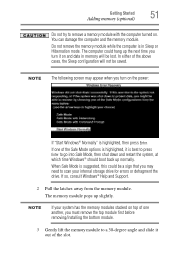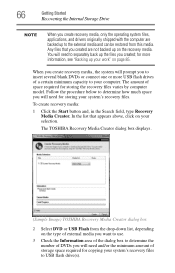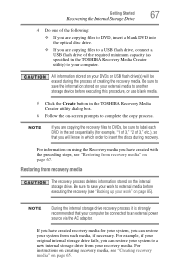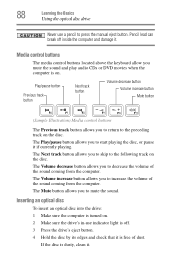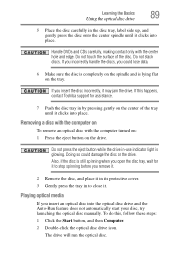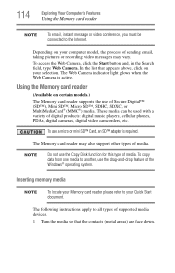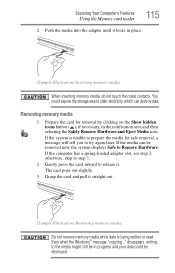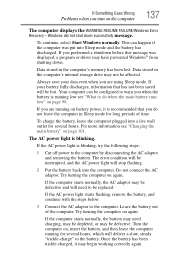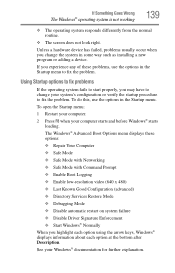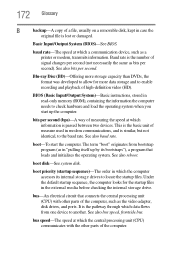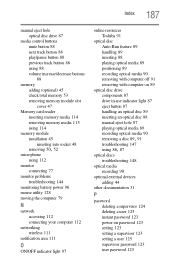Toshiba Satellite C850D-ST2N02 Support Question
Find answers below for this question about Toshiba Satellite C850D-ST2N02.Need a Toshiba Satellite C850D-ST2N02 manual? We have 1 online manual for this item!
Question posted by Anonymous-157543 on February 26th, 2016
Insert Boot Media
my new toshiba satellite c55-b5270 will not start windows it says media test failure check cable
Current Answers
Answer #1: Posted by TechSupport101 on February 26th, 2016 4:35 AM
Hi. That must mean 1 of 3 things:
- HDD connections are loose, it means you need to reseat the HDD.
- HDD is not set as the primary bootable device on BIOS. You can load up the default settings on your BIOS.
- If both steps above has been performed already, HDD has gone bad already and needs to be replaced.
Related Toshiba Satellite C850D-ST2N02 Manual Pages
Similar Questions
Reboot And Select Proper Boot Device Or Insert Boot Media In Selected Boot Devic
I have tried everything the Internet and YouTube videos suggested. I worked on my laptop for nearly ...
I have tried everything the Internet and YouTube videos suggested. I worked on my laptop for nearly ...
(Posted by bribrown1023 8 years ago)
How Do I Factory Reset My Toshiba Satellite Pro C50-c.
It is asking for a password and I did not have a password set up. I live alone and there is no possi...
It is asking for a password and I did not have a password set up. I live alone and there is no possi...
(Posted by suewho1962 8 years ago)
How To Fix The : Reboot And Select Proper Device Or Insert Boot Media Issue On M
Laptop Screen Showing A Message : intel Undi Pxe-2.0 for Atheros Pcie Ethernet Controller check Cabl...
Laptop Screen Showing A Message : intel Undi Pxe-2.0 for Atheros Pcie Ethernet Controller check Cabl...
(Posted by stormphoenix69 9 years ago)
How To Factory Reset A Toshiba C850d Without Recovery Disk
(Posted by Sbaxby 11 years ago)