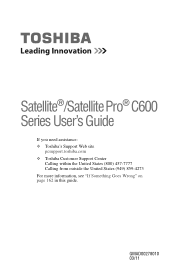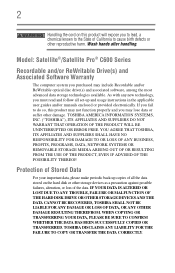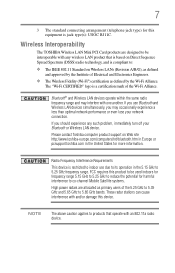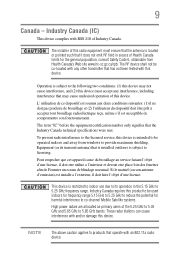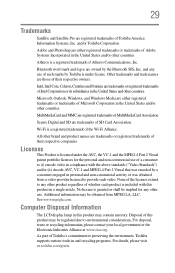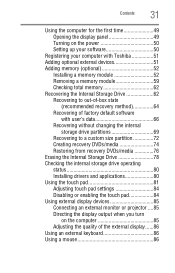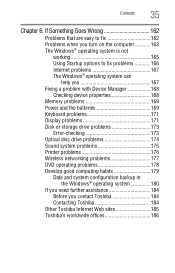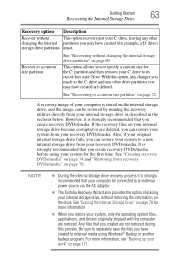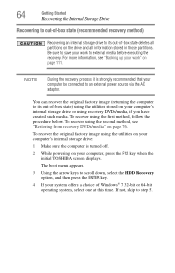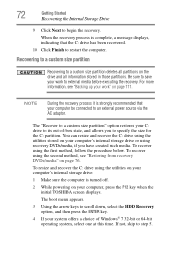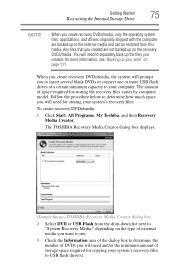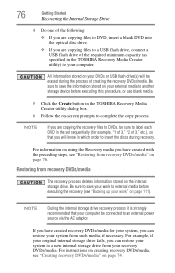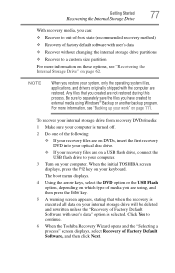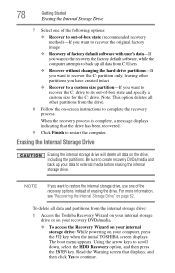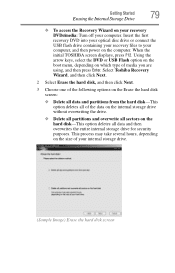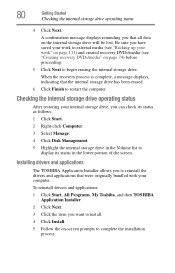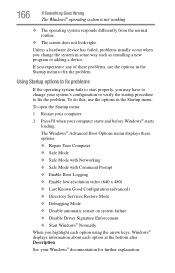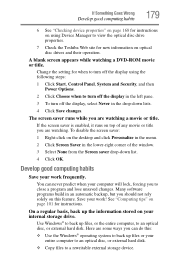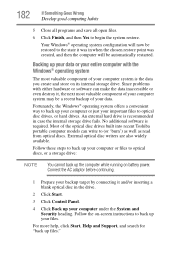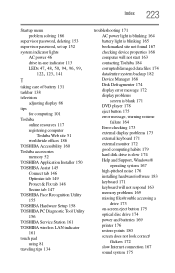Toshiba Satellite C655-S5514 Support Question
Find answers below for this question about Toshiba Satellite C655-S5514.Need a Toshiba Satellite C655-S5514 manual? We have 1 online manual for this item!
Question posted by redracermfer on August 10th, 2013
Toshiba Satellite C655-s5514 Restore Disk
Current Answers
Answer #1: Posted by baklogic on August 11th, 2013 10:51 AM
1/Hard drive fault
2/ Windows corrupt files
3/ Bad driver
4/A Windows update
It may be possible to order recovery cd/dvd from Toshiba
http://forums.toshiba.com/t5/System-Recovery-and-Recovery/Recovery-media/m-p/9148#U9148
As you have no recovery discs, and recovering might lose data, I would suggest, if you can, remove the hard drive, and use a caddy, to attach it to another laptop/pc, and save any important files.
Typical caddy-sata for this model-
Without recovery discs, you can restore to factory default, with/without trying to save your data, but I would try to save any if you can, in case...
In your manual, you can follow the instructions, and choose which to save, or, recover totally to factory, but , if the hard drive has a fault, you could lose the data.
From page 64,
http://www.manualowl.com/m/Toshiba/Satellite-C655-S5514/Manual/280535?page=62
Basically, on this model, you have to shut down the laptop-Then press the f12 key quickly, as the Toshiba logo appears(I often find it is as well to press this button as I press the start button), as it sometimes will skip to loading windows, so timing is important, or, it will seem not to work.
Assuming you get the f12 button to get you to the boot choice, you can use the arrow keys to scroll down to the HDD Recovery and press enter.
From there you will see all that is shewn in the manual to either, recover to factory (OUT OF BOX STATE), or, RECOVER TO FACTORY DEFAULT SOFTWARE WITH USER'S DATA.
Read this through a few times, before deciding and keep a copy on someone else's laptop/pc, so that you can read it as you do it.
If you still cannot recover the system, it is quite possible that the hard drive might be causing it.
You can buy an identical hard drive, and using two caddies, and a new hard drive in one, with you old one in the other, connected by usb, and copy the whole hard drive to a new one, Seagate has a tool that will do this if one of the hard drive's is a Seagate , but Partition Wizard will do this with any hard drives.
These links will lead you to the tools- you will need to read up any instructions, when you download either one.
You can downlaod a bootable CD version to burn to cd- all free, for partition Wizard (a little donation is not necessary, but no doubt the makers would be pleased for any.You only need the HOME Version (8)
SEAGATE TOOL- Scroll down to DISCWIZARD and download, if required
http://www.seagate.com/gb/en/support/downloads/
Good luck - You should be able to recover from the hard drive, but , if not by copying the whole hard drive, and all partitions, you may even find your present system will boot when copied-, but at least the recovery partition will work, if it will not boot from Windows when copied. I have done this sort of things so many times, and with practice, it has always worked, when the hard drive was iffy.
Please do not try the last suggestions, unless you have no options, I am not wanting to over complicate it, just added other ways to save you time, in case they are needed.
25 years playing with computers/laptops, software, and 10 years a geek/nerd -always learning
Related Toshiba Satellite C655-S5514 Manual Pages
Similar Questions
How do I hook my toshiba satellite c655-s5514 to my sanyo 50in tv? If I am able to do so, where woul...
High I had a virus on my computer an need to restore to factory. problem is i cant fine my restore d...