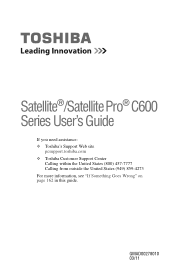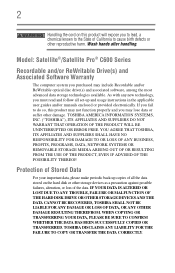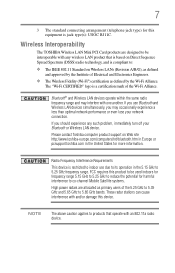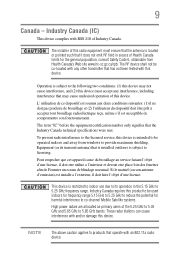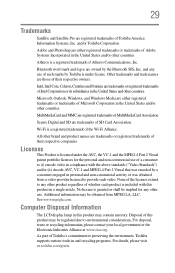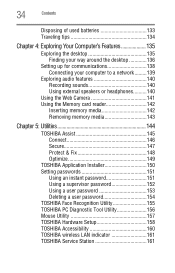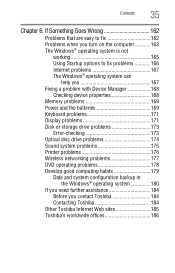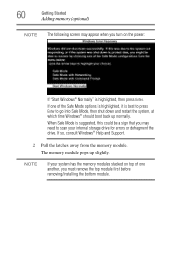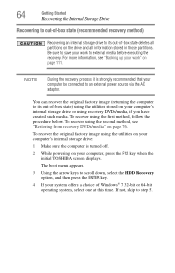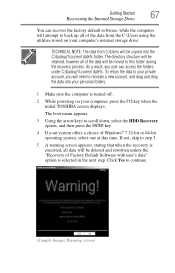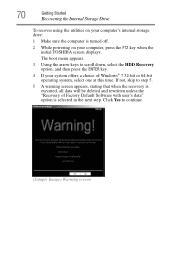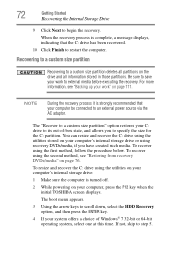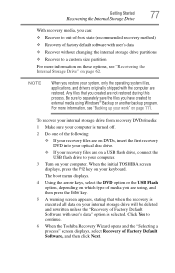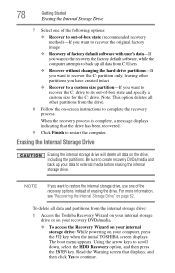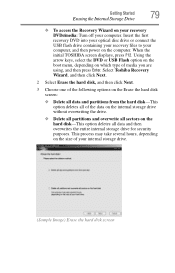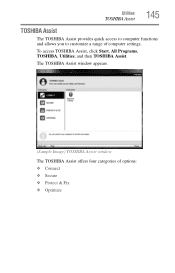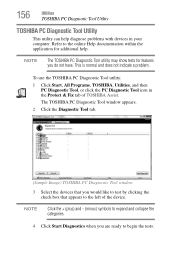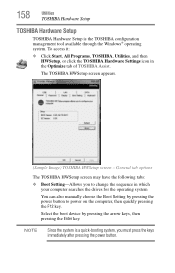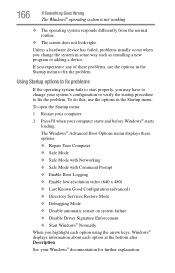Toshiba Satellite C655-S5512 Support Question
Find answers below for this question about Toshiba Satellite C655-S5512.Need a Toshiba Satellite C655-S5512 manual? We have 1 online manual for this item!
Question posted by rajfjmari on May 4th, 2014
How To Fix A Satellite C655s5512 That Wont Boots
The person who posted this question about this Toshiba product did not include a detailed explanation. Please use the "Request More Information" button to the right if more details would help you to answer this question.
Current Answers
Answer #1: Posted by TechSupport101 on May 4th, 2014 6:44 AM
Hi. Try and install a new Operating System using a Windows disc or from the Recovery Partition. The hard drive may have gone bad and now requiring replacement on the other hand.
Related Toshiba Satellite C655-S5512 Manual Pages
Similar Questions
Can Toshiba Satellite C655-s5512 Boot From Usb
(Posted by geraadarl 9 years ago)
Does My Toshiba Satellite Laptop Model C655-s5512 Have Intel Wireless Display
(Posted by raci067spec 9 years ago)
Can I Upgrade My Video Card On My Toshiba Satellite C655s5512
(Posted by bapatr 9 years ago)