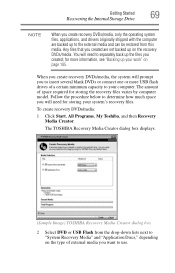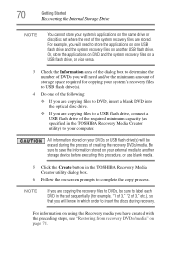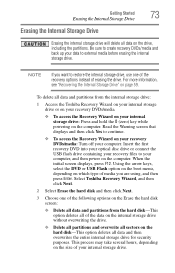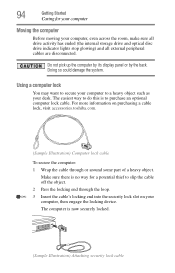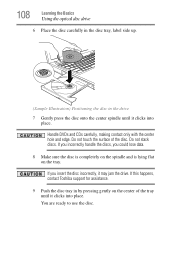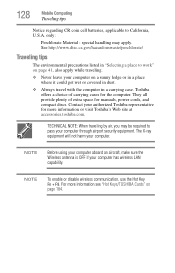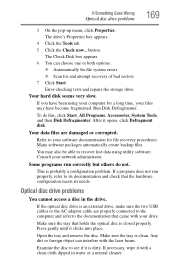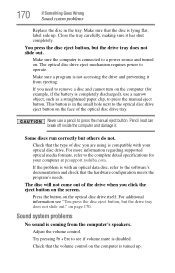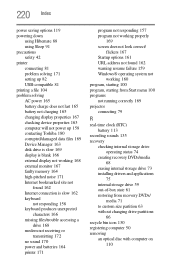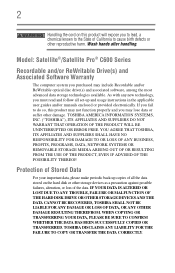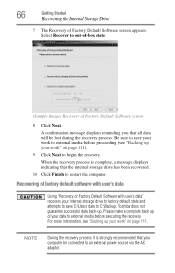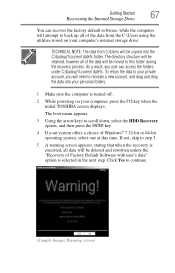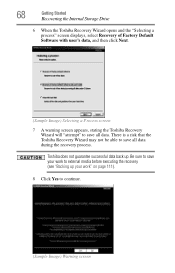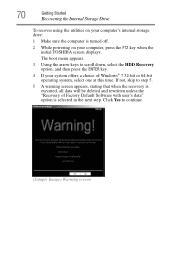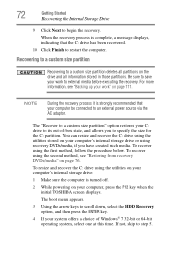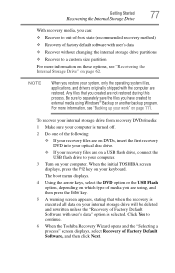Toshiba Satellite C655D-S5300 Support Question
Find answers below for this question about Toshiba Satellite C655D-S5300.Need a Toshiba Satellite C655D-S5300 manual? We have 2 online manuals for this item!
Question posted by leHunter on August 15th, 2014
How Do I Make A Recovery Disc For My Toshiba Satellite C655ds5300
The person who posted this question about this Toshiba product did not include a detailed explanation. Please use the "Request More Information" button to the right if more details would help you to answer this question.
Current Answers
Answer #1: Posted by freginold on October 29th, 2014 4:48 PM
Instructions for creating a recovery disk for your Toshiba C640/C650 series laptop can be found starting on page 68 of the user guide. If you don't have your user guide, you can download it here (under the Manuals & Specs section):
http://support.toshiba.com/support/modelHome?freeText=2769586
http://support.toshiba.com/support/modelHome?freeText=2769586
Related Toshiba Satellite C655D-S5300 Manual Pages
Similar Questions
Lost My Original Recovery Disc
I would like to get the original recovery disk please
I would like to get the original recovery disk please
(Posted by clairecroudo 3 years ago)
How Do I Reset My Toshiba Satellite C655ds5300 To Factory Setting
(Posted by kinRIC 9 years ago)
How To Create Recovery Disc Toshiba Satellite C655d-s5300
(Posted by fclPinz 9 years ago)
How To Restore A Toshiba Satellite Laptop C655d-s5300 To Factory Without A Disc
(Posted by farbpiz 10 years ago)
I Need Recovery Disc
I need recovery disc for toshiba satelite s775d-s7228
I need recovery disc for toshiba satelite s775d-s7228
(Posted by tlindvik 10 years ago)