Toshiba Satellite C655D-S5130 Support Question
Find answers below for this question about Toshiba Satellite C655D-S5130.Need a Toshiba Satellite C655D-S5130 manual? We have 2 online manuals for this item!
Question posted by marvink1 on December 23rd, 2012
Keyboard While Cursor Jumps While Typing
windows 7 64 bit 0perting system. Jumping happens with any application
Current Answers
There are currently no answers that have been posted for this question.
Be the first to post an answer! Remember that you can earn up to 1,100 points for every answer you submit. The better the quality of your answer, the better chance it has to be accepted.
Be the first to post an answer! Remember that you can earn up to 1,100 points for every answer you submit. The better the quality of your answer, the better chance it has to be accepted.
Related Toshiba Satellite C655D-S5130 Manual Pages
User Manual - Page 61
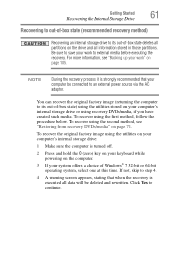
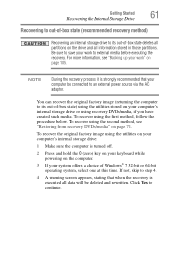
... DVDs/media" on the computer.
3 If your keyboard while powering on page 71. NOTE
During the recovery process it is strongly recommended that when the recovery is turned off.
2 Press and hold the 0 (zero) key on your system offers a choice of Windows® 7 32-bit or 64-bit operating system, select one at this time...
User Manual - Page 64
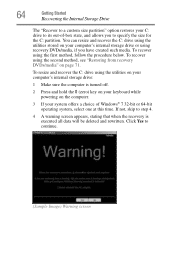
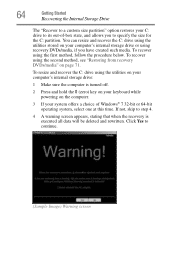
... a custom size partition" option restores your C: drive to its out-of Windows® 7 32-bit or 64-bit operating system, select one at this time. If not, skip to step 4.
4 A warning screen appears, stating that when the recovery is turned off.
2 Press and hold the 0 (zero) key on your keyboard while powering on page 71.
User Manual - Page 66
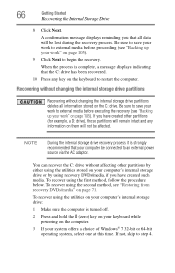
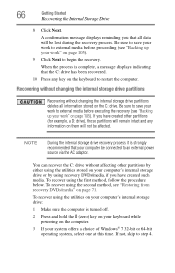
...without affecting other partitions (for example, a D: drive), those partitions will remain intact and any key on the keyboard to external media before proceeding (see "Backing up your work to restart the computer.
When the process is ...recovered.
10 Press any information on your system offers a choice of Windows® 7 32-bit or 64-bit operating system, select one at this time.
User Manual - Page 72


...Recover to out-of media you want to recover the C: drive to your computer.
3 Turn on the keyboard to recover the original factory image
❖ Recover without changing the hard drive partitions- The boot menu ...Using the arrow keys, select the DVD option or the USB Flash option, depending on which type of -box state (recommended recovery method)-If you are on a USB flash drive, connect the...
User Manual - Page 78
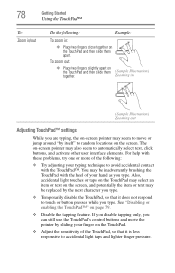
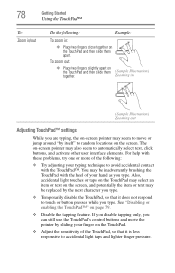
...less responsive to accidental light taps and lighter finger pressure.
If you disable tapping only, you type.
For help with these problems, try one or more of the following :
Example:
To zoom... you type.
❖ Temporarily disable the TouchPad, so that it does not respond to touch or button presses while you can still use the TouchPad's control buttons and move or jump around ...
User Manual - Page 79
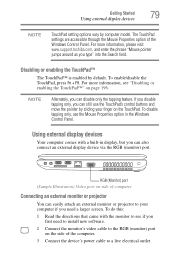
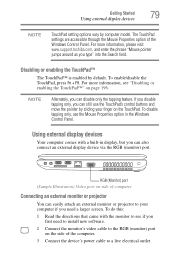
... or enabling the TouchPad™" on the side of the Windows Control Panel. If you disable tapping only, you type" into the Search field. To do this: 1 Read the directions... that came with a built-in the Windows Control Panel. For more information, please visit www.support.toshiba.com, and enter the phrase "Mouse pointer jumps...
User Manual - Page 97
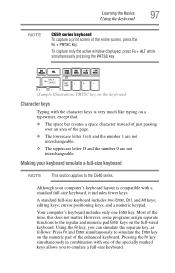
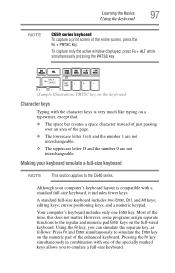
... a space character instead of just passing
over an area of the enhanced keyboard. cursor positioning keys; However, some programs assign separate functions to the C640 series. Making your computer's keyboard layout is very much like typing on the full-sized keyboard. Your computer's keyboard includes only one of the specially marked keys allows you can simulate...
User Manual - Page 99
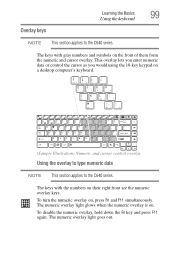
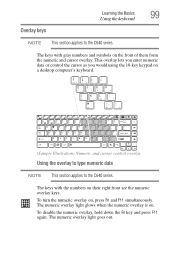
... enter numeric data or control the cursor as you would using the 10-key keypad on the front of them form the numeric and cursor overlay. The keys with gray numbers and symbols on a desktop computer's keyboard.
(Sample Illustration) Numeric and cursor control overlay
Using the overlay to type numeric data
NOTE This section applies...
User Manual - Page 103
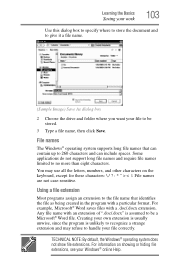
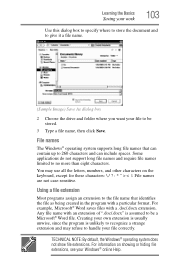
...Type a file name, then click Save. TECHNICAL NOTE: By default, the Windows® operating system does not show file extensions. For information on the keyboard, except for these characters File names are not case-sensitive.
Some applications..., and other characters on showing or hiding file extensions, see your Windows® online Help. Learning the Basics
Saving your work
103
Use ...
User Manual - Page 166
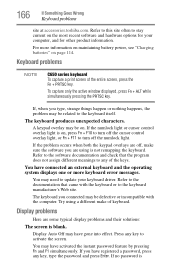
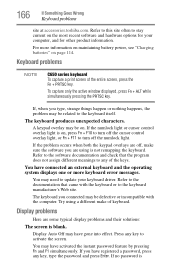
...Try using is on page 114.
If the numlock light or cursor control overlay light is not remapping the keyboard. Display Auto Off may have gone into effect. You may have...registered a password, press any key, type the password and press Enter. Refer to the keyboard manufacturer's Web site. The keyboard you type, strange things happen or nothing happens, the problem may be on the most...
User Manual - Page 198
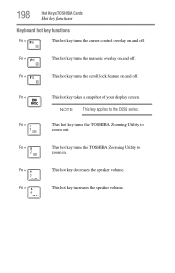
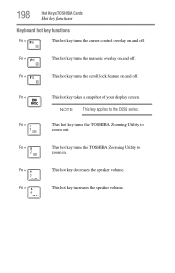
... key increases the speaker volume.
Fn +
This hot key turns the scroll lock feature on and off.
198
Hot Keys/TOSHIBA Cards
Hot key functions
Keyboard hot key functions
Fn +
This hot key turns the cursor control overlay on and off .
User Manual - Page 205
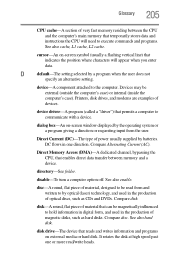
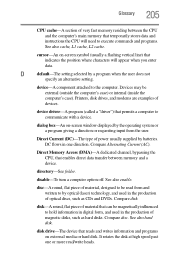
... permits a computer to the computer. Direct Current (DC)-The type of power usually supplied by the operating system or a program ...high speed past one direction. dialog box-An on-screen window displayed by batteries. directory-See folder.
device-A component ... flat piece of material, designed to be read /write heads. cursor-An on external media or hard disk.
Compare disk. disk-A...
User Manual - Page 207
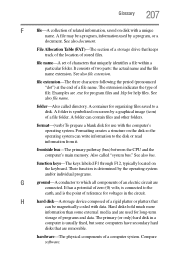
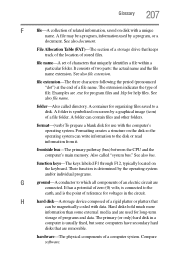
...earth, and is symbolized on disk with a unique
name.
The extension indicates the type of programs and data. A container for long-term
storage of file. Also called... may be magnetically coded with the computer's operating system.
Formatting creates a structure on the keyboard. hardware-The physical components of reference for voltages in a
computer is connected to a disk...
User Manual - Page 218
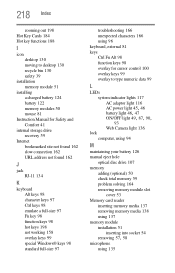
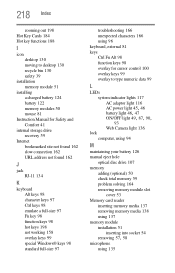
...site not found 162 slow connection 162 URL address not found 162
J
jack RJ-11 134
K
keyboard Alt keys 98 character keys 97 Ctrl keys 98 emulate a full-size 97 Fn key 98 function... Windows® keys 98 standard full-size 97
troubleshooting 166 unexpected characters 166 using 96 keyboard, external 81 keys Ctrl Fn Alt 98 function keys 98 overlay for cursor control 100 overlay keys 99 overlay to type ...
User Guide - Page 84
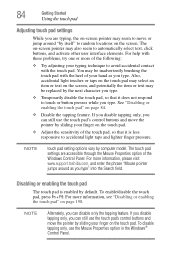
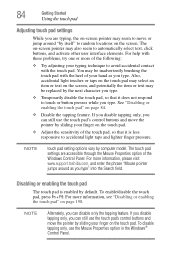
...the touch pad" on -screen pointer may also seem to move or jump around as you type.
NOTE
Alternately, you can still use the touch pad's control buttons and move ... Properties option in the Windows® Control Panel.
For more information, please visit www.support.toshiba.com, and enter the phrase "Mouse pointer jumps around "by sliding your typing technique to touch or ...
User Guide - Page 103
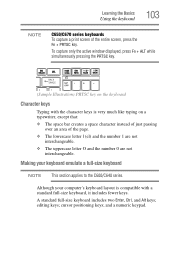
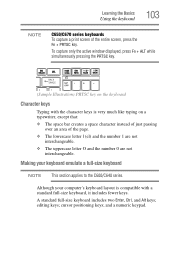
...; cursor positioning keys;
and a numeric keypad. Although your keyboard emulate a full-size keyboard
NOTE This section applies to the C600/C640 series. Making your computer's keyboard layout is compatible with the character keys is very much like typing on the keyboard
Character keys
Typing with a standard full-size keyboard, it includes fewer keys.
To capture only the active window...
User Guide - Page 105
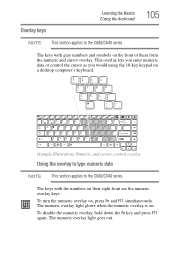
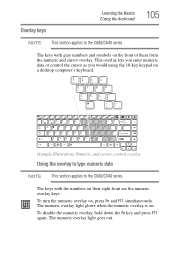
...their right front are the numeric overlay keys. Overlay keys
Learning the Basics
Using the keyboard
105
NOTE This section applies to the C600/C640 series. The numeric overlay light ...keys with gray numbers and symbols on a desktop computer's keyboard.
(Sample Illustration) Numeric and cursor control overlay
Using the overlay to type numeric data
NOTE This section applies to the C600/C640...
User Guide - Page 109
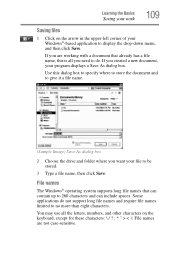
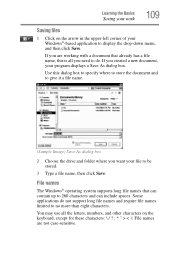
Some applications do . If you want your file to be stored.
3 Type a file name, then click Save.
File names
The Windows® operating system supports long file names that already has a... characters. Learning the Basics
Saving your work
109
Saving files
1 Click on the keyboard, except for these characters File names are working with a document that can contain up to 260 characters ...
User Guide - Page 171
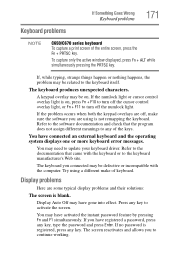
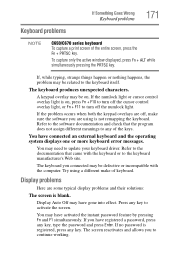
... the computer.
Keyboard problems
If Something Goes Wrong
Keyboard problems
171
NOTE
C650/C670 series keyboard To capture a print screen of the keys.
To capture only the active window displayed, press Fn + ALT while simultaneously pressing the PRTSC key.
If the numlock light or cursor control overlay light is registered, press any key, type the password...
User Guide - Page 220
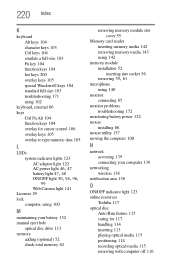
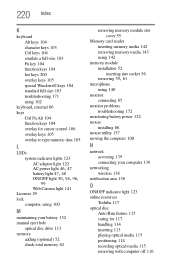
... function keys 104 hot keys 200 overlay keys 105 special Windows® keys 104 standard full-size 103 troubleshooting 171 using 102
keyboard, external 86 keys
Ctrl Fn Alt 104 function keys 104 overlay for cursor control 106 overlay keys 105 overlay to type numeric data 105
L
LEDs system indicator lights 123 AC adaptor...
Similar Questions
How To Restore Toshiba Satellite C655d-s5130 To Factory Settings
(Posted by sigisahmeda 9 years ago)
How Do You Clear A Toshiba Satellite C655d-s5130
(Posted by crJOHNP 9 years ago)
Toshiba Satellite C655d-s5130 How To Replace Mainboard
(Posted by tiaskin 9 years ago)
Where To Get List Of Original Drivers To The Satellite A215-4697 Windows Xp 64
(Posted by austocracy 11 years ago)
How Do You Fix A Satellite C655 Keyboard That Wont Type Anything?
My toshiba satellite c655 laptop keyboard that wont type anything?
My toshiba satellite c655 laptop keyboard that wont type anything?
(Posted by joshlikeaboss1210 11 years ago)

