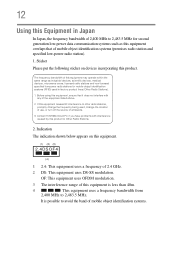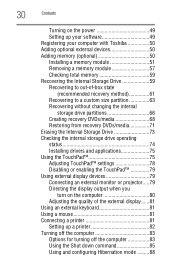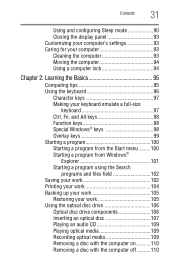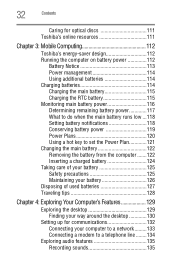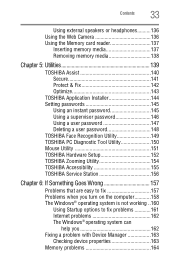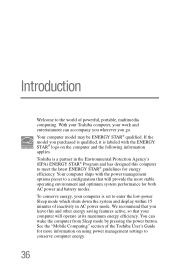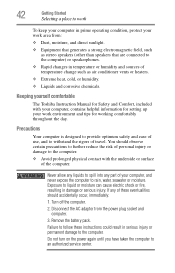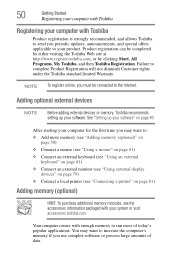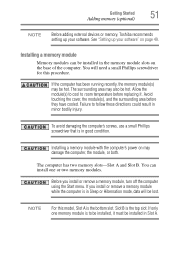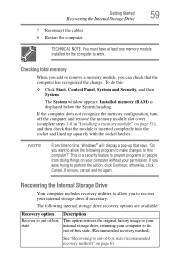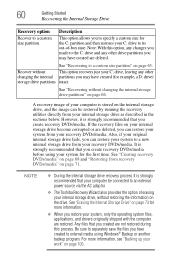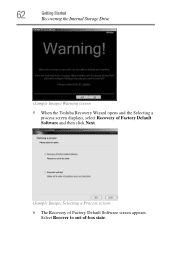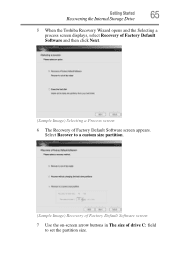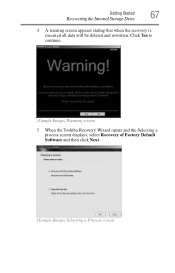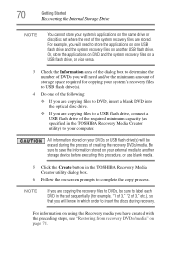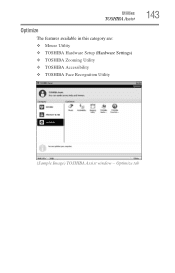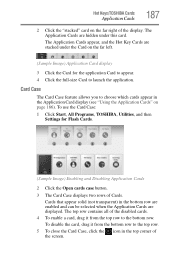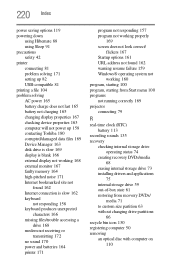Toshiba Satellite C655 Support Question
Find answers below for this question about Toshiba Satellite C655.Need a Toshiba Satellite C655 manual? We have 1 online manual for this item!
Question posted by Ineedpacman on December 19th, 2013
How To Restore Toshiba C655 S5202 To Factory Settings
The person who posted this question about this Toshiba product did not include a detailed explanation. Please use the "Request More Information" button to the right if more details would help you to answer this question.
Current Answers
Answer #1: Posted by TechSupport101 on March 15th, 2014 9:16 PM
Hi, please refer here :
http://www.ehow.com/how_5766144_restore-satellite-laptop-factory-disc.html
http://www.ehow.com/how_5766144_restore-satellite-laptop-factory-disc.html
Related Toshiba Satellite C655 Manual Pages
Similar Questions
How To Restore To Factory Settings Toshiba Satellite L555-s7929
(Posted by steMor 9 years ago)
How To Restore Toshiba Satellite C655-s5128 To Factory Settings
(Posted by blgaynes 9 years ago)
How To Restore Factory Setting For Satellite Pro U400-23x
(Posted by davisjo 10 years ago)
Cannot Reinstall Satellite C655-s5225 Factory Setting
(Posted by PeOrtiz. 10 years ago)
How To Go To Factory Settings On My Toshiba Satellite C655-s5512 Laptop
(Posted by abbfe 10 years ago)