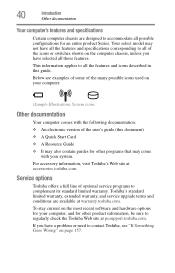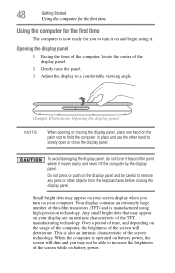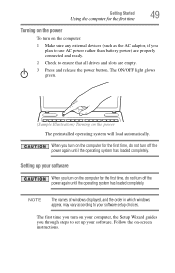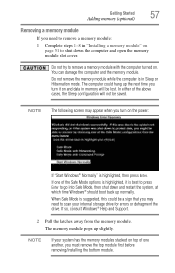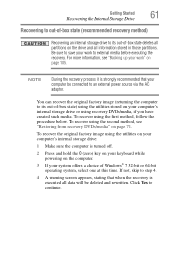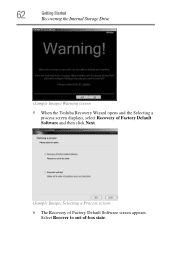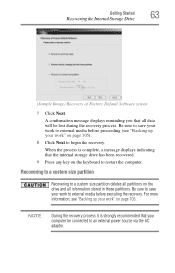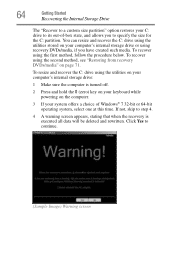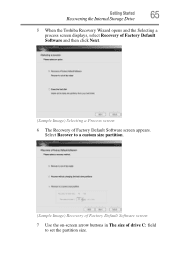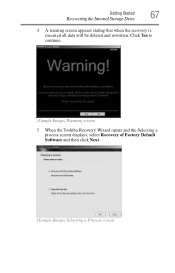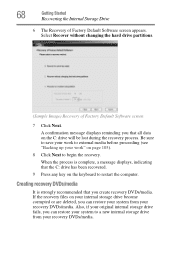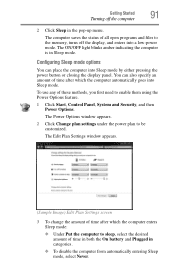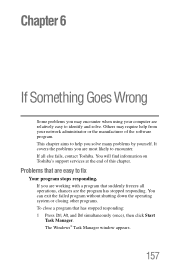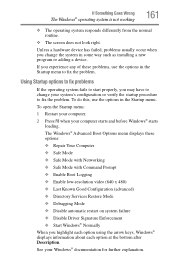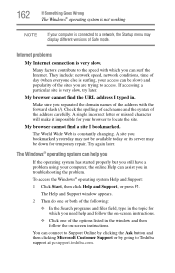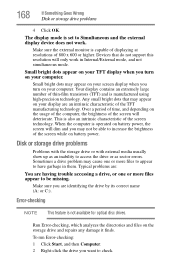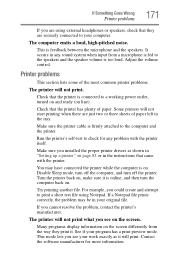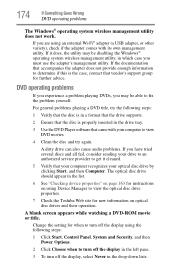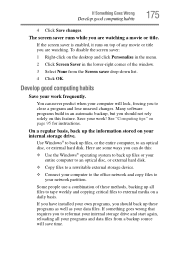Toshiba Satellite C655 Support Question
Find answers below for this question about Toshiba Satellite C655.Need a Toshiba Satellite C655 manual? We have 1 online manual for this item!
Question posted by Alexcruz22995 on September 14th, 2013
Computer Freezes On Start Up Then Goes To Black Screen
Current Answers
Answer #1: Posted by pinkshells on September 14th, 2013 5:43 AM
The boot recovery turns into a powerful tool when you have start-up issues in Windows. First start your Toshiba Satellite laptop and press the ‘F8′ key before the Windows logo appears. This will bring up the ‘Advanced Boot Options’ menu and select ‘Last Known Good Configuration.’ Then put your Windows CD/DVD into your Toshiba laptop and restart the computer and press any key when prompted. Then click ‘Next’ when you reach the first dialog. Select ‘Repair Your Computer’ and click ‘Command Prompt’ after selecting an operating system. Type bootrec/fix boot at the command prompt, then hit ‘Enter.’
If My Answer to Your Question Satisfies You, Please Click Choose as Accepted Solution. Thanks
Feel the Pink
Related Toshiba Satellite C655 Manual Pages
Similar Questions
My Toshiba laptop just "Black Screened". No display on an external monitor either. I can hear the fa...