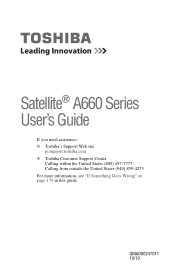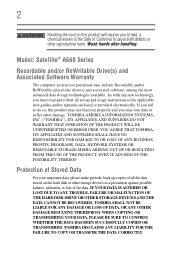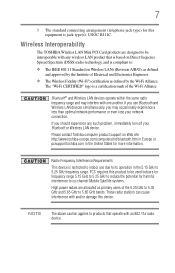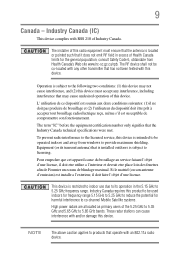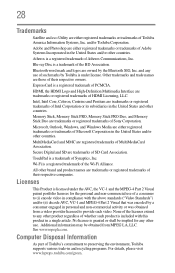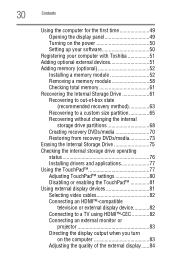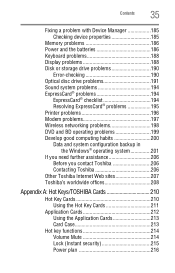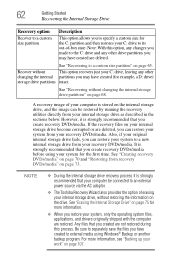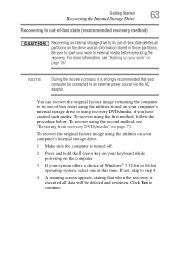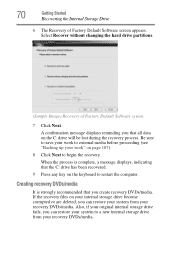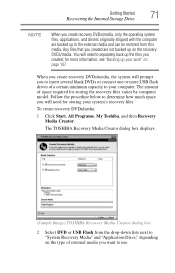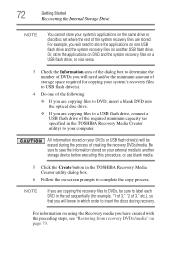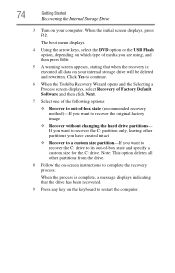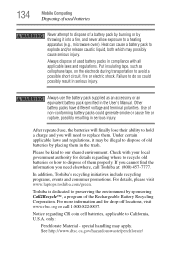Toshiba Satellite A665-S5173 Support Question
Find answers below for this question about Toshiba Satellite A665-S5173.Need a Toshiba Satellite A665-S5173 manual? We have 1 online manual for this item!
Question posted by txbham on December 28th, 2012
Can You Burn Dvd's With This Computer?
The person who posted this question about this Toshiba product did not include a detailed explanation. Please use the "Request More Information" button to the right if more details would help you to answer this question.
Current Answers
Answer #1: Posted by Dzekii on December 29th, 2012 2:05 AM
Yes you can! First you have to find out if your laptop has a DVD burner drive installed. Look on the cd drive(the place you enter cds into your computer) and it should tell you. Next you should pop in a DVD(wait a few seconds) and it should start a program automatically that should allow you to burn DVDs if you have a DVD burner drive installed. If you have a new laptop then it should have a DVD burner already installed.
Jack
Related Toshiba Satellite A665-S5173 Manual Pages
Similar Questions
How To Burn Dvd To My Toshiba Laptop Satellite P855-s5312
(Posted by zofreez 9 years ago)
How To Burn Dvd On Toshiba Satellite P845-s4200
(Posted by cinkrjef 9 years ago)
Can You Burn Dvds On A Satellite S855=s5381
(Posted by kELEACap 9 years ago)
Toshiba Satellite L875d-s7332 Laptop How To Burn Dvds
(Posted by AlemaWavi 10 years ago)
How To Burn Dvd On Toshiba Satellite C855-s5350
(Posted by carShinwa 10 years ago)