Toshiba Satellite A665-S5170 Support Question
Find answers below for this question about Toshiba Satellite A665-S5170.Need a Toshiba Satellite A665-S5170 manual? We have 2 online manuals for this item!
Question posted by Leocroyce on July 25th, 2014
What Programs On My Toshiba Satellite A665-s5170 Can Be Deleted
The person who posted this question about this Toshiba product did not include a detailed explanation. Please use the "Request More Information" button to the right if more details would help you to answer this question.
Current Answers
There are currently no answers that have been posted for this question.
Be the first to post an answer! Remember that you can earn up to 1,100 points for every answer you submit. The better the quality of your answer, the better chance it has to be accepted.
Be the first to post an answer! Remember that you can earn up to 1,100 points for every answer you submit. The better the quality of your answer, the better chance it has to be accepted.
Related Toshiba Satellite A665-S5170 Manual Pages
User Manual - Page 28
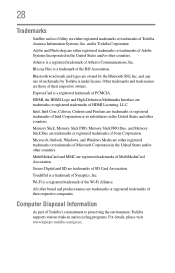
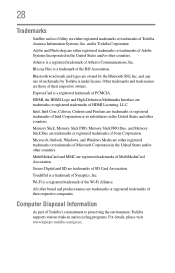
...-Definition Multimedia Interface are trademarks or registered trademarks of Intel Corporation or its subsidiaries in and recycling programs. For details, please visit www.laptops.toshiba.com/green. Computer Disposal Information
As part of Synaptics, Inc. 28
Trademarks
Satellite and eco Utility are trademarks or registered trademarks of their respective owners. TouchPad is a trademark of...
User Manual - Page 144
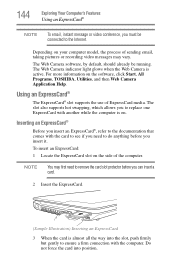
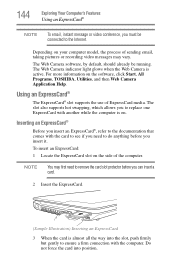
..., instant message or video conference, you insert it. The Web Camera indicator light glows when the Web Camera is on the software, click Start, All Programs, TOSHIBA, Utilities, and then Web Camera Application Help. Inserting an ExpressCard®
Before you insert an ExpressCard®, refer to the documentation that comes with the...
User Manual - Page 150
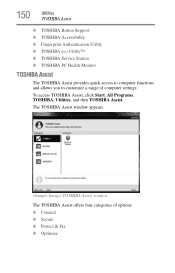
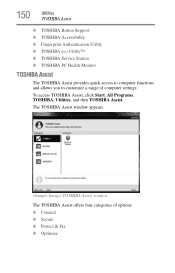
... Utility ❖ TOSHIBA eco Utility™ ❖ TOSHIBA Service Station ❖ TOSHIBA PC Health Monitor
TOSHIBA Assist
The TOSHIBA Assist provides quick access to computer functions and allows you to customize a range of options: ❖ Connect ❖ Secure ❖ Protect & Fix ❖ Optimize
To access TOSHIBA Assist, click Start, All Programs, TOSHIBA, Utilities, and...
User Manual - Page 157
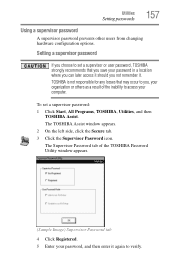
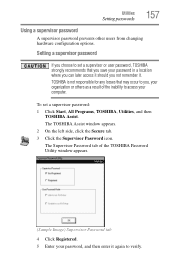
... it .
The TOSHIBA Assist window appears. 2 On the left side, click the Secure tab. 3 Click the Supervisor Password icon. Utilities
Setting passwords
157
Using a supervisor password
A supervisor password prevents other users from changing hardware configuration options. Setting a supervisor password
If you choose to set a supervisor password: 1 Click Start, All Programs, TOSHIBA, Utilities...
User Manual - Page 158
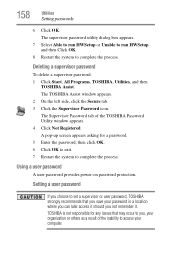
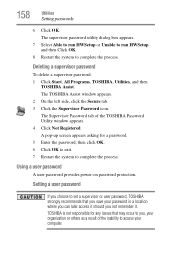
... for a password. 5 Enter the password, then click OK. 6 Click OK to exit. 7 Restart the system to complete the process. Deleting a supervisor password
To delete a supervisor password: 1 Click Start, All Programs, TOSHIBA, Utilities, and then
TOSHIBA Assist. A pop-up screen appears asking for any losses that you save your password in a location where you can later...
User Manual - Page 159
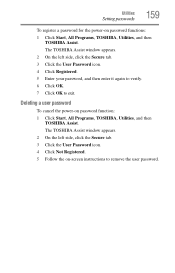
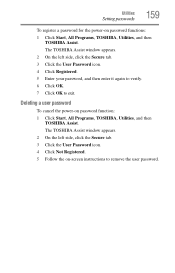
Deleting a user password
To cancel the power-on -screen instructions to exit. The TOSHIBA Assist window appears. 2 On the left side, click the Secure tab. 3 Click the User Password icon. 4 Click Not Registered. 5 Follow the on password function: 1 Click Start, All Programs, TOSHIBA, Utilities, and then
TOSHIBA Assist.
The TOSHIBA Assist window appears. 2 On the left side...
User Manual - Page 160
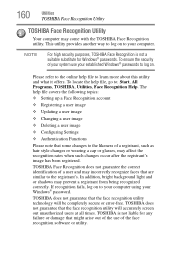
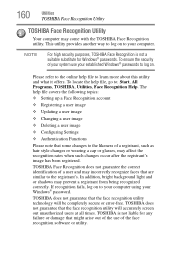
Please refer to the online help file, go to the registrant's.
TOSHIBA Face Recognition does not guarantee the correct identification of the use your Windows® password. TOSHIBA does not guarantee that are similar to : Start, All Programs, TOSHIBA, Utilities, Face Recognition Help. If recognition fails, log on to log on. In addition, bright background...
User Manual - Page 161
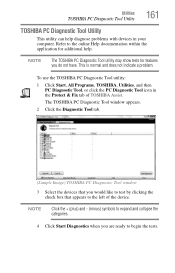
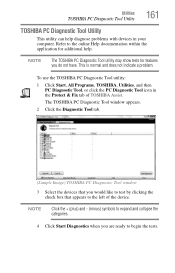
... Diagnostic Tool window
3 Select the devices that you do not have. Refer to begin the tests. To use the TOSHIBA PC Diagnostic Tool utility:
1 Click Start, All Programs, TOSHIBA, Utilities, and then PC Diagnostic Tool, or click the PC Diagnostic Tool icon in your computer. This is normal and does not indicate a problem...
User Manual - Page 162
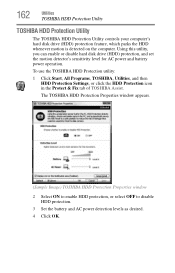
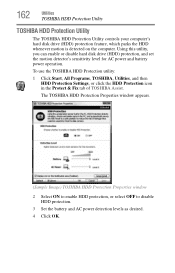
... Protection utility:
1 Click Start, All Programs, TOSHIBA, Utilities, and then HDD Protection Settings, or click the HDD Protection icon in the Protect & Fix tab of TOSHIBA Assist. 162
Utilities
TOSHIBA HDD Protection Utility
TOSHIBA HDD Protection Utility
The TOSHIBA HDD Protection Utility controls your computer's hard disk drive (HDD) protection feature, which parks the HDD whenever...
User Manual - Page 164


... keys immediately after pressing the power button.
❖ Button Setting-Allows you to change the sequence in the Optimize tab of TOSHIBA Assist. To access it:
❖ Click Start, All Programs, TOSHIBA, Utilities, and then HWSetup, or click the TOSHIBA Hardware Settings icon in which
your computer searches the drives for the function keys
User Manual - Page 166


... use the "USB Sleep and Charge function" to charge the device. Starting the USB Sleep and Charge Utility
To start this utility, click Start, All Programs, TOSHIBA, Utilities, and then USB Sleep and Charge. In those cases, power on the computer to charge certain USB compatible external devices such as mobile phones...
User Manual - Page 170


... the zoom in/out hot keys (see "Zoom (Display resolution)" on the desktop
To access the TOSHIBA Zooming Utility:
1 Click Start, All Programs, TOSHIBA, Utilities, and then Zooming Utility. The TOSHIBA Zooming Utility Properties screen appears.
(Sample Image) TOSHIBA Zooming Utility Properties screen
2 Select the desired option(s). 3 Click OK. to select which applications will now...
User Manual - Page 172
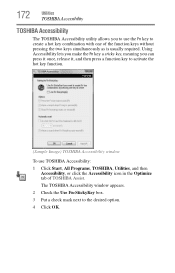
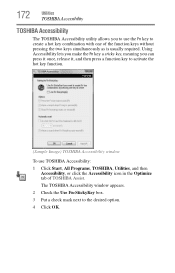
... window
To use the Fn key to create a hot key combination with one of TOSHIBA Assist. Using Accessibility lets you make the Fn key a sticky key, meaning you to use TOSHIBA Accessibility: 1 Click Start, All Programs, TOSHIBA, Utilities, and then
Accessibility, or click the Accessibility icon in the Optimize tab of the function keys...
User Manual - Page 173


... Utility
To access the Fingerprint Authentication Utility, click Start, All Programs, TOSHIBA, Utilities, and then select the Fingerprint Utility. For details on how to your computer. Fingerprint Logon
The fingerprint utility enables logon to your computer using the utility please refer to delete the fingerprint data, see your fingerprint template data before starting...
User Manual - Page 176


... at the bottom of the screen. To access the TOSHIBA eco Utility™, do one of the following:
❖ Click Start, All Programs, TOSHIBA, Utilities, and then TOSHIBA eco Utility.
❖ Double-click the TOSHIBA eco Utility icon in the notification area.
❖ Right-click the TOSHIBA eco Utility icon in the upper-left section of...
User Guide 1 - Page 28
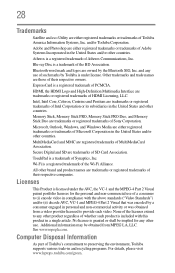
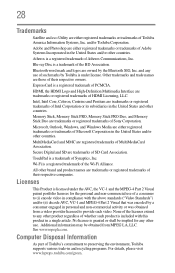
...Windows, and Windows Media are trademarks or registered trademarks of Microsoft Corporation in and recycling programs. For details, please visit www.laptops.toshiba.com/green.
All other brand and product names are either registered trademarks or trademarks ... are trademarks of Atheros Communications, Inc. 28
Trademarks
Satellite and eco Utility are owned by the Bluetooth SIG, Inc. and/or...
User Guide 1 - Page 158
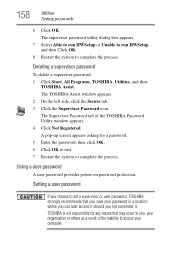
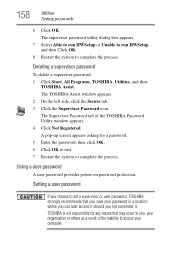
... access it . Using a user password
A user password provides power-on password protection. 158
Utilities
Setting passwords
6 Click OK.
Deleting a supervisor password
To delete a supervisor password: 1 Click Start, All Programs, TOSHIBA, Utilities, and then
TOSHIBA Assist. TOSHIBA is not responsible for a password. 5 Enter the password, then click OK. 6 Click OK to exit. 7 Restart the...
User Guide 1 - Page 159
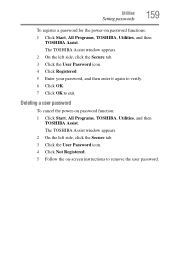
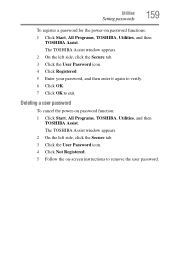
...
Setting passwords
159
To register a password for the power-on password function: 1 Click Start, All Programs, TOSHIBA, Utilities, and then
TOSHIBA Assist.
Deleting a user password
To cancel the power-on password functions: 1 Click Start, All Programs, TOSHIBA, Utilities, and then
TOSHIBA Assist. The TOSHIBA Assist window appears. 2 On the left side, click the Secure tab. 3 Click the User...
User Guide 1 - Page 160
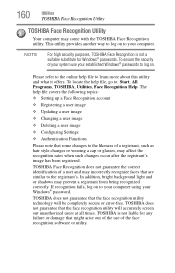
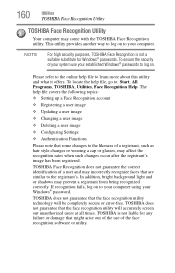
...file, go to: Start, All Programs, TOSHIBA, Utilities, Face Recognition Help. If recognition fails, log on to your Windows® password. TOSHIBA is not a suitable substitute for any... user image
❖ Updating a user image
❖ Changing a user image
❖ Deleting a user image
❖ Configuring Settings
❖ Authentication Functions
Please note that some changes to the likeness...
User Guide 1 - Page 173
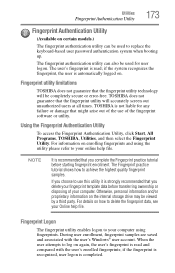
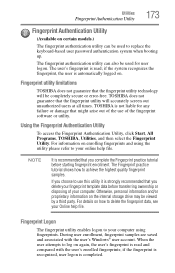
.... If you delete your fingerprint template data before starting fingerprint enrollment.
During user enrollment, fingerprint samples are saved and associated with the user's enrolled fingerprints; TOSHIBA is completed. For information on . Using the Fingerprint Authentication Utility
To access the Fingerprint Authentication Utility, click Start, All Programs, TOSHIBA, Utilities, and...
Similar Questions
Does The Keyboard On The Satellite A665-s5170 Lite Up?
(Posted by sugtcra 10 years ago)
Toshiba Satellite A665-s5170 Does Not Boot
(Posted by unclesco 10 years ago)
How To Change The Keyboard Toshiba Satellite A665-s5170
(Posted by chckst 10 years ago)
Toshiba Satellite A665-s5170 Wireless Will Not Turn On
(Posted by macleme 10 years ago)
Toshiba Satellite A665-s5170 Won't Boot
(Posted by cy1cstan 10 years ago)

