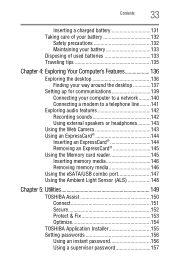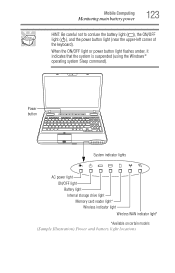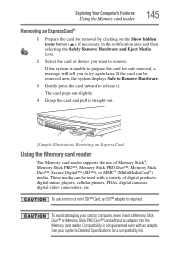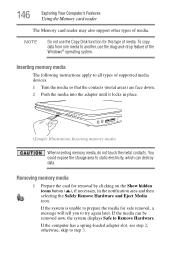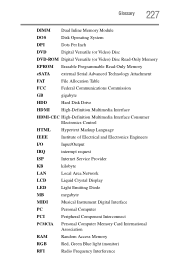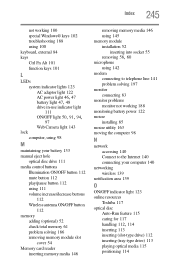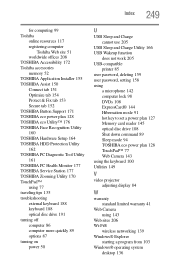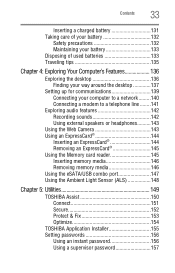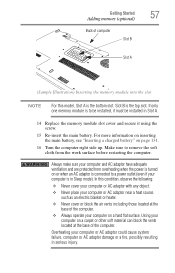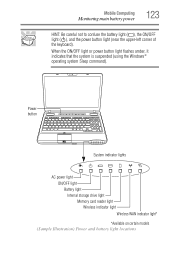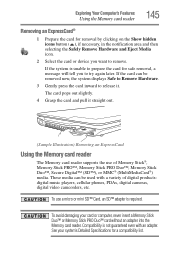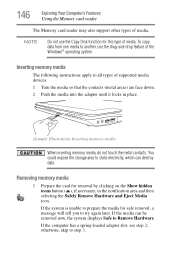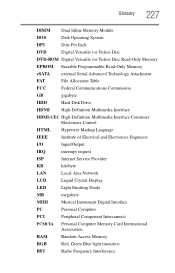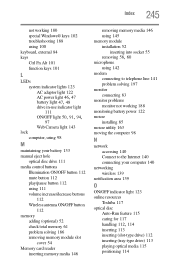Toshiba Satellite A665-S5170 Support Question
Find answers below for this question about Toshiba Satellite A665-S5170.Need a Toshiba Satellite A665-S5170 manual? We have 2 online manuals for this item!
Question posted by mbediv7r on September 4th, 2014
How To Insert A Camera Memory Card Into A Toshiba Satellite A665-s5170 Laptop
The person who posted this question about this Toshiba product did not include a detailed explanation. Please use the "Request More Information" button to the right if more details would help you to answer this question.
Current Answers
Related Toshiba Satellite A665-S5170 Manual Pages
Similar Questions
Can You Fix Hinges On A Toshiba Satellite A665-s5170 Laptop
(Posted by pambag 9 years ago)
Toshiba Satellite A665-s5170 Won't Boot Only Power Light On
(Posted by datoniar 9 years ago)
How To Update A Toshiba Satellite A665-s6094 Laptop Graphics Card
(Posted by TDYprano 9 years ago)
How Much Memory Can I Install In My Toshiba Satellite A665-s5170
(Posted by dcoopMAD 10 years ago)
I Put New Memory In Toshiba A665-s5170 Will Not Boot Up
(Posted by 0911kaz 10 years ago)