Toshiba Satellite A665 Support Question
Find answers below for this question about Toshiba Satellite A665.Need a Toshiba Satellite A665 manual? We have 1 online manual for this item!
Question posted by crasaderi on October 25th, 2012
Toshiba A665 Laptop,its Touch Pad Keys Above The Keyboard Seddenly Stop Working
please help me, what can i do? the exact modek is Toshiba A665-s5193. thank you
Current Answers
There are currently no answers that have been posted for this question.
Be the first to post an answer! Remember that you can earn up to 1,100 points for every answer you submit. The better the quality of your answer, the better chance it has to be accepted.
Be the first to post an answer! Remember that you can earn up to 1,100 points for every answer you submit. The better the quality of your answer, the better chance it has to be accepted.
Related Toshiba Satellite A665 Manual Pages
User Guide 1 - Page 28
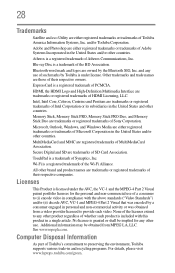
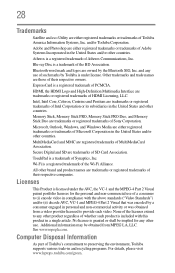
...video in compliance with this product in and recycling programs. For details, please visit www.laptops.toshiba.com/green.
Secure Digital and SD are those of Sony Corporation. All other countries. ...and Memory Stick Duo are trademarks or registered trademarks of the BD Association. 28
Trademarks
Satellite and eco Utility are owned by the Bluetooth SIG, Inc.
Intel, Intel Core, ...
User Guide 1 - Page 31


... 97 Moving the computer 98 Using a computer lock 98
Chapter 2: Learning the Basics 99
Computing tips 99 Using the keyboard 100
Character keys 101 Ctrl, Fn, and Alt keys 101 Function keys 101 Special Windows® keys 102 Starting a program 102 Starting a program from the Start menu.........103 Starting a program from Windows®
Explorer 103...
User Guide 1 - Page 32
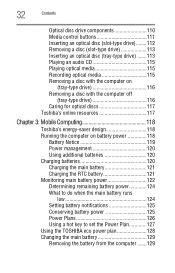
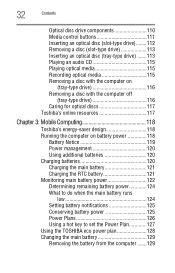
...the computer off
(tray-type drive 116 Caring for optical discs 117 Toshiba's online resources 117
Chapter 3: Mobile Computing 118
Toshiba's energy-saver design 118 Running the computer on battery power 118
Battery... Conserving battery power 125 Power Plans 126 Using a hot key to set the Power Plan 127 Using the TOSHIBA eco power plan 128 Changing the main battery 129 Removing the ...
User Guide 1 - Page 35
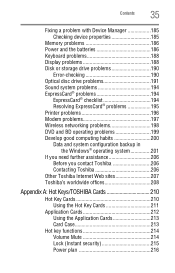
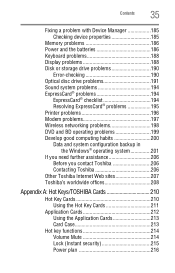
...Checking device properties 185
Memory problems 186 Power and the batteries 186 Keyboard problems 188 Display problems 188 Disk or storage drive problems 190
Error...
Before you contact Toshiba 206 Contacting Toshiba 206 Other Toshiba Internet Web sites 207 Toshiba's worldwide offices 208
Appendix A: Hot Keys/TOSHIBA Cards 210
Hot Key Cards 210 Using the Hot Key Cards 211
Application ...
User Guide 1 - Page 36


36
Contents
Sleep mode 217 Hibernation mode 218 Output (Display switch 219 Display brightness 220 Disabling or enabling wireless devices............221 Disabling or enabling the TouchPad 222 Zoom (Display resolution 223 Keyboard hot key functions 224
Appendix B: Power Cord/Cable Connectors 225
Glossary 226
Index 241
User Guide 1 - Page 51
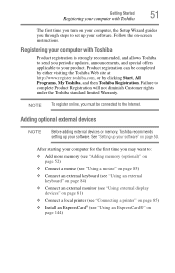
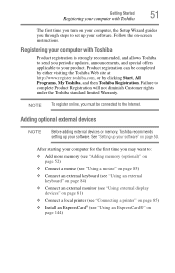
...Toshiba
The first time you turn on your computer, the Setup Wizard guides you through steps to :
❖ Add more memory (see "Adding memory (optional)" on page 52)
❖ Connect a mouse (see "Using a mouse" on page 85)
❖ Connect an external keyboard (see "Using an external keyboard... your computer with Toshiba
Product registration is strongly recommended, and allows Toshiba to send you...
User Guide 1 - Page 52
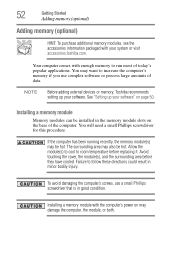
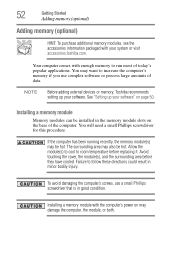
...slots on page 50.
Installing a memory module with your system or visit accessories.toshiba.com. See "Setting up your software" on the base of data.
Avoid touching the cover, the module(s), and the surrounding area before replacing it. 52
Getting... that is in minor bodily injury. NOTE
Before adding external devices or memory, Toshiba recommends setting up your software.
User Guide 1 - Page 55


...Adding memory (optional)
Avoid touching the connector on the memory module or on page 58. Position the module toward the socket, aligning the connector's notch with the matching key in Slot A.
11 ...memory access problems.
9 Carefully remove the new memory module from its antistatic packaging, without touching its connector.
If only one another, you must remove a module by its sides, ...
User Guide 1 - Page 63
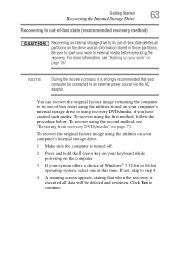
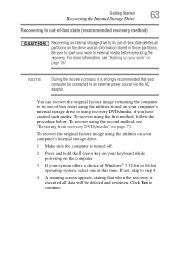
To recover using the second method, see "Backing up your work to external media before executing the recovery. Getting Started
63
Recovering the Internal ... turned off.
2 Press and hold the 0 (zero) key on your work " on page 107. Click Yes to an external power source via the AC adaptor. Be sure to save your keyboard while powering on the drive and all data will be connected...
User Guide 1 - Page 74
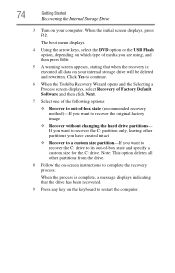
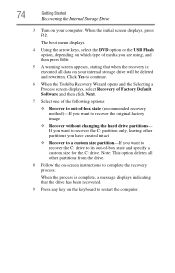
...Toshiba Recovery Wizard opens and the Selecting a Process screen displays, select Recovery of Factory Default Software and then click Next.
7 Select one of the following options:
❖ Recover to out-of -box state and specify a custom size for the C: drive. The boot menu displays.
4 Using the arrow keys... been recovered.
9 Press any key on the keyboard to complete the recovery process.
...
User Guide 1 - Page 77
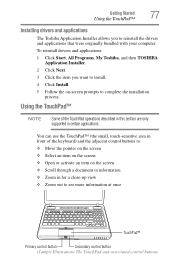
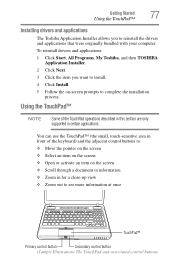
...
Using the TouchPad™
Installing drivers and applications
The Toshiba Application Installer allows you want to install. 4 Click Install. 5 Follow the on the screen ❖ Scroll through a document or information ❖ Zoom in certain applications. Using the TouchPad™
NOTE
Some of the keyboard) and the adjacent control buttons to: ❖ Move...
User Guide 1 - Page 156
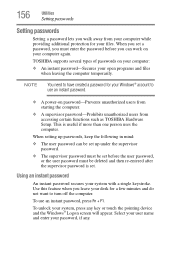
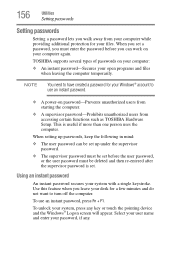
... leaving the computer temporarily. TOSHIBA supports several types of passwords on your computer:
❖ An instant password-Secures your password, if any key or touch the pointing device and the...When setting up passwords, keep the following in mind:
❖ The user password can work on password-Prevents unauthorized users from starting the computer.
❖ A supervisor password-Prohibits...
User Guide 1 - Page 193


...keys are not supported.
❖ BD player does not support HD DVDs. Dual view feature is required for viewing BD content. You must match the region code of your BD (video) must close all other conditions. Please use the "TOSHIBA... television program recording errors.
❖ While playing a BD-J title, keyboard short-cut and resume play functions are integrated into your computer in the...
User Guide 1 - Page 195


...work . The computer stops working (hangs) when you insert an ExpressCard®.
1 If the ExpressCard® causes the system to hang, hold down the ON/OFF button until the computer shuts down (approximately 10 seconds).
2 Restart the computer and press the F8 key...and then proceed to step 6.
❖ If no longer work no resource conflict is indicated, contact the card manufacturer for additional...
User Guide 1 - Page 207
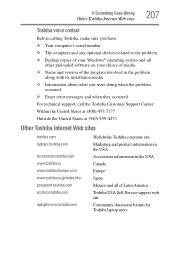
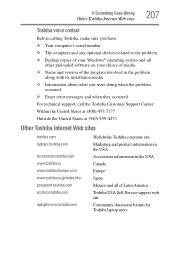
... problem
occurred ❖ Exact error messages and when they occurred
For technical support, call the Toshiba Customer Support Center:
Within the United States at (800) 457-7777
Outside the United States at (949) 859-4273
Other Toshiba Internet Web sites
toshiba.com laptops.toshiba.com
accessories.toshiba.com www.toshiba.ca www.toshiba-Europe.com www.toshiba.co.jp/index...
User Guide 1 - Page 224


Fn +
This hot key increases the speaker volume.
Fn +
This hot key decreases the speaker volume. 224
Hot Keys/TOSHIBA Cards
Hot key functions
Keyboard hot key functions
Fn +
This hot key takes a snapshot of your display screen. Fn +
This hot key turns the TOSHIBA Zooming Utility to
zoom out.
Fn +
This hot key turns the TOSHIBA Zooming Utility to
zoom in.
User Guide 1 - Page 234
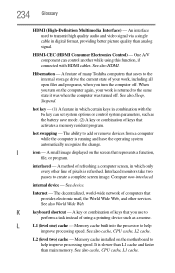
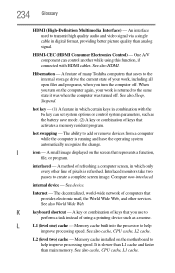
...Toshiba computers that saves to the internal storage drive the current state of keys that you use to help improve processing speed.
A small image displayed on the computer again, your work... interface used to help
improve processing speed. When you turn on the screen that provides electronic mail, the World Wide Web, and other services.
See device. K
keyboard shortcut - HDMI-...
User Guide 1 - Page 243
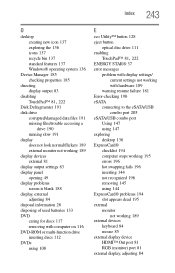
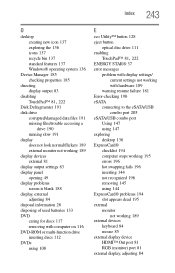
... running slow 191 display does not look normal/flickers 189 external monitor not working 189 display devices external 81 display output settings 83 display panel opening 49 display...stops working 195 errors 196 hot swapping fails 196 inserting 144 not recognized 196 removing 145 using 144
ExpressCard® problems 194 slot appears dead 195
external monitor not working 189
external devices keyboard...
User Guide 1 - Page 245
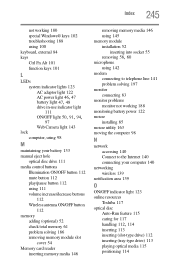
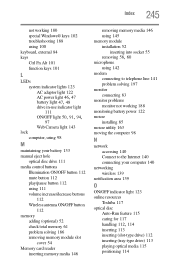
Index 245
not working 180 special Windows® keys 102 troubleshooting 188 using 100 keyboard, external 84 keys Ctrl Fn Alt 101 function keys 101
L
LEDs system indicator lights 123 ... your computer 140
networking wireless 139
notification area 139
O
ON/OFF indicator light 123 online resources
Toshiba 117 optical disc
Auto-Run feature 115 caring for 117
handling 112, 114
inserting 113 inserting (...
User Guide 1 - Page 249


...does not work 205 USB-compatible
printer 85 user password, deleting 159 user password, setting 158 using
a microphone 142 computer lock 98 DVDs 108 ExpressCard® 144 Hibernation mode 91 hot key to set... a power plan 127 Memory card reader 145 optical disc drive 108 Shut down command 89 Sleep mode 94 TOSHIBA eco power plan 128 TouchPad™ 77 Web Camera 143 using the keyboard 100...
Similar Questions
How To Factory Reset Toshiba Satellite Laptop A665-s6050
(Posted by koth 9 years ago)
How To Update A Toshiba Satellite A665-s6094 Laptop Graphics Card
(Posted by TDYprano 10 years ago)
Turn Off Touch Pad Fn/f9 Does Not Work Tried Everything Please Help
(Posted by Anonymous-106300 11 years ago)
Toshiba Satellit A665, Win 7 Install Needs Device Driver' I Cant Find It.?
Y
(Posted by emshoffg 11 years ago)
My Toshiba Tecra Laptop Keyboard Has Stopped Working After A Small Knock
After a small knock my Toshiba Tecra A6 Laptop Keyboard has stopped working.Everything else works as...
After a small knock my Toshiba Tecra A6 Laptop Keyboard has stopped working.Everything else works as...
(Posted by CondMan 11 years ago)

