Toshiba Satellite A665 Support Question
Find answers below for this question about Toshiba Satellite A665.Need a Toshiba Satellite A665 manual? We have 1 online manual for this item!
Question posted by justson on August 8th, 2014
How To Enable Toshiba Satellite Touchpad A665 S5170
The person who posted this question about this Toshiba product did not include a detailed explanation. Please use the "Request More Information" button to the right if more details would help you to answer this question.
Current Answers
There are currently no answers that have been posted for this question.
Be the first to post an answer! Remember that you can earn up to 1,100 points for every answer you submit. The better the quality of your answer, the better chance it has to be accepted.
Be the first to post an answer! Remember that you can earn up to 1,100 points for every answer you submit. The better the quality of your answer, the better chance it has to be accepted.
Related Toshiba Satellite A665 Manual Pages
User Guide 1 - Page 1
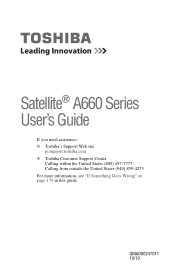
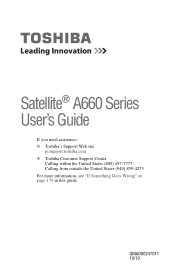
GMAD00247011 10/10 Satellite® A660 Series User's Guide
If you need assistance: ❖ Toshiba's Support Web site
pcsupport.toshiba.com ❖ Toshiba Customer Support Center
Calling within the United States (800) 457-7777 Calling from outside the United States (949) 859-4273 For more information, see "If Something Goes Wrong" on page 179 in this guide.
User Guide 1 - Page 2
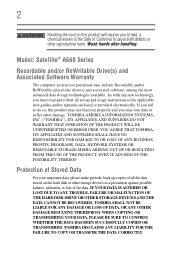
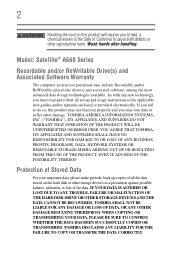
... THE HARD DISK DRIVE OR OTHER STORAGE DEVICES AND THE DATA CANNOT BE RECOVERED, TOSHIBA SHALL NOT BE LIABLE FOR ANY DAMAGE OR LOSS OF DATA, OR ANY OTHER DAMAGE RESULTING THEREFROM. Wash hands after handling.
Model: Satellite® A660 Series
Recordable and/or ReWritable Drive(s) and Associated Software Warranty
The computer...
User Guide 1 - Page 7
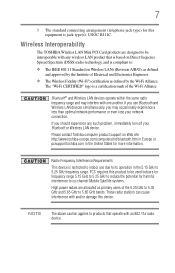
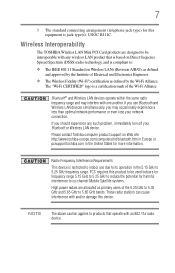
... GHz to 5.25 GHz to reduce the potential for harmful interference to co-channel Mobile Satellite systems.
High power radars are designed to 5.25 GHz frequency range. If you should... experience any wireless LAN product that operate with one another. Please contact Toshiba computer product support on Wireless LANs (Revision A/B/G), as defined by the Institute of the Wi-...
User Guide 1 - Page 22
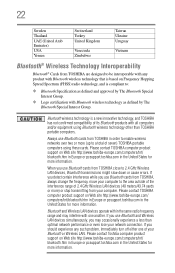
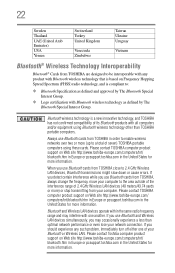
... product support on Web site http://www.toshiba-europe.com/computers/tnt/ bluetooth.htm in Europe or pcsupport.toshiba.com in order to enable wireless networks over two or more information.
22
Sweden Thailand UAE (United Arab Emirates) USA Yemen
Switzerland Turkey United Kingdom
Venezuela Zimbabwe
Taiwan Ukraine Uruguay
...
User Guide 1 - Page 28
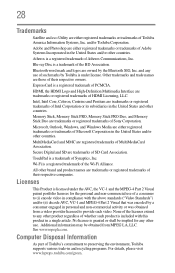
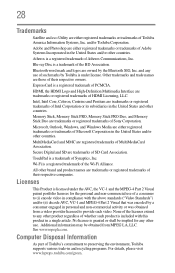
...Corporation.
TouchPad is granted or shall be obtained from a video provider licensed to preserving the environment, Toshiba supports various trade-in and recycling programs. For details, please visit www.laptops.toshiba.com/green...HDMI Licensing, LLC. See www.mpegla.com. 28
Trademarks
Satellite and eco Utility are either registered trademarks or trademarks of Microsoft Corporation in the United ...
User Guide 1 - Page 30
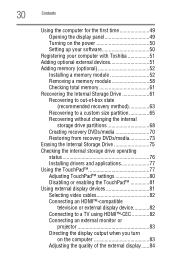
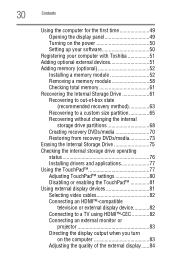
... Turning on the power 50 Setting up your software 50
Registering your computer with Toshiba 51 Adding optional external devices 51 Adding memory (optional 52
Installing a memory module... status 76 Installing drivers and applications 77 Using the TouchPad 77 Adjusting TouchPad™ settings 80 Disabling or enabling the TouchPad 81 Using external display devices 81 Selecting video cables...
User Guide 1 - Page 34
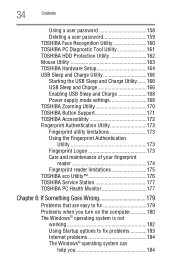
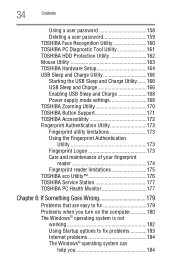
... and Charge Utility 166 Starting the USB Sleep and Charge Utility.......166 USB Sleep and Charge 166 Enabling USB Sleep and Charge 168 Power supply mode settings 168 TOSHIBA Zooming Utility 170 TOSHIBA Button Support 171 TOSHIBA Accessibility 172 Fingerprint Authentication Utility 173 Fingerprint utility limitations 173 Using the Fingerprint Authentication
Utility 173 Fingerprint...
User Guide 1 - Page 36


36
Contents
Sleep mode 217 Hibernation mode 218 Output (Display switch 219 Display brightness 220 Disabling or enabling wireless devices............221 Disabling or enabling the TouchPad 222 Zoom (Display resolution 223 Keyboard hot key functions 224
Appendix B: Power Cord/Cable Connectors 225
Glossary 226
Index 241
User Guide 1 - Page 77
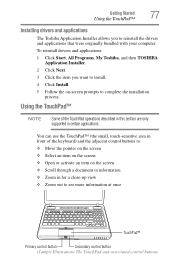
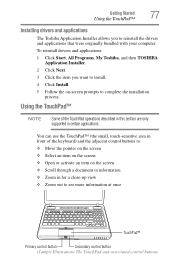
.... To reinstall drivers and applications: 1 Click Start, All Programs, My Toshiba, and then TOSHIBA
Application Installer. 2 Click Next. 3 Click the item you to complete the installation
process.
You can use the TouchPad™ (the small, touch-sensitive area in front of the TouchPad operations described in this section are only supported in for a close...
User Guide 1 - Page 80


... an item or text on the screen, and potentially the item or text may be replaced by the next character you type. See "Disabling or enabling the TouchPad™" on -screen pointer may seem to automatically select text, click buttons, and activate other user interface elements. 80
Getting Started
Using the...
User Guide 1 - Page 81
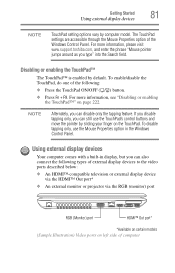
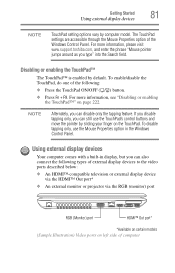
To enable/disable the TouchPad, do one of computer For more information, please visit www.support.toshiba.com, and enter the phrase "Mouse ...Using external display devices
Your computer comes with a built-in the Windows Control Panel. Disabling or enabling the TouchPad™
The TouchPad™ is enabled by sliding your finger on page 222. If you disable tapping only, you can still use...
User Guide 1 - Page 82
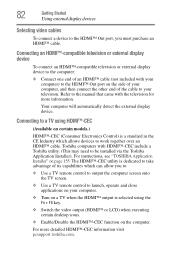
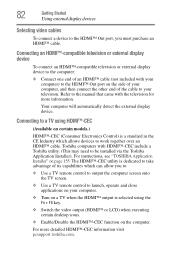
...10070; Switch the video output (HDMI™ or LCD) when executing certain desktop icons.
❖ Enable/Disable the HDMI™-CEC function on the side of your computer) to the HDMI™ Out ...Use a TV remote control to your computer.
❖ Turn on page 155. For instructions, see "TOSHIBA Application Installer" on a TV when the HDMI™ output is a standard in the CE Industry which...
User Guide 1 - Page 128
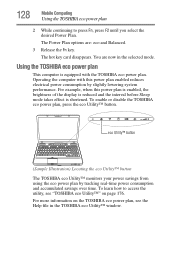
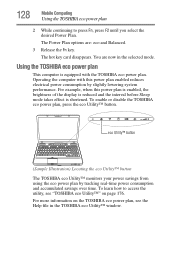
... Utility™ monitors your power savings from using the eco power plan by slightly lowering system performance. To enable or disable the TOSHIBA eco power plan, press the eco Utility™ button. To learn how to press Fn, press F2 until you select the desired Power Plan.
128
...
User Guide 1 - Page 140
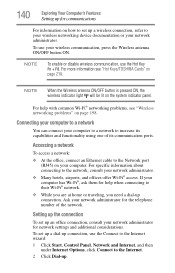
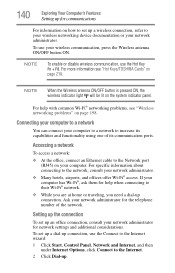
... your computer has Wi-Fi®, ask them for network settings and additional considerations. NOTE
To enable or disable wireless communication, use the Connect to the Internet wizard: 1 Click Start, Control Panel... administrator for help with common Wi-Fi® networking problems, see "Hot Keys/TOSHIBA Cards" on the system indicator panel.
Setting up the connection
To set up a dial-up connection,...
User Guide 1 - Page 148


... visibility in low-light and high-light conditions
The ALS is enabled by default, but is automatically disabled when you are using the TOSHIBA eco Utility™. The ALS controls your computer and automatically adjust...the area of your computer's built-in-display's brightness. To enable or disable the ALS function, click Start, Control Panel, Hardware and Sound, and then Location and Other Sensors...
User Guide 1 - Page 162


...'s hard disk drive (HDD) protection feature, which parks the HDD whenever motion is detected on the computer.
The TOSHIBA HDD Protection Properties window appears.
(Sample Image) TOSHIBA HDD Protection Properties window
2 Select ON to enable HDD protection, or select OFF to disable HDD protection.
3 Set the battery and AC power detection levels as...
User Guide 1 - Page 165
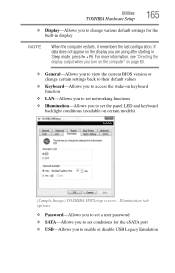
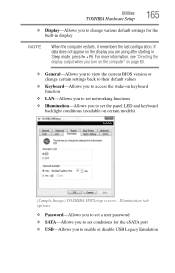
... to set the panel LED and keyboard backlight conditions (available on certain models)
(Sample Image) TOSHIBA HWSetup screen - For more information, see "Directing the display output when you turn on the ...-Allows you to access the wake-on the display you to enable or disable USB Legacy Emulation Utilities
TOSHIBA Hardware Setup
165
❖ Display-Allows you are using after starting...
User Guide 1 - Page 166


... can use the "USB Sleep and Charge function" to the USB port even when the computer is enabled or disabled and shows the position of the USB port that supports the "USB Sleep and Charge function... the USB Sleep and Charge Utility
To start this utility, click Start, All Programs, TOSHIBA, Utilities, and then USB Sleep and Charge. However, the "USB Sleep and Charge function" may not work ...
User Guide 1 - Page 173
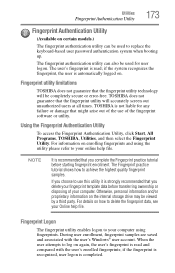
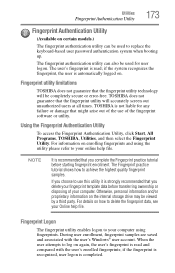
... up.
If you choose to your computer. Fingerprint Logon
The fingerprint utility enables logon to your computer using the utility please refer to use of your online... Fingerprint Authentication Utility
To access the Fingerprint Authentication Utility, click Start, All Programs, TOSHIBA, Utilities, and then select the Fingerprint Utility.
Otherwise, personal information and/or proprietary...
User Guide 1 - Page 222


...:
(Sample Image) Disable or Enable TouchPad options
❖ To enable the TouchPad, select . ❖ To disable the TouchPad, select . 222
Hot Keys/TOSHIBA Cards
Hot key functions
Disabling or enabling the TouchPad™
or Fn +
This TOSHIBA Card or hot key enables/disables the TouchPad™.
For more information on using the TouchPad, see "Using the TouchPad™" on page 77.
Similar Questions
How To Factory Reset Toshiba Satellite Laptop A665-s6050
(Posted by koth 9 years ago)
How To Get Wireless Working On Toshiba Satellite A665 S5170 Specs
(Posted by juss3dl 9 years ago)
How To Enable Satellite A665-s6086 Backlit Keyboard
(Posted by aznseAllyso 9 years ago)
How To Do A System Restore On A Toshiba Satellite Laptop A665-s5170
(Posted by EvilJitt 9 years ago)
How To Reset Bios Password On A Toshiba Satellite A665-s5170
(Posted by shirandama 9 years ago)

