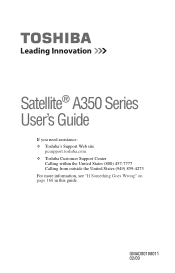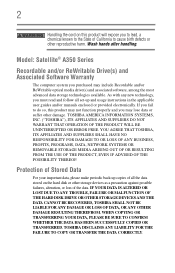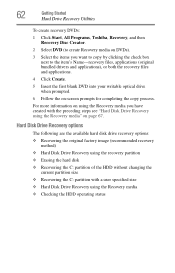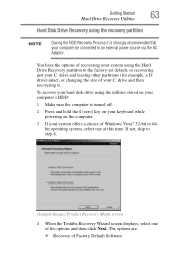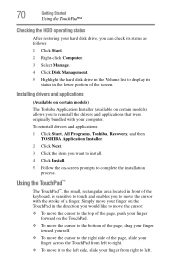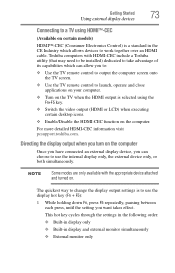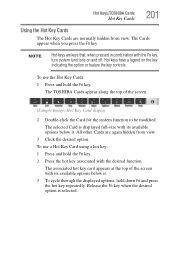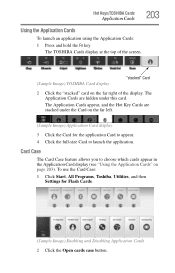Toshiba Satellite A355 Support Question
Find answers below for this question about Toshiba Satellite A355.Need a Toshiba Satellite A355 manual? We have 1 online manual for this item!
Question posted by howardjohns1 on September 28th, 2012
What Is The Size Of The Screen On A Toshiba Satellite A355-s6940
The person who posted this question about this Toshiba product did not include a detailed explanation. Please use the "Request More Information" button to the right if more details would help you to answer this question.
Current Answers
Related Toshiba Satellite A355 Manual Pages
Similar Questions
When Do Boot Menu Appeared On Your Screen After Booting The Laptop
(Posted by Anonymous-152293 8 years ago)
Toshiba Satellite C55t Laptop Screen Is Shorting When Sitting On Soft Surface
Toshiba Satellite C55t laptop screen is flickering and going black when the computer is on a soft su...
Toshiba Satellite C55t laptop screen is flickering and going black when the computer is on a soft su...
(Posted by mikeandjenny1 9 years ago)
How Do I Reset My Toshiba Satillite A305-s6837 To Factory Settings W/o Disc?
How do I reset my Toshiba Satillite A305-S6837 to factory settings w/o disc? It won't go to Windows ...
How do I reset my Toshiba Satillite A305-S6837 to factory settings w/o disc? It won't go to Windows ...
(Posted by ImDaynaOB 10 years ago)
My Toshiba Satellite A65-s126 Laptop Screen Is Black.
My toshiba satellite a65-s126 laptop screen is black. How do i make scteen brighter.
My toshiba satellite a65-s126 laptop screen is black. How do i make scteen brighter.
(Posted by janetsmollett 10 years ago)
How To Fix Black Screen Satellite C55d SXxx5508
(Posted by Anonymous-103882 11 years ago)