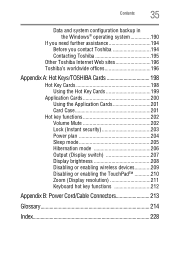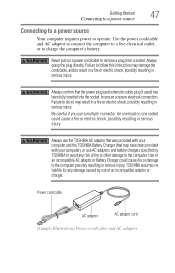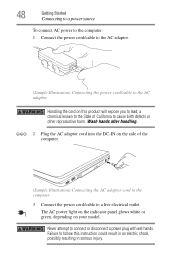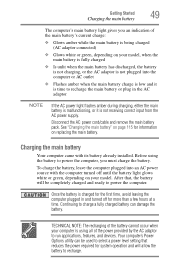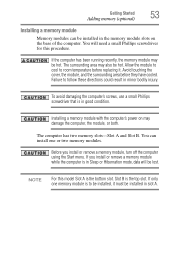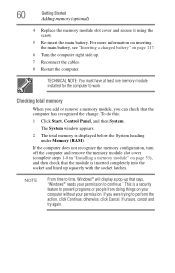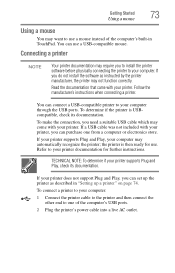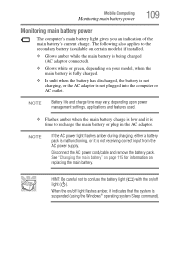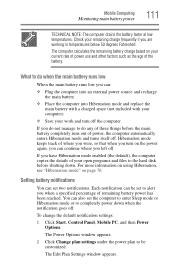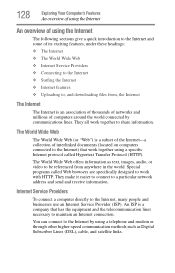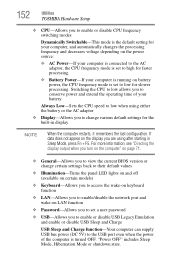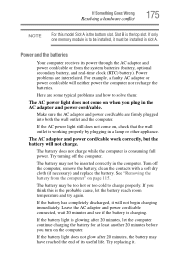Toshiba Satellite A305 Support Question
Find answers below for this question about Toshiba Satellite A305.Need a Toshiba Satellite A305 manual? We have 1 online manual for this item!
Question posted by Anonymous-136480 on May 15th, 2014
How To Replace Dc Power Cable
How do you replace the dc power cable
Current Answers
Answer #1: Posted by TheWiz on May 16th, 2014 8:48 AM
I assume you mean the "AC" adapter (There is no DC adapter). You can buy a replacement here.
Related Toshiba Satellite A305 Manual Pages
Similar Questions
How To Reset Toshiba Laptop Satellite C50-a546 Bios Password
How To Reset Toshiba Laptop Satellite c50-a546 Bios Password
How To Reset Toshiba Laptop Satellite c50-a546 Bios Password
(Posted by mohmoh1980 9 years ago)
How To Remove Bios Password On A Toshiba Satellite A305
(Posted by VAJadib 9 years ago)
Toshiba Satellite A305-s6825 Restarts When Plugged Into Ac
(Posted by janontime 10 years ago)
Toshiba Laptop - Satellite L355d-s7815 - Overheated And Won't Light Up.
After the laptop powered down it will not light up when the power switch is pushed and held. Is ther...
After the laptop powered down it will not light up when the power switch is pushed and held. Is ther...
(Posted by carlmr 10 years ago)
Toshiba Laptop Satellite L355-s7915
how to reset the bios password on toshiba laptop satellite L355-s7915
how to reset the bios password on toshiba laptop satellite L355-s7915
(Posted by pctechniciandallas 12 years ago)