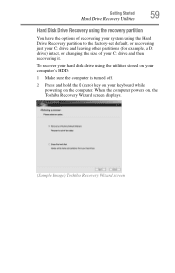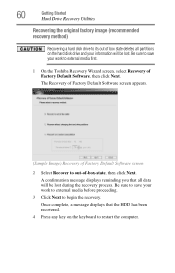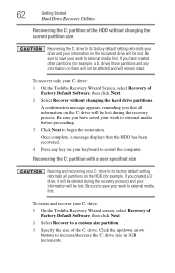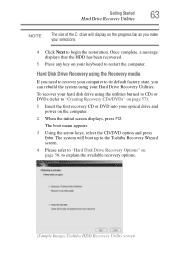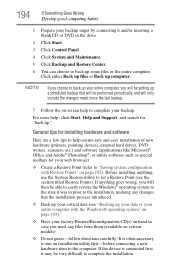Toshiba Satellite A135-S7403 Support Question
Find answers below for this question about Toshiba Satellite A135-S7403.Need a Toshiba Satellite A135-S7403 manual? We have 1 online manual for this item!
Question posted by jgarza1211 on February 2nd, 2014
A135-s7403 How To Factory Reset My Laptop
Current Answers
Answer #1: Posted by cooltechagent on February 3rd, 2014 12:34 AM
1
Pressing the "0" key, restart your Toshiba Satellite A135-S7403 laptop if it is running, or press the power button if the laptop is turned off. Continue pressing the "0" key to boot the laptop to the Toshiba HDD Recovery Utility. Proceed to Step 2 to restore the entire hard drive; proceed to Step 3 to restore only the "C" drive.
2
Press "1" to recover the entire hard drive. Click "Yes" when a dialog box appears notifying you that all of the information on the hard drive will be erased and restored to its factory settings. This will also erase any partitions you have set up on the hard drive. The recovery process will begin. Proceed to Step 4 to finish the recovery.
3
Press the "2" key to recover only the "C" drive; all other partitions will be left alone and the "C" drive will be restored to its original factory settings. Click "Yes" when a dialog box appears notifying you that all of the information on the "C" drive will be erased. The recovery process will begin. Proceed to Step 4 to finish the recovery.
4
Press any key to restart the laptop when a dialog box appears telling you the recovery process is complete. Begin personalizing Windows after the computer restarts.
Thanks,
CoolAgent
Related Toshiba Satellite A135-S7403 Manual Pages
Similar Questions
I installed the automatic update Service pack 1 on my Toshiba p755-S5120 machine and it crashed. now...