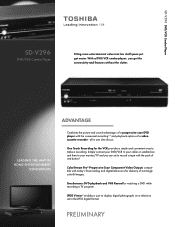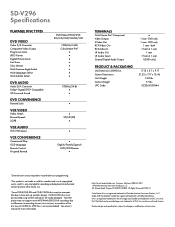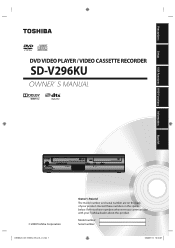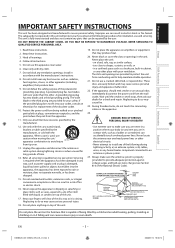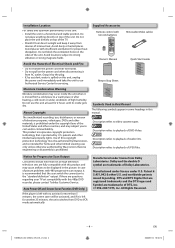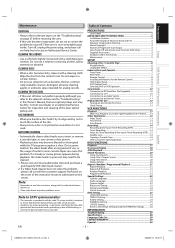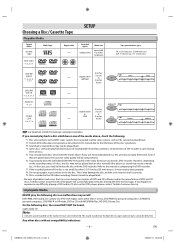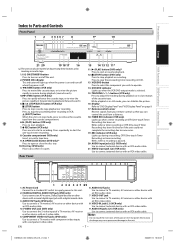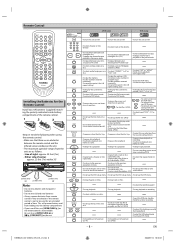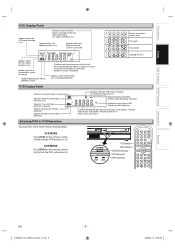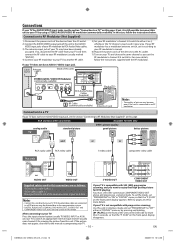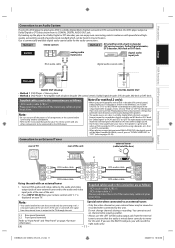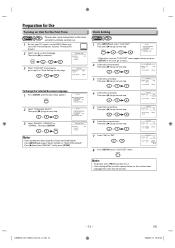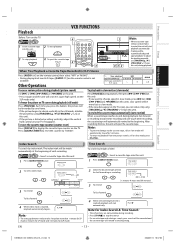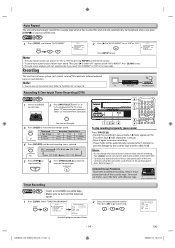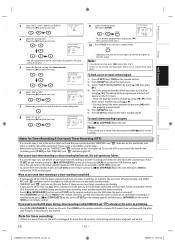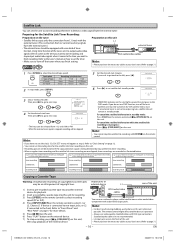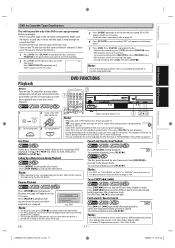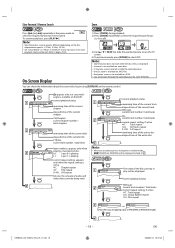Toshiba SD-V296 Support Question
Find answers below for this question about Toshiba SD-V296 - DVD/VCR.Need a Toshiba SD-V296 manual? We have 2 online manuals for this item!
Question posted by ssomaslc10 on February 18th, 2014
Can You Watch A Dvd While Recording In Vcr Mode On Toshiba Sd-v296
The person who posted this question about this Toshiba product did not include a detailed explanation. Please use the "Request More Information" button to the right if more details would help you to answer this question.
Current Answers
Related Toshiba SD-V296 Manual Pages
Similar Questions
How Burn On Toshiba Dvd Recorder/vcr Dvr600 ,& To Get It Connected Right From R
recorder,to dish,to TV ,to make sure we have it right.
recorder,to dish,to TV ,to make sure we have it right.
(Posted by lmebe7878 8 years ago)
Programming My Toshiba Sd-v296 Tunerless Dvd Vcr Combo Player
how do I program my universal remote to my Toshiba SD-V296 Tunerless DVD VCR Combo Player?
how do I program my universal remote to my Toshiba SD-V296 Tunerless DVD VCR Combo Player?
(Posted by Nathanmartin9 9 years ago)
Toshiba Dvr670 Dvd Recorder/vcr Combo Dvd Player Stop Recording How To Fix
(Posted by kdDE 9 years ago)
Toshiba Sd-v296 Dvd/vcr Combo Player Won't Record Tv Shows
(Posted by haAmeli 10 years ago)
Toshiba Sd-v296 Dvd/vcr Combo Player Cant Play Vcr
(Posted by bullsfati 10 years ago)