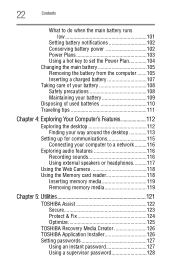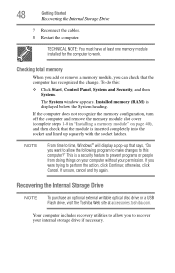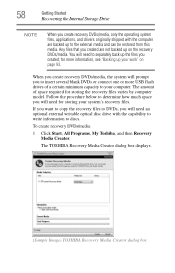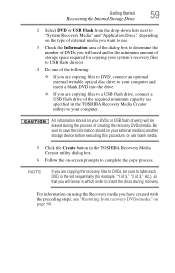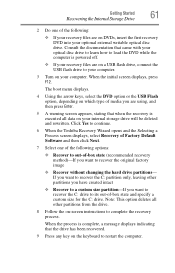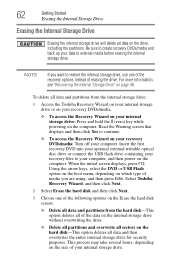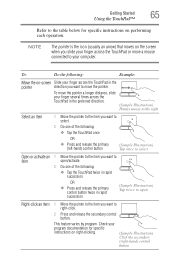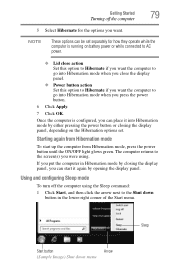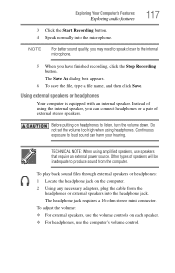Toshiba NB505 Support Question
Find answers below for this question about Toshiba NB505.Need a Toshiba NB505 manual? We have 1 online manual for this item!
Question posted by bigdnutz on December 21st, 2012
I Want To Get Audio Out Of The Computer Some Way Other Than The Headphone Jack,
The person who posted this question about this Toshiba product did not include a detailed explanation. Please use the "Request More Information" button to the right if more details would help you to answer this question.
Current Answers
Related Toshiba NB505 Manual Pages
Similar Questions
Hookup Laptop To T.v.
what do i need to hook up my toshiba c655 satelite laptop to a older rca t.v.
what do i need to hook up my toshiba c655 satelite laptop to a older rca t.v.
(Posted by anthonyjulie1 9 years ago)
4gb Ram Upgrade For The Toshiba Nb505?
Bought a 4GB RAM chip for my Toshiba NB505 netbook after upgrading from starter to Home Premium. Why...
Bought a 4GB RAM chip for my Toshiba NB505 netbook after upgrading from starter to Home Premium. Why...
(Posted by javascriptnut 11 years ago)
Volume?
I have the volume controls up as far as they go, and I still have difficulty hearing much of the aud...
I have the volume controls up as far as they go, and I still have difficulty hearing much of the aud...
(Posted by debslbnc 11 years ago)
My Nb505 Notebook Won't Start.
Hi i have toshiba notebook blue. pleas can you help tell me why is my notebook not turning on even ...
Hi i have toshiba notebook blue. pleas can you help tell me why is my notebook not turning on even ...
(Posted by Richshelley 11 years ago)