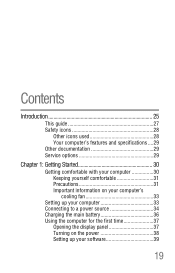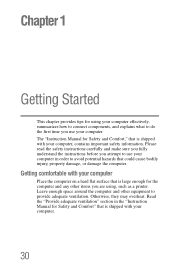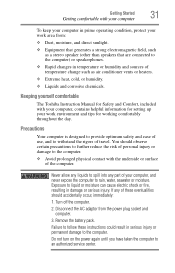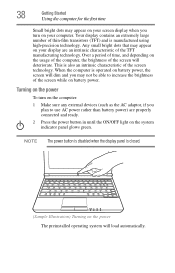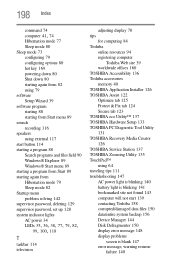Toshiba NB505 Support Question
Find answers below for this question about Toshiba NB505.Need a Toshiba NB505 manual? We have 1 online manual for this item!
Question posted by Richshelley on November 16th, 2012
My Nb505 Notebook Won't Start.
Hi i have toshiba notebook blue.
pleas can you help tell me why is my notebook not turning on even thro it has the green power light on when plugged in and full charged.
Current Answers
Related Toshiba NB505 Manual Pages
Similar Questions
Toshiba Nb505 Blue Screen Of Death Wont Start In Safe Mode
(Posted by andrmirofu 9 years ago)
Why My Laptop Turns On And Power Turns Off Right Away?
(Posted by dongnhuho2000 10 years ago)
My Toshiba Nb505 Only Gives Me A Blue Password Screen When It Turns On.
and i have never seen that screen before and i know my password to it but it will not work it will l...
and i have never seen that screen before and i know my password to it but it will not work it will l...
(Posted by Anonymous-111979 10 years ago)
4gb Ram Upgrade For The Toshiba Nb505?
Bought a 4GB RAM chip for my Toshiba NB505 netbook after upgrading from starter to Home Premium. Why...
Bought a 4GB RAM chip for my Toshiba NB505 netbook after upgrading from starter to Home Premium. Why...
(Posted by javascriptnut 11 years ago)
How To Turn On The Keyboard Light On Toshiba Satellite P875-s7310 Laptop
(Posted by adgmanagement 11 years ago)