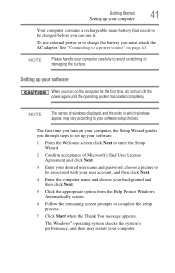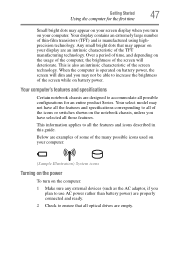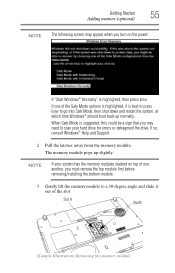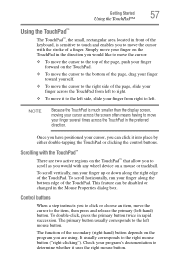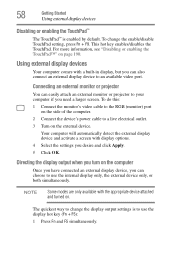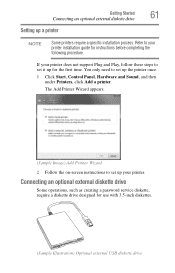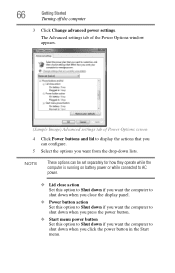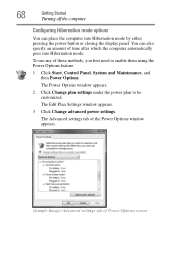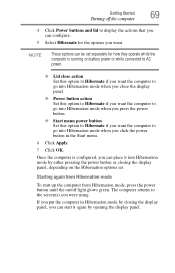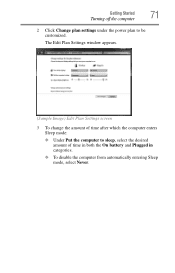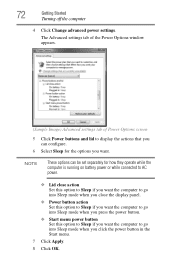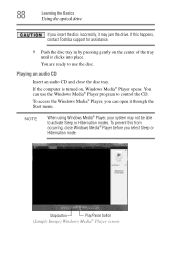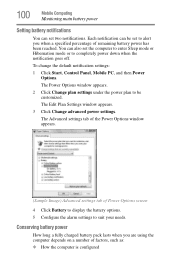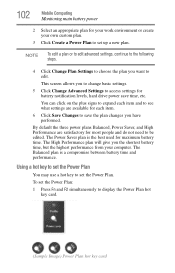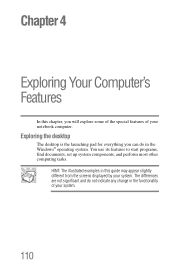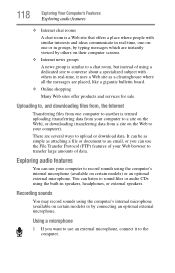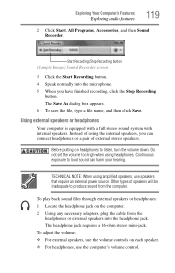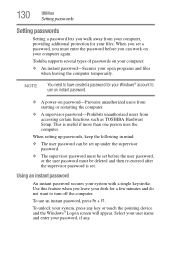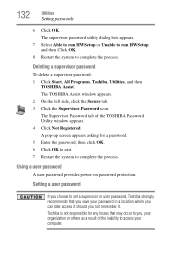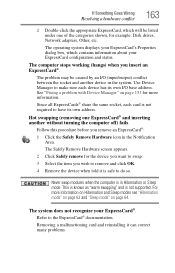Toshiba L355D-S7901 Support Question
Find answers below for this question about Toshiba L355D-S7901 - Satellite - Turion 64 X2 2.1 GHz.Need a Toshiba L355D-S7901 manual? We have 1 online manual for this item!
Question posted by scottwright on October 25th, 2011
Black Screen
I have a Toshiba L355D-S7901 laptop. When I turn it on all I get is a black screen. I have heard everything from bad mother board to hibernation switch to invertor board. Can someone please help?
Current Answers
Answer #1: Posted by TVDan on October 25th, 2011 11:12 AM
take the lap top into a dark room with a flashlight. point the light into the screen to see if the video/text is present on the screen. If it's there then it's not the mother board or in hibernation, it's the back light/inverter. You could hook up an external monitor to see for sure. Take it to a shop and see what they can do for you.
TV Dan
Related Toshiba L355D-S7901 Manual Pages
Similar Questions
My Toshiba Satellite S55 A5292nr Laptop Turns On But The Screen I Black
(Posted by vic3003 8 years ago)
Toshiba Satellite L355d-s7825 Wont Turn On
(Posted by t989mlbp 9 years ago)
Toshiba L350 Will Not Boot All The Time. Black Screen
(Posted by darkaSi 10 years ago)
Toshiba Satellite L355d-s7901 Wont Turn On
(Posted by iwiPo 10 years ago)
Toshiba Satellite L355d Black Screen Won't Post
(Posted by rictonyb 10 years ago)