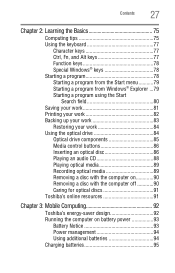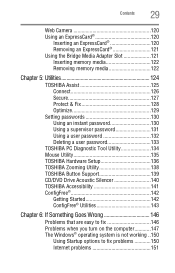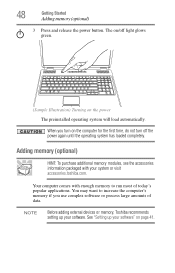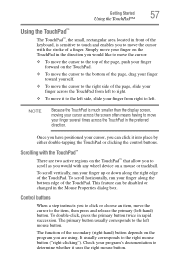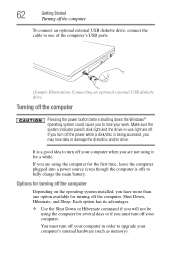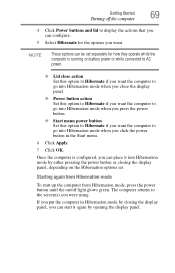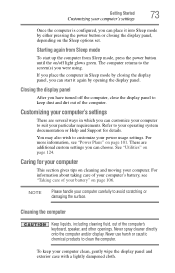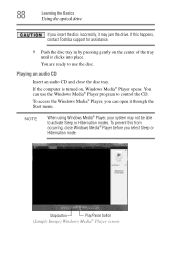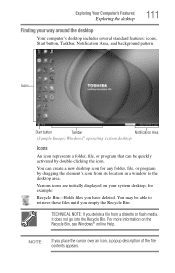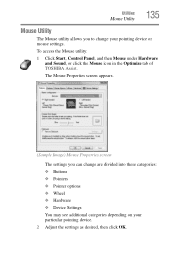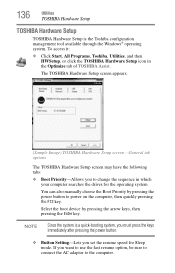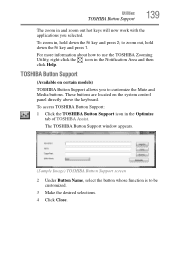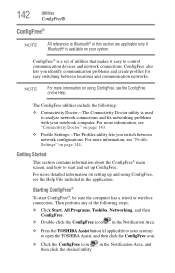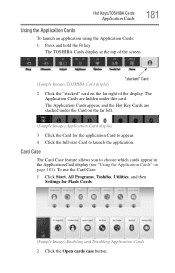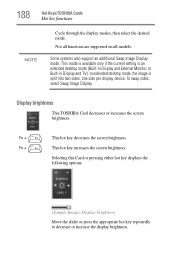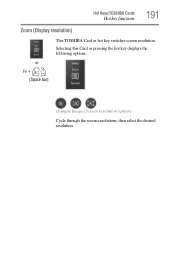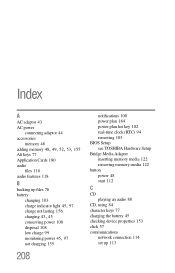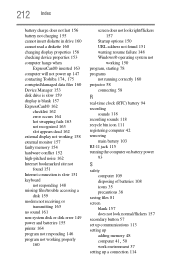Toshiba L355D-S7901 Support Question
Find answers below for this question about Toshiba L355D-S7901 - Satellite - Turion 64 X2 2.1 GHz.Need a Toshiba L355D-S7901 manual? We have 1 online manual for this item!
Question posted by villrzam on August 7th, 2014
Toshiba Satellite L355d=s7901 Start Button Will Not Light Up Screen
The person who posted this question about this Toshiba product did not include a detailed explanation. Please use the "Request More Information" button to the right if more details would help you to answer this question.
Current Answers
Related Toshiba L355D-S7901 Manual Pages
Similar Questions
Start Buttons On Toshiba Satellite 220cds.
I have an old Satellite 220CDS. It does not have a dedicated start button. I recall using a combinat...
I have an old Satellite 220CDS. It does not have a dedicated start button. I recall using a combinat...
(Posted by mbramwell 8 years ago)
Toshiba Satellite L355d=s7901 Start Button Will Not Light Up Schreen
(Posted by EffofCen 10 years ago)
How To Reset Bios Password On A Toshiba Satellite Laptop L355d-s7901
(Posted by printsertgf 10 years ago)
Toshiba Satellite Screen Does Not Start
(Posted by rlmoe10 10 years ago)
Black Screen Power Button Lights
power button lights up and the cde drive lights flash and it spins but the screen iscompletely black...
power button lights up and the cde drive lights flash and it spins but the screen iscompletely black...
(Posted by sherriehornewilliams 10 years ago)